Introduction
This document describes the process for creating and assigning a Voice VLAN to a port operating in hybrid mode on Cisco IE 1000 series switches.
Prerequisites
Requirements
A fundamental knowledge of VLAN concepts, along with an understanding of voice and data VLANs and switch port configurations, is required.
Components Used
The information in this document pertains to Cisco IE1000 switches and IP phones and is applicable across all versions without being restricted to any specific software or hardware versions.
The information in this document was created from the devices in a specific lab environment. All of the devices used in this document started with a cleared (default) configuration. If your network is live, ensure that you understand the potential impact of any command.
Background Information
The Cisco Industrial Ethernet (IE) 1000 series switches are classified as 'Lightly Managed' devices. These switches do not come with a Console port, which means that the primary method for configuring them is through the GUI. Although CLI access is available via SSH, it is intended solely for debugging purposes rather than for configuration.
Port Configuration
Ports on IE switches can operate in three modes:
- Access: A port configured in access mode permits traffic from one specific VLAN
- Trunk: A trunk port allows traffic from multiple VLANs
- Hybrid: This is an additional port mode supported on the switches
- Hybrid mode is similar to trunk mode, but with the distinction that by default, a hybrid port is a member of all VLANs
- A hybrid port allows for the switching of packets tagged with VLAN ID 0, which is not possible on trunk ports (the VLAN ID range supported is 0 - 4095; Profinet often uses VLAN 0)
- The port VLAN ID, or Port VLAN ID (PVID), determines the VLAN ID for untagged traffic on a port. In hybrid mode, the PVID is referred to as the 'native VLAN'
- Hybrid ports accept both tagged and untagged frames
- Ports configured in hybrid mode manage the tagging of outgoing frames, applying or removing tags as configured
When viewed through the CLI, this is what the configuration looks like for a hybrid port:
Int FastEthernet 1/1
Switchport hybrid native vlan 1
Switchport hybrid allowed vlan 1-4095
Switchport hybrid acceptable-frame0type all
No switchport hybrid infress-filtering
Switchport hybrid egress-tag all except-native
Switchpot hybrid port-type unaware
Switchport mode hybrid
Creating a Data/Voice VLAN

Note: The specific steps can vary based on the firmware and software version of your Cisco IE 1000 switch. Here is the general process.
1. Access VLAN settings.
Once logged in, look for the VLAN section in the menu. This can be under Configuration > VLAN Management.
2. Create a new VLAN:
- Within the VLAN section, you must find an option to Add, Create, or Manage VLANs. Click this option.
- Enter the VLAN ID you wish to create. The VLAN ID is a number between 2 and 4094.
- Provide a name for the VLAN to help you identify it easily (for example, Data_VLAN).
3. Configure VLAN settings:
- If there are additional settings like VLAN State or VLAN Type, configure them according to your network design requirements.
- After entering the required information, click Apply and Save.
Assigning Voice VLAN on Port
Configure the port to hybrid mode via the GUI, then assign the access VLAN as the data VLAN ID, and add both the data and voice VLANs to the list of allowed VLANs.
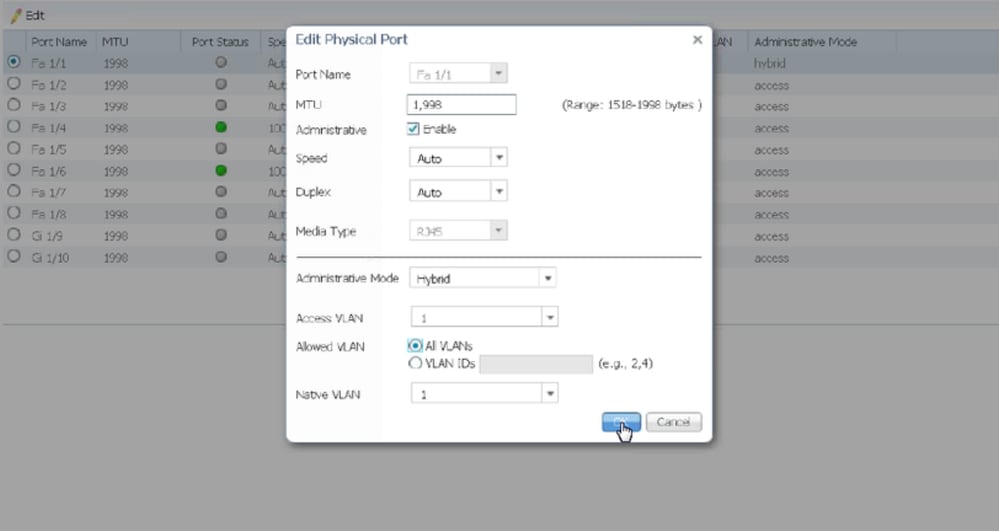
In order to verify the port configuration through the CLI, use the show run interface <interface-id> command and you can expect to see these commands enabled on that port.
Switchport hybrid native vlan <>
Switchport hybrid allowed vlan <data, voice>
Switchport mode hybrid
Configure Voice VLAN ID on Phone
You must also manually configure the Voice VLAN ID on the IP phone in order to make it operational, as there is no additional configuration required on the switch to achieve this.
The method to access IP phone settings can vary by the model of the phone and its firmware version. Here are the general steps that apply to many Cisco IP phone models.
1. Access network settings on the IP phone:
- Navigate to Settings or Setup button on the phone
- Choose Network Configuration or a similar option
- You can need to unlock the settings by entering a specific key sequence (like "**#") in order to make changes
2. Locate voice VLAN settings:
- Scroll through the network options until you find VLAN Configuration
- Within this menu, you must find an option for Voice VLAN ID or Voice VLAN
3. Set the voice VLAN ID:
- Enter the VLAN ID that you want to use for voice traffic
- Save the settings, if prompted
4. Restart the phone:
After setting the Voice VLAN ID, the phone can need to be restarted for the changes to take effect. This can usually be done through the settings menu or by simply unplugging the phone and plugging it back in.


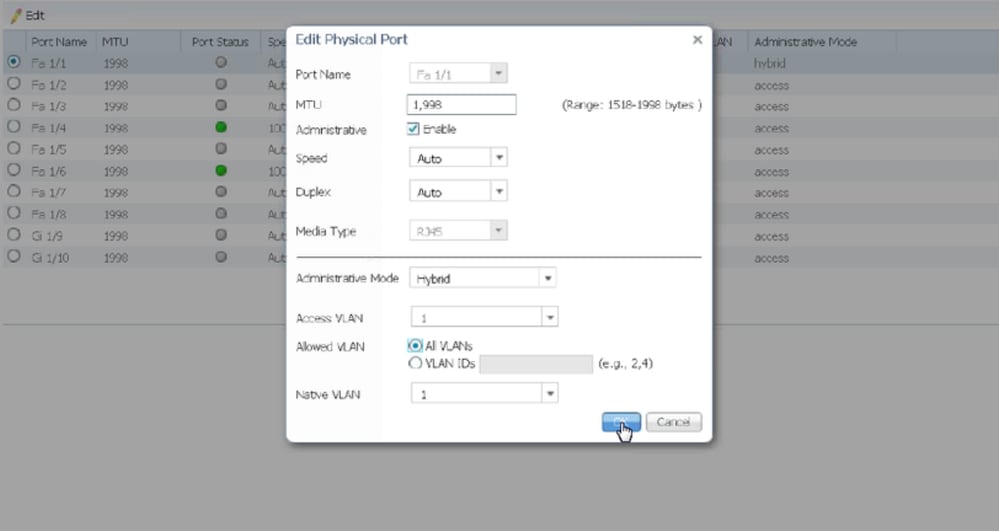
 Feedback
Feedback