Introduction
This document describes how to troubleshoot the Layer 3 interface configuration problem in Meraki MS And MX devices.
Prerequisites
Requirements
Cisco recommends that you have knowledge of these topics:
- Basic knowledge of Meraki Solutions
- Configuration exposure on Meraki MS Switch
- Configuration exposure on Meraki MX Security Appliance
Components Used
The information in this document is based on these software and hardware versions:
- Meraki MS Stack Switch And Software Version prior release to MS 15.8.
- Meraki MX Security Appliance And Software Version prior release to MX 15.8.
The information in this document was created from the devices in a specific lab environment. All of the devices used in this document started with a cleared (default) configuration. If your network is live, ensure that you understand the potential impact of any command.
Problem
Steps to add new Layer 3 Interface in Meraki stack switch:
1. Login into the Meraki dashboard.
2. Navigate to Switch> Configure > Routing & DHCP as shown in the image.
3. In the Interface section click Add as shown in the image.
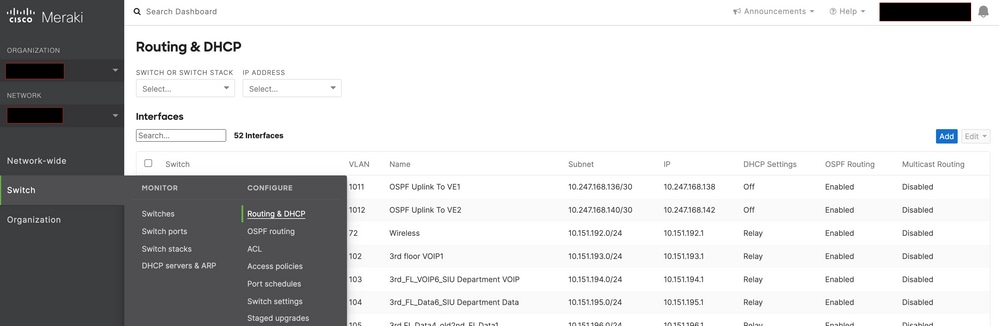 Meraki MS Switch Routing & DHCP Setting
Meraki MS Switch Routing & DHCP Setting
Steps to add a new Layer 3 Interface in Meraki MX Security Appliance:
1. Login into the Meraki dashboard.
2. Navigate to Security & SD-WAN > Configure > Addressing & VLANs as shown in the image.
3. In the Routing section click Add VLAN as shown in the image.
 Meraki MX Security Appliance Routing Setting
Meraki MX Security Appliance Routing Setting
When you configure the new Layer 3 Interface on the Meraki MS425 stack switch And Meraki MX Security Appliance, refer to observed symptoms.
1. Meraki stack switch and MX Security Appliance goes in Unreachable state in Meraki dashboard, Meraki MS switch and MX Security Appliance device lost the connectivity to Meraki dashboard.
2. Meraki stack switch and Meraki MX Security Appliance stops forward traffic.
3. Change in the L3 interface would trigger the Meraki stack switch and Meraki MX Security Appliance number the wrong VLAN for routes.
Solution
Meraki MS Stack Switch:
1. Add a new Layer 3 interface on the Meraki stack switch and Reboot the stack switch. This refresh the correct VLAN route information and the Meraki stack start forward the traffic. (Temporary fix)
2. Upgrade Meraki stack switch software version to MS 15.8 or later release.
Meraki MX Security Appliance:
1. Add a new Layer 3 interface on the MX Security Appliance and Reboot the MX Security Appliance. This refreshes the correct VLAN route information and the Meraki Security Appliance starts forward the traffic. (Temporary fix)
2. Upgrade Meraki MX Security Appliance software version to MX 15.8 or later release.
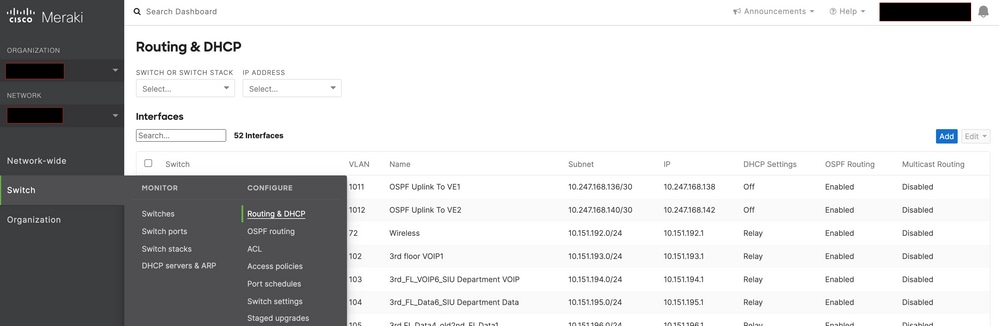

 Feedback
Feedback