Introduction
This document describes how to use Dialed Number Analyzer to troubleshoot call routing issues.
Prerequisites
Requirements
Cisco recommends that you have knowledge of Cisco CallManager.
Components Used
The information in this document is based on Cisco Unified Communications Manager (CUCM) versions 12.x/14.x/15.x.
The information in this document was created from the devices in a specific lab environment. All of the devices used in this document started with a cleared (default) configuration. If your network is live, ensure that you understand the potential impact of any command.
Benefits of Dialed Number Analyzer
The Cisco Dialed Number Analyzer is a diagnostic tool within CUCM that enables administrators to validate and troubleshoot dial plan configurations by simulating call routing and providing a detailed analysis of how calls are processed. This ensures the accuracy and efficiency of voice communications within an organization.
Validation of Dial Plan Configuration
Dialed Number Analyzer allows administrators to test and verify that the dial plan is configured correctly without having to make actual calls. This can be useful when setting up or making changes to the dial plan, as it helps ensure that calls are routed as intended based on the current configuration.
Troubleshooting and Diagnostics
When issues arise with call routing or number patterns, Cisco DNA can be used to simulate calls and determine how the system is treating different dialed numbers. This aids in diagnosing problems and identifying misconfigurations or policy violations within the call-routing logic, which can save time and reduce the impact of dial plan issues on end-users.
Detailed Analysis and Reporting
The Dialed Number Analyzer provides detailed reports on how calls would be handled by the system for any given dialed number. These reports include information such as which route patterns are matched, which calling search spaces are used, and which translation patterns affect the call. This level of detail is valuable for both routine audits and for planning changes to the dial plan, as it helps administrators understand the intricate workings of their call-routing infrastructure.
How to Enable and Access Dialed Number Analyzer
In order to enable Dialed Number Analyzer, you need these steps:

Note: Unified Communications Manager clusters only: Cisco does not recommend that you activate the service on all the servers in a cluster. Cisco recommends that you activate this service only on one of the servers of a cluster where call-processing activity is the least.
1. Activate the Dialed Number Analyzer Service
- Access CUCM Serviceability
- Choose Tools > Service Activation.
- Choose Cisco Dialed Number Analyzer and Cisco Dialed Number Analyzer Server from the Unified CM Services list and click Save. If the service is already activated, its status shows as Activated.
2. Start or Stop the Dialed Number Analyzer Service
- In CUCM Serviceability, navigate to Tools > Control Center - Feature Services.
- From the Servers drop-down list, choose the Cisco Unified Communications Manager server.
- Ensure that the status of the Dialed Number Analyzer is displayed as Activated. From here, you can start, stop, or restart the service if needed.
3. Enable Database Synchronization (Optional but Recommended)
- In Dialed Number Analyzer, choose Service > Control Center.
- Database Synchronization is enabled by default. Do not modify this setting in order to keep it enabled. If you need to disable and then re-enable it, ensure that the Dialed Number Analyzer service is stopped and started to synchronize with the database.
These services and configurations ensure that the Cisco Dialed Number Analyzer can properly function and reflect any changes made to the CUCM database, allowing for accurate dialed number analysis.
Once the Dialed Number Analyzer Service is enabled and running, you can access the Cisco Dialed Number Analyzer application via https://cucm ip/dna or https://cucmfqdn/dna.
Key Features and Use Cases of Dialed Number Analyzer
The Analysis menu in the Cisco Dialed Number Analyzer has several submenus.
1. Analyzer
Function: Allows direct input of a dialed number in order to see how it is routed.
Example: You enter the number '91232345678'. The Analyzer shows that this call is routed through a specific route pattern, applies a particular translation pattern, and is ultimately sent to an external gateway for an international call.
From the next example, you can see some basic information in the Result Summary. For instance, the calling party number for this call is '10001', and the originally dialed Called Number is '91232345678'. You can also determine whether this call can be routed, with our test result indicating 'RouteThisPattern'.
In order to see detailed call routing information, you can refer to the Call Flow section. Here, you observe that CUCM first matches a Translation Pattern '9.XXXXXXXXXX', changing the called number to '+11232345678'. Then, it matches a Route Pattern '+11232345678' and routes the call to a SIP Trunk 'To_GW_6'. This comprehensive information about how CUCM handles the call is beneficial for verifying configurations and troubleshooting.
For B2B calls or joining a third-party cloud meeting, you can also use Cisco DNA in order to test the results of SIP Route Patterns. You simply need to enter the URL of the call in the Dialed Digits field in the format 'sip: sip url', as shown. You can also save the output.
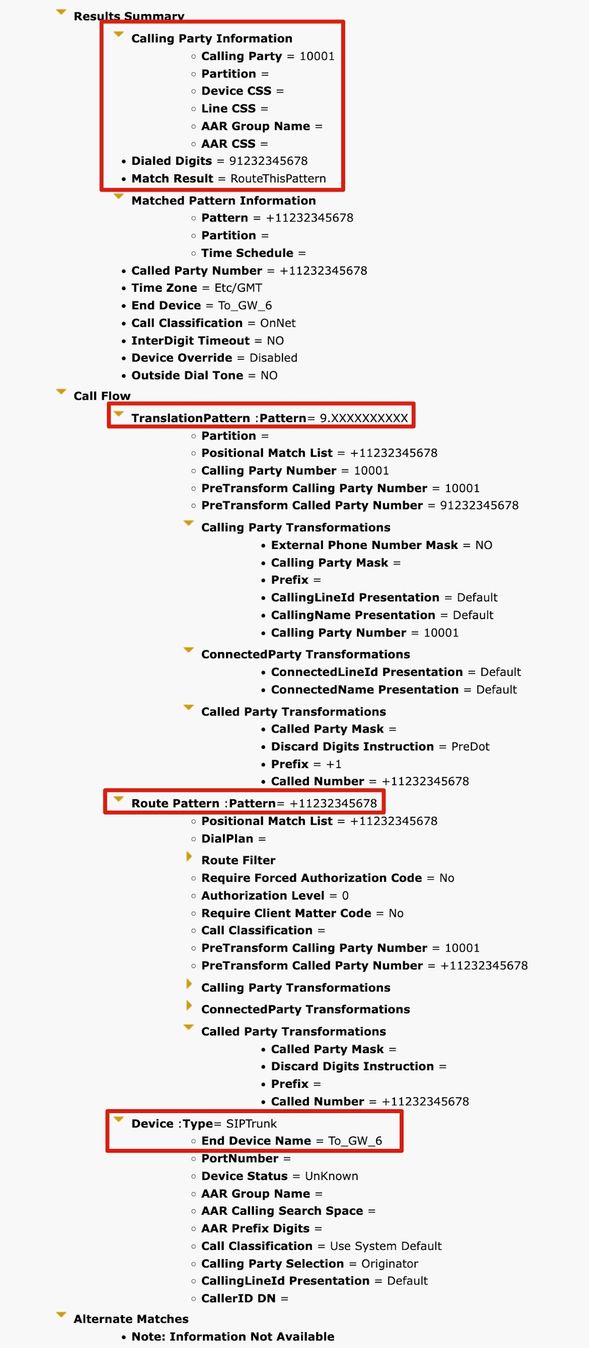
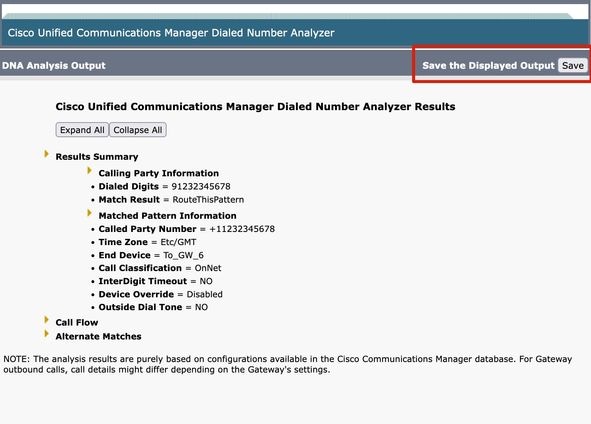
For B2B calls or joining a third-party cloud meeting, you can also use Cisco DNA in order to test the results of SIP Route Patterns. You must enter the URL of the call in the Dialed Digits field in the format 'sip: sip url', as shown. You can also choose the corresponding Calling Search Space and time in order to assign different permissions to the calling device for testing.
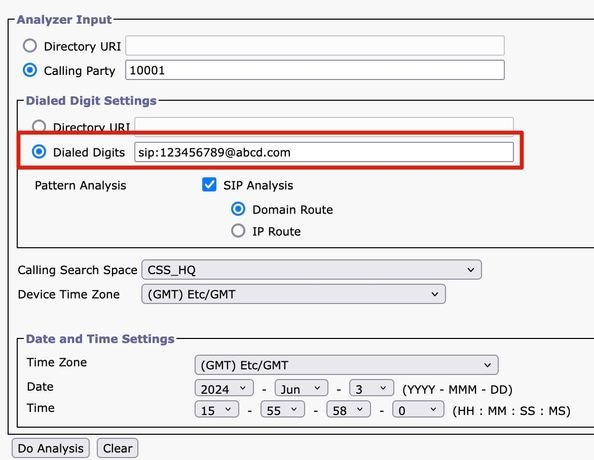
2. Gateways
Function: When dealing with configuration issues for incoming calls from a specific Gateway, you can choose the Gateway Analyzer.
Example: You search for a gateway named 'GW1' and choose it. You then input '88991' in order to see how calls entering through this gateway are handled, showing if they are sent to specific extensions or external numbers.
Once you choose the corresponding Gateway, you can see its Signaling Port, Media Resource Group List, Incoming Calling Search Space, and Significant Digits.
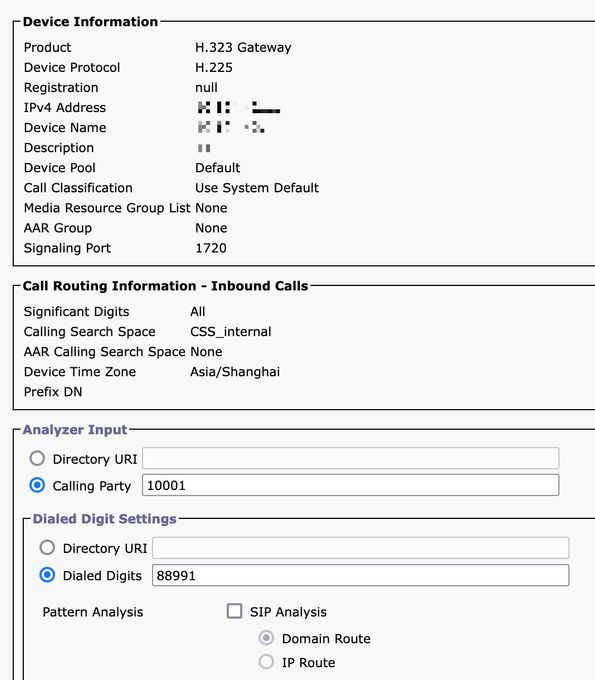
3. Phones
Function: It is typically used to validate or troubleshoot the configuration of incoming or outgoing calls for specific phones.
Example: if you want to configure the phones in a Branch Office to route outgoing calls through the Branch Office gateway, you can choose the Branch Office Phone through the Phones option for validation.
For phones with MultiLine, you can directly choose the corresponding line for testing. The Calling Search Space of both the device and the line is applied directly to the test, so there is no need to choose the corresponding Calling Search Space separately.
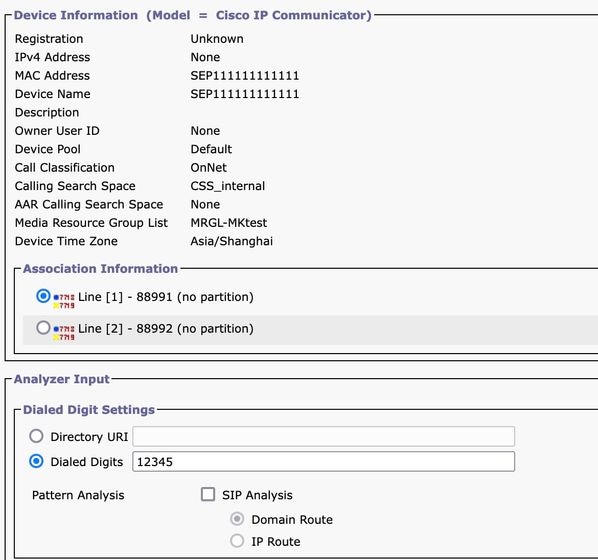
4. Trunks
Function: Similar to the Gateway Analyzer, when you need to handle incoming calls from a SIP trunk or ICT trunk, you can use the Trunk Analyzer in order to analyze how a specific trunk routes the call.
Example: Once you choose the corresponding Trunk, you can see its incoming Calling Search Space and Significant Digits.
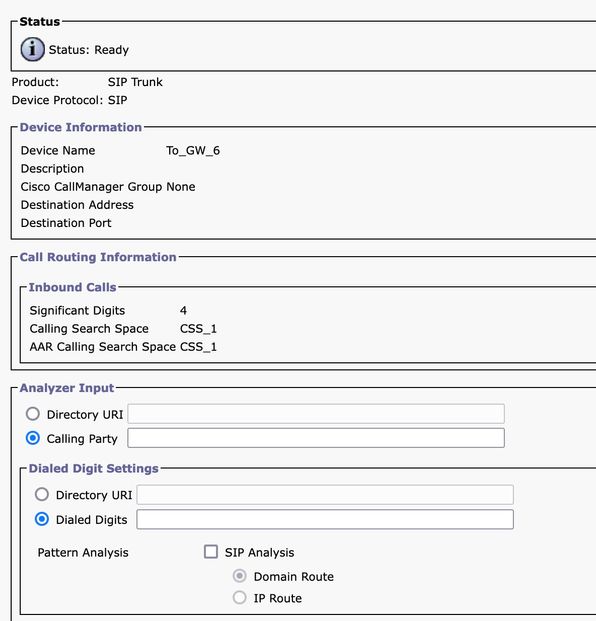
5. Dump DA Information
Function: Dump DA Information provides three Dump Otipons. Discard Digit Instructions, Dialing Forest, Learned Patterns Dialing Forest. Usually, the Dialing Forest and Learned Patterns Dialing Forest are used.
Example: Dialing Forest provides detailed dial plan information, similar to the 'Route Plan Report', you can search for all the DA, Route Pattern, and Translation Pattern configured on CUCM. You can open the file in the browser directly or download it to your PC and check it via any document editor application.
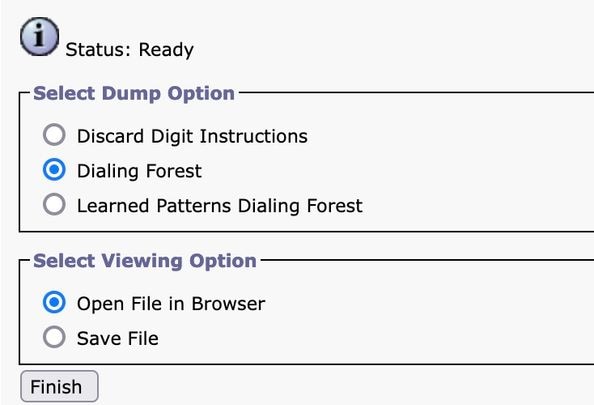
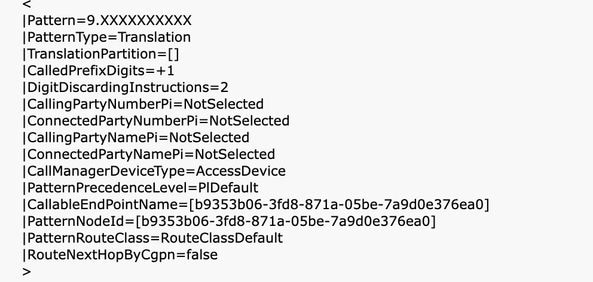
6. Multiple Analyzer
Function: Analyze multiple dialed numbers using a CSV file. You must download the template from Cisco DNA in order to avoid any format issues. Then use the template in order to generate a CSV file.
Example: You upload a CSV file containing several numbers: '1001,2002,3003'. The Multiple Analyzer processes each number, showing detailed routing information for each, useful for batch testing new dial plan configurations.

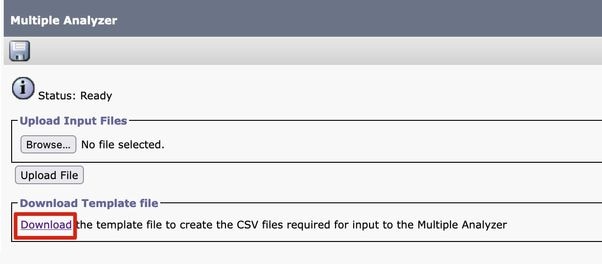
7. View File
Function: View results of previously saved analyses.
Example: You can upload the result you downloaded from any previous analyzer and then view the file. You can see the results as if you just tested it. This is very helpful when assisting you in analyzing issues.
Related Information


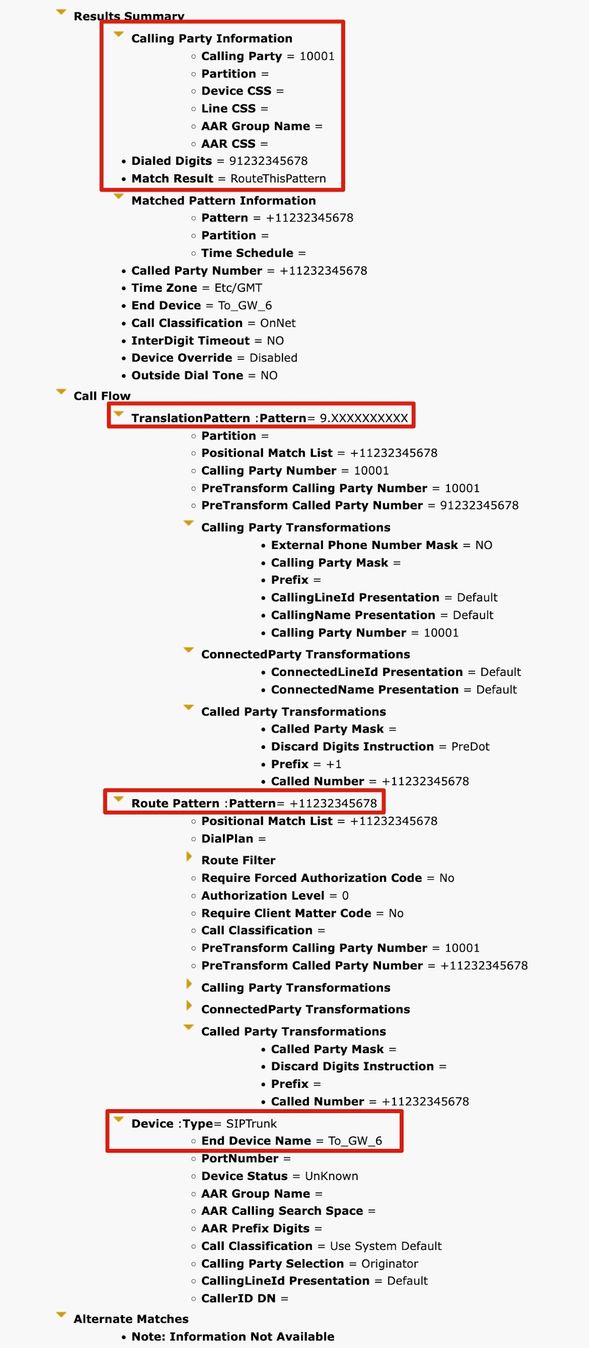
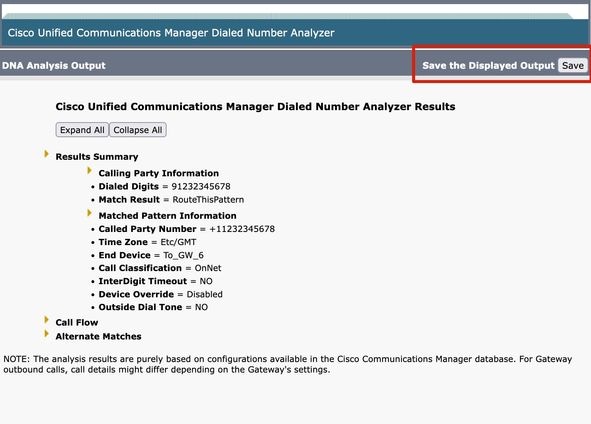
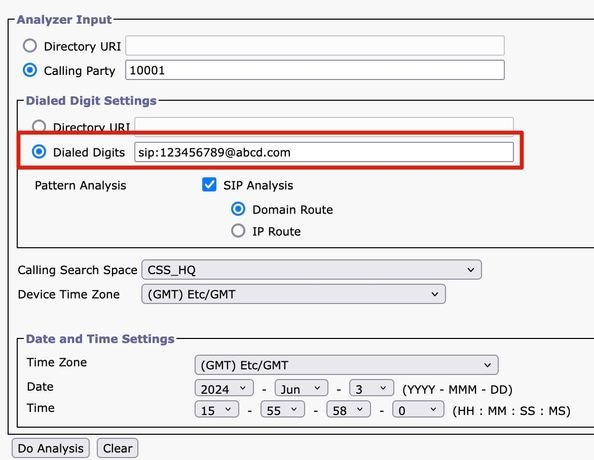
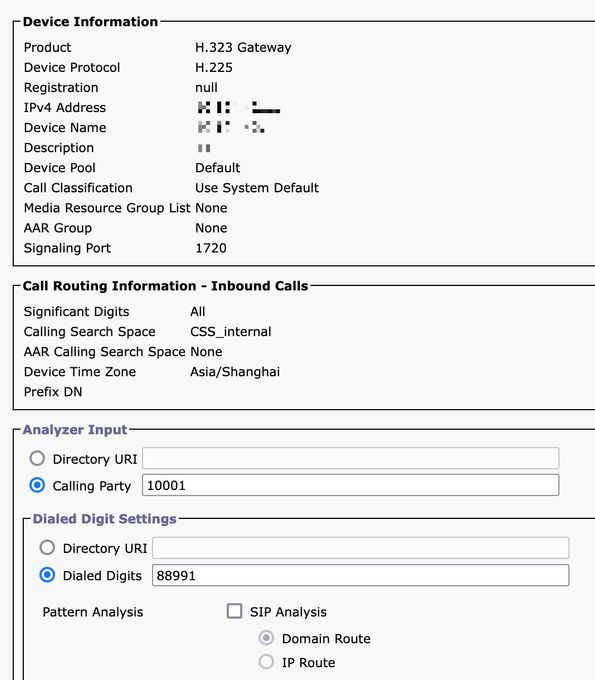
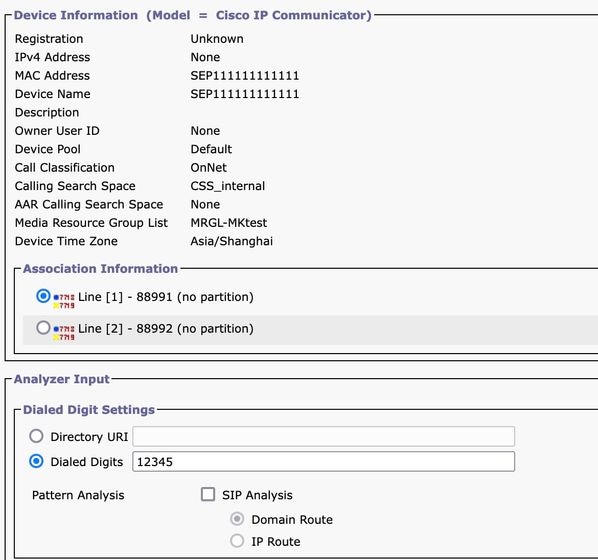
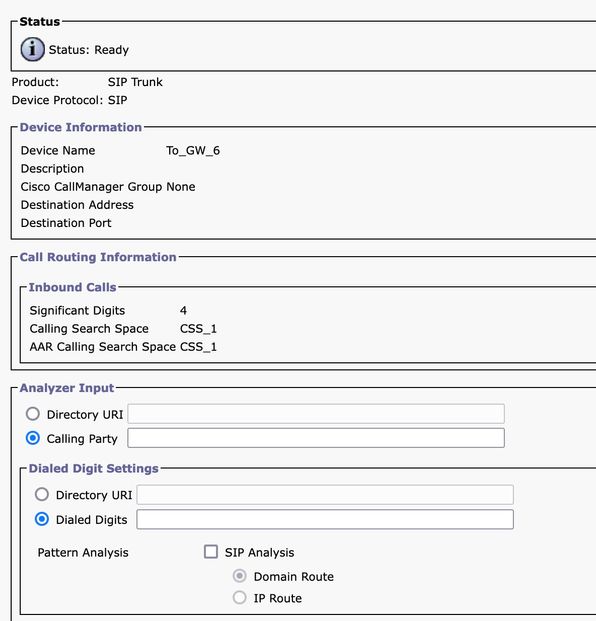
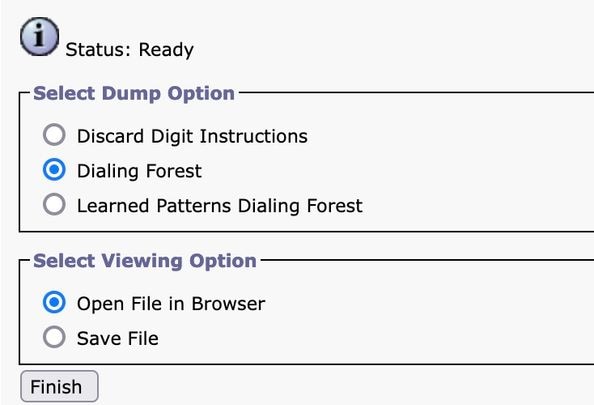
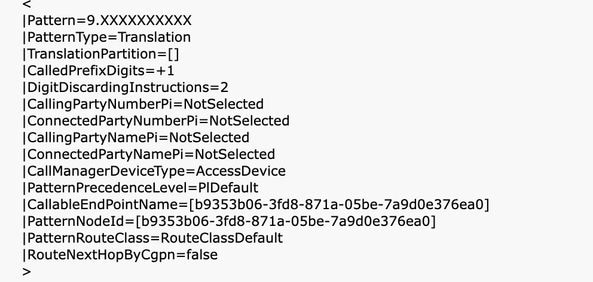

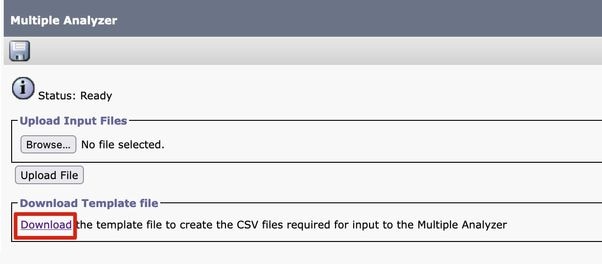
 Feedback
Feedback