Introduction
This document describes how to collect the logs required for troubleshooting phone service problems experienced when using Mobile Remote Access (MRA).
Prerequisites
Requirements
Cisco recommends that you have knowledge of Cisco Unified Communications Manager (CUCM) and Cisco Expressway.
Components Used
The information in this document is based on the listed software versions:
- Cisco Unified Communications Manager 14.0.1 SU3
- Cisco Expressway X14.2.5
- Cisco Jabber 14.1.5
- Webex App 43.6.0
The information in this document was created from the devices in a specific lab environment. All of the devices used in this document started with a cleared (default) configuration. If your network is live, ensure that you understand the potential impact of any command.
Process to Collect Logs
Setup Logging
It is important to setup logging correctly before re-creating the reported MRA phone service failure.
Cisco Expressway
- Start diagnostic logging on the Expressway C and Expressway E.
- Log into the Expressway C and Expressway E and navigate to Maintenance > Diagnostics > Diagnostic logging.
- Select the checkbox near the option for Take tcpdump while logging.
- Next, select Start new log.
Note: Select the Start new log option from Primary Expressway C and Expressway E to initiate logging on all cluster peers.
Jabber
Note: Cisco Jabber for Windows and MAC does not need to have detailed logging set as it is set to detailed by default.
Collect Logs and Traces
After recreating the phone service issue over MRA, collect the logs and traces.
Cisco Expressway
Collect the Expressway C and Expressway E diagnostic log.
- Log into the Expressway C and Expressway E and navigate to Maintenance > Diagnostics > Diagnostic logging.
- Select Stop Logging.
- Next, select Collect Log.
- Once the download log button appears, select Download Log to save the file.
Cisco Unified Communications Manager Traces
CUCM logs can be collected easily using the Real Time Monitoring Tool (RTMT) desktop application or Cloud Connected Unified Communication (CCUC) Web RTMT.
Collect the CUCM logs using Cisco Real Time Monitoring Tool (RTMT)
For information on how to use RTMT to collect logs from CUCM, refer to the Collect Trace Data for CUCM 9.X or Later guide.
Collect the listed traces:
- Cisco CallManager
- Cisco CTIManager
- Cisco Tomcat
- Cisco Tomcat Security
- Cisco User Data Services
- Event Viewer - Application Log
- Event Viewer - System Log
Collect CUCM logs using Web RTMT
- Log in to WebEx Control Hub
- Navigate to Connected UC > Dashboard
- Select the CUCM Cluster from clusters section.
- Once redirected, log into the tool with an Admin account.
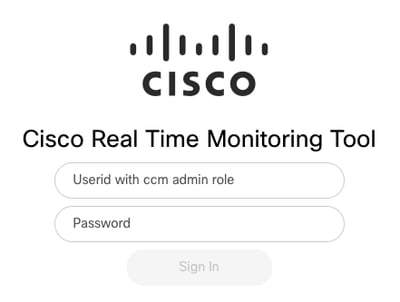 CUCM Web RTMT Log in
CUCM Web RTMT Log in
- Once logged in, select the Trace/Log from the navigation menu.
 Web RTMT Trace/Log
Web RTMT Trace/Log
-
- Next, select the listed service traces.
- Cisco CallManager
- Cisco CTIManager
- Cisco Tomcat
- Cisco Tomcat Security
- Cisco User Data Services
- Event Viewer - Application Log
- Event Viewer - System Log
- Once the services have been chosen, select the radio button to Download Logs and define the time range you would like to collect. Then, select Download.
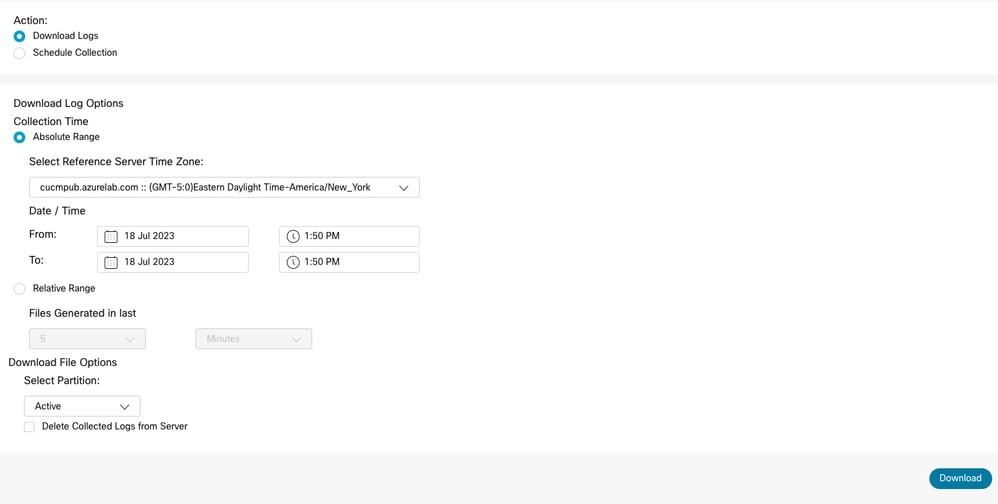 Web RTMT Download Log
Web RTMT Download Log
Cisco Jabber
When collecting the Jabber logs, take note of the operating system that Jabber is being used on, and refer to the Collect Logs for UC Applications guide.
Cisco WebEx App
-
WebEx App for iPhone
- Select the Profile Picture located in the top left corner.
- Choose the option to Report an Issue.
- Next, collect the Calling Environment Data.
- Select the Profile Picture located in the top left corner.
- Choose Settings.
- Choose Calling and Export calling environment data.
- Select your email app, and enter the email where you want to send the logs.
-
WebEx App for Android
- Select the Profile Picture located in the top left corner.
- Choose the option to Send Logs.
- Next, collect the Calling Environment Data.
- Select the Profile Picture located in the top left corner.
- Choose the Gear Icon.
- Choose Calling and Export calling environment data.
- Select your email app, and enter the email where you want to send the logs.

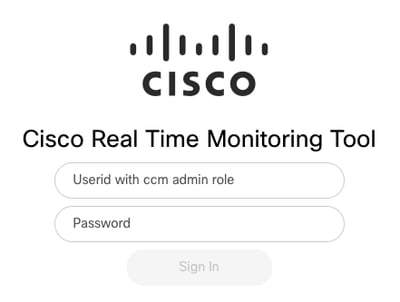

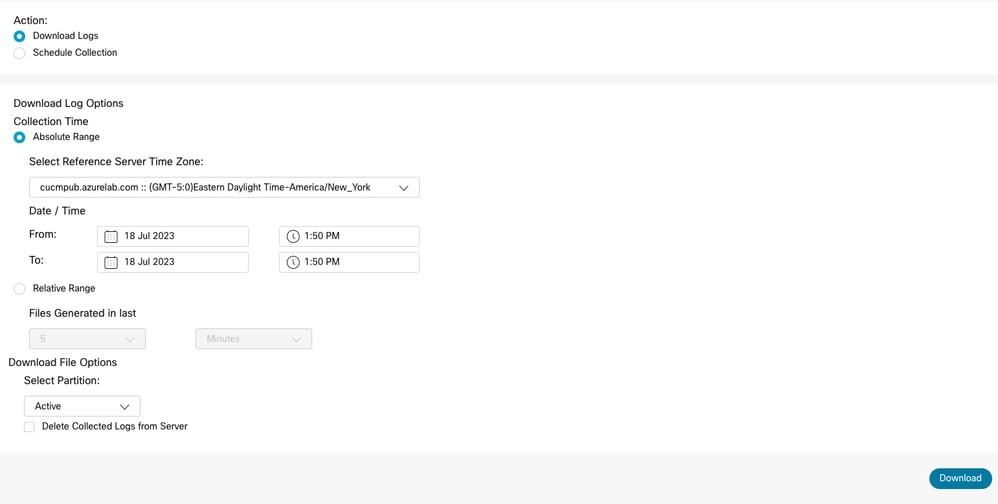
 Feedback
Feedback