Introduction
This document describes the process to extract the Bundle certificate and upload on Expressway server.
Prerequisites
Requirements
Cisco recommends that you have knowledge of these topics:
- Expressway Server
- Windows PC
Components Used
This document is not restricted to specific software and hardware versions.
The information in this document was created from the devices in a specific lab environment. All of the devices used in this document started with a cleared (default) configuration. If your network is live, make sure that you understand the potential impact of any command.
Extract Bundle Certificate and upload on Expressway Server
Step 1. Open the BASE64 and you see a screen as shown in the image. Open the folder under Logical Store Name.
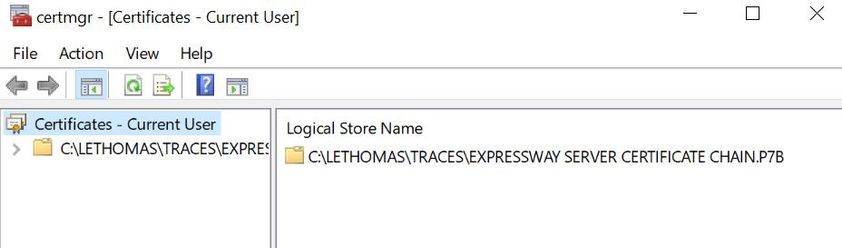
Step 2. Open the chain and you see all the certificates in the certificate file (One Server certificate and three Root/intermediate certificate).

Step 3. Right click on the certificate you want to download, select All tasks > Export.
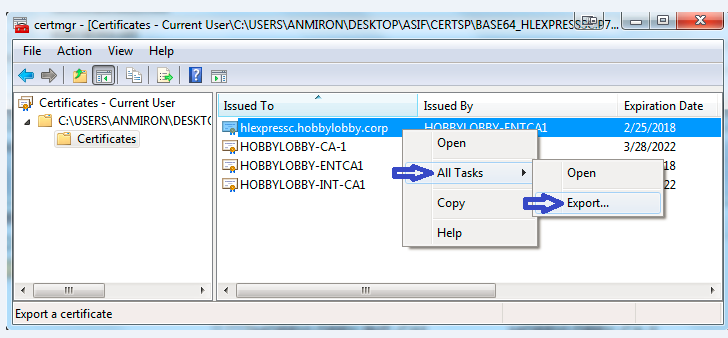
Step 4.The Certificate Export Wizard window appears.
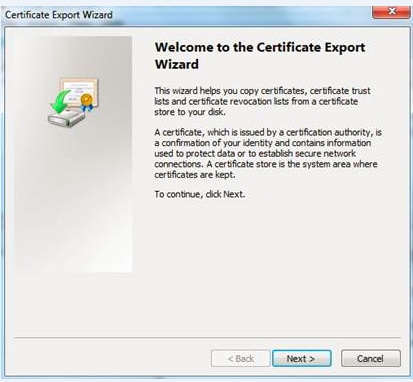
Step 5. Select Next, then Base-64 Encoded X.509 option, then Next.
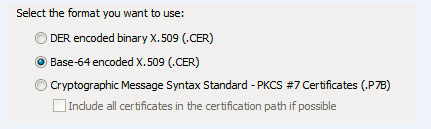
Step 6. A new page appears, select Browse, then on the window that pops up, enter the file name for the Certificate, then select Save.
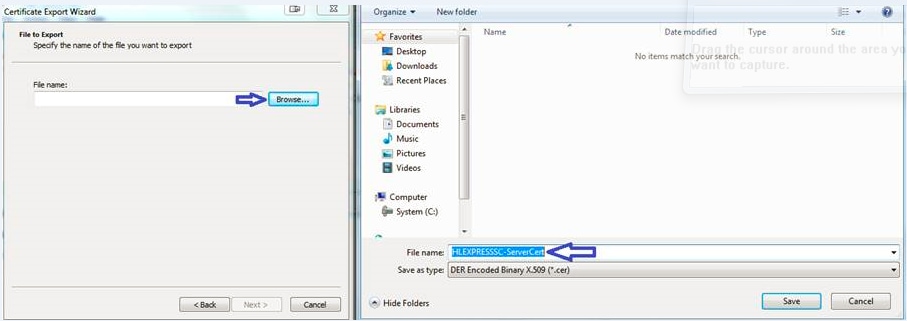
Step 7. That action returns you to the Browse page with the path under File Name, select Next.
Step 8. Select Finish on the next window and a small window will appear with the The export was successful message. The certificate is saved at the selected path.
Step 9. You have to repeat this process for each certificate in the chain.
Upload Certificates on Expressway Server
For the Root/Intermediate Certificates, Navigate to Expressway Web Page > Maintenance > Security Certificate > Trusted CA List > Browse. Now select the Certificate and then Append CA certificate. (This process is for each cert).
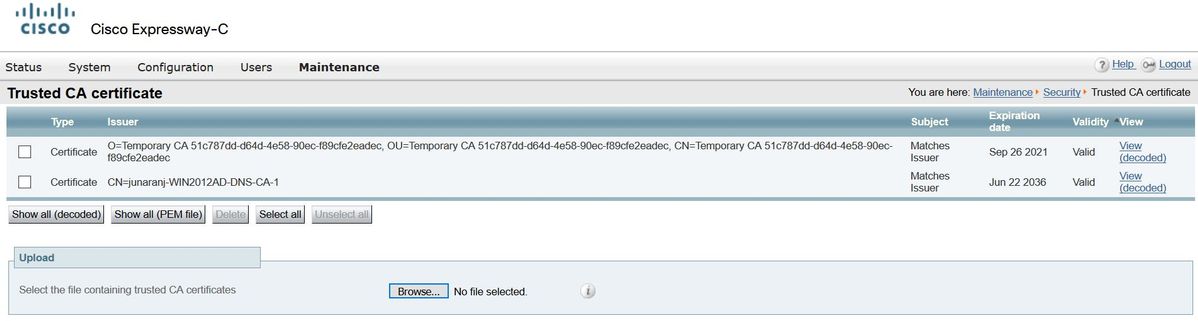
In order to upload the server certificate, Navigate on the Expressway web page > Maintenance > Security Certificates > Server Certificates.
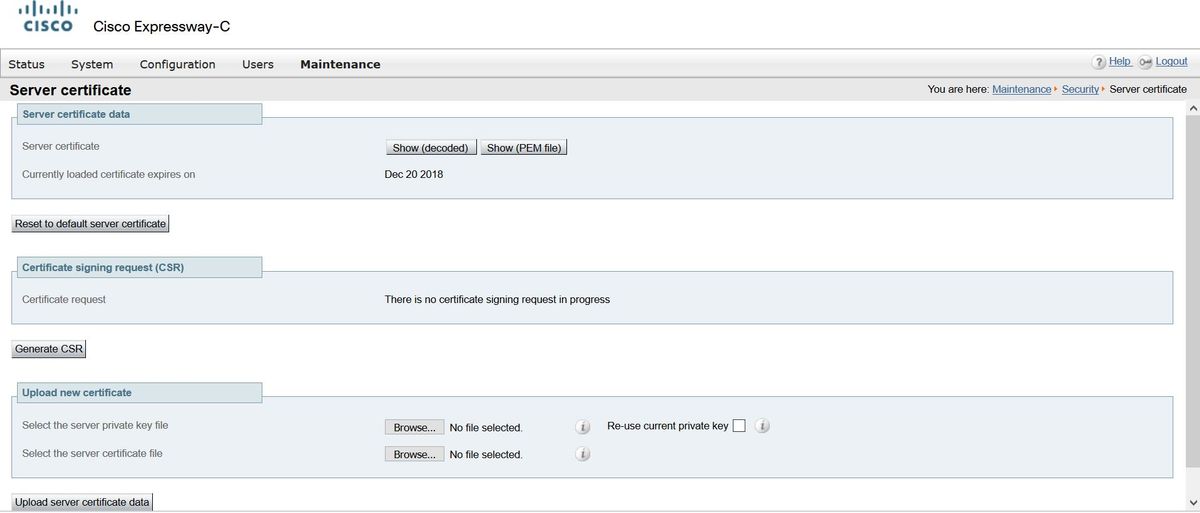
Note: Once you upload the server certificate, a message indicates a restart is required for the change to take effect.