Chat Rooms Icon Is Not Visible on Jabber for Windows
Available Languages
Contents
Introduction
This document describes a solution when the 'Chat Rooms' icon on Jabber Windows 10.5 is missing after you configure the client for the Persistent Chat feature.
Persistent Chat Rooms are persistent instant messaging sessions that remain in existence even when all users have left the room and do not terminate like temporary instant messaging sessions. The intent is that users will return to persistent chat rooms over time in order to collaborate and share knowledge of a specific topic, search through archives of what was said on that topic (if this feature is enabled on Cisco Unified Presence), and then participate in the discussion of that topic in real-time.
Prerequisites
Requirements
Cisco recommends that you have a basic knowledge of Cisco Unified Presence server administration.
Components Used
The information in this document is based on these software and hardware versions:
- Cisco Unified Communications Manager (CUCM) IM and Presence Release 10.5
- Postgresql Versions 8.3.x through 9.1.1
- Cisco Jabber for Windows 10.5
The information in this document was created from the devices in a specific lab environment. All of the devices used in this document started with a cleared (default) configuration. If your network is live, make sure that you understand the potential impact of any command.
Problem
Cisco Jabber for Windows 10.5 can be used in order to create Chat Rooms and invite other users to join those rooms. This feature works only when Cisco Unified Presence server is enabled with Persistent Chat functionality. For more information on configuration of the Presence server for Persistent Chat, refer to the external database setup guide in the 'Related Information' section.
After you complete the server side configuration, this parameter has to be added in the jabber-config.xml file in order to enable the client with Persistent Chat. Then the file has to be uploaded into the CUCM server node on which the TFTP service is active and running.
<Client>
<Persistent_Chat_Enabled>true</Persistent_Chat_Enabled>
</Client>
The 'Chat Rooms' icon is on the left-side hub of the client as shown in this picture. In order to create a new room, select File > New > Chat Room.
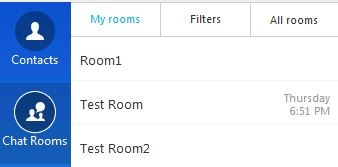
However, sometimes the client does not show the 'Chat Rooms' icon on the user interface even after the client downloads and parses the file successfully.
Solution
The 'XCP Text Conference Manager' service on the IM and Presence server is responsible for management of the Persistent Chat Rooms. If this service is 'Deactivated' and 'Not Running', the client does not have the ability to create the rooms even though it is enabled as described previously in this document.
Select Cisco Unified Serviceability > Tools > Service Activation in the IM and Presence server in order to determine if the service is 'Activated' and 'Running'.
Related Information
Revision History
| Revision | Publish Date | Comments |
|---|---|---|
1.0 |
18-Dec-2014 |
Initial Release |
Contact Cisco
- Open a Support Case

- (Requires a Cisco Service Contract)
 Feedback
Feedback