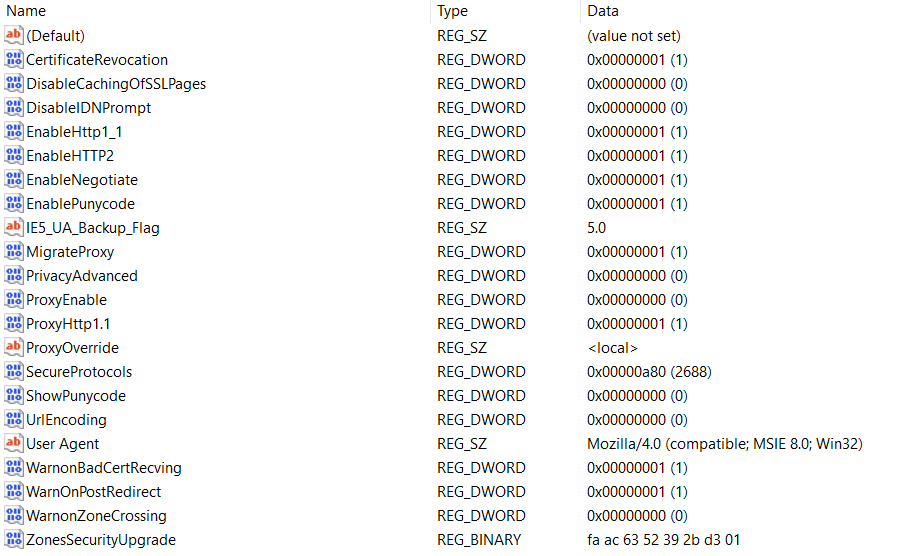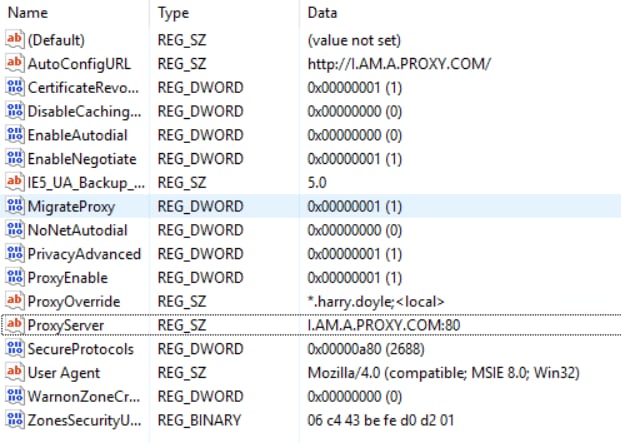Introduction
This document describes the reasons for the Cisco Jabber log in failure which is due to a proxy defined on the workstation.
Prerequisites
Requirement
Cisco recommends that you have knowledge of these topics:
- Cisco Unified Instant Messaging & Presence (IM&P)
- Cisco Unified Communications Manager (CUCM)
- Cisco Jabber clients
Components Used
The information in this document is based on these software and hardware versions:
- Cisco Jabber for Windows 11.8
- Cisco Web Security Applicance (WSA) 9.1
- CUCM 11.5
- IM&P 11.5
Problem
Cisco Jabber Log in fails when a system proxy is defined and does not allow traffic to reach the Call Managers to download it's configuration.
2017-04-19 16:30:30,565 INFO [0x000013b0] [etutils\src\http\CurlHttpUtils.cpp(1088)] [csf.httpclient] [csf::http::CurlHttpUtils::configureEasyRequest] - *-----* Configuring request #20 GET https://cucm.cisco.com:8443/cucm-uds/version
2017-04-19 16:30:30,565 DEBUG [0x000013b0] [etutils\src\http\CurlHttpUtils.cpp(1472)] [csf.httpclient] [csf::http::CurlHttpUtils::configureEasyRequest] - Request #20 configured with: connection timeout 10000 msec, transfer timeout 0 msec
2017-04-19 16:30:30,565 DEBUG [0x000013b0] [netutils\src\http\CurlHttpUtils.cpp(188)] [csf.httpclient] [csf::http::CurlHttpUtils::curlTraceCallback] - Request #20 pre connect phase: ' Trying ::1...'
2017-04-19 16:30:30,768 DEBUG [0x000013b0] [netutils\src\http\CurlHttpUtils.cpp(188)] [csf.httpclient] [csf::http::CurlHttpUtils::curlTraceCallback] - Request #20 pre connect phase: ' Trying 127.0.0.1...'
2017-04-19 16:30:30,770 DEBUG [0x000013b0] [netutils\src\http\CurlHttpUtils.cpp(192)] [csf.httpclient] [csf::http::CurlHttpUtils::curlTraceCallback] - Request #20 post connect phase: 'Connected to localhost (127.0.0.1) port 3128 (#1)'
2017-04-19 16:30:35,229 INFO [0x00000380] [lugin-runtime\impl\HangDetector.cpp(150)] [PluginRuntime-HangDetector] [HangDetector::hangDetectionCallback] - Enter - hangDetectionCallback()
2017-04-19 16:30:35,913 DEBUG [0x000013b0] [netutils\src\http\CurlHttpUtils.cpp(733)] [csf.httpclient] [csf::http::CurlHttpUtils::curlHeaderCallback] - Request #20 got status line: HTTP/1.1 503 Service Unavailable
2017-04-19 16:30:35,913 DEBUG [0x000013b0] [netutils\src\http\CurlHttpUtils.cpp(713)] [csf.httpclient] [csf::http::CurlHttpUtils::curlHeaderCallback] - Request #20 got CR-LF pair. Accumulated headers:
Mime-Version: Redacted by client
Date: Wed, 19 Apr 2017 16:30:35 AEST
Via: 1.1 proxy-rtp-1.cisco.com:80 (Cisco-WSA/9.1.1-074)
Content-Type: text/html
Connection: keep-alive
Proxy-Connection: keep-alive
Content-Length: 2410
2017-04-19 16:30:35,913 INFO [0x000013b0] [ls\src\http\CurlAnswerEvaluator.cpp(115)] [csf.httpclient] [csf::http::CurlAnswerEvaluator::curlCodeToResult] - Request #20 got curlCode=[56] curl error message="[Received HTTP code 503 from proxy after CONNECT]" HttpClientResult=[UNKNOWN_ERROR] fips enabled=[false]
2017-04-19 16:30:35,913 INFO [0x000013b0] [ls\src\http\BasicHttpClientImpl.cpp(452)] [csf.httpclient] [csf::http::executeImpl] - *-----* HTTP response code 0 for request #20 to https://cucm.cisco.com:8443/cucm-uds/version
2017-04-19 16:30:35,913 ERROR [0x000013b0] [ls\src\http\BasicHttpClientImpl.cpp(457)] [csf.httpclient] [csf::http::executeImpl] - There was an issue performing the call to curl_easy_perform for request #20: UNKNOWN_ERROR
Solution 1
You can configure the client to bypass the proxy and go directly to Call Manager in the exceptions section of proxy settings; naviagate to Control Panel > Network and Internet > Internet Options > Connection > LAN Settings > Advanced
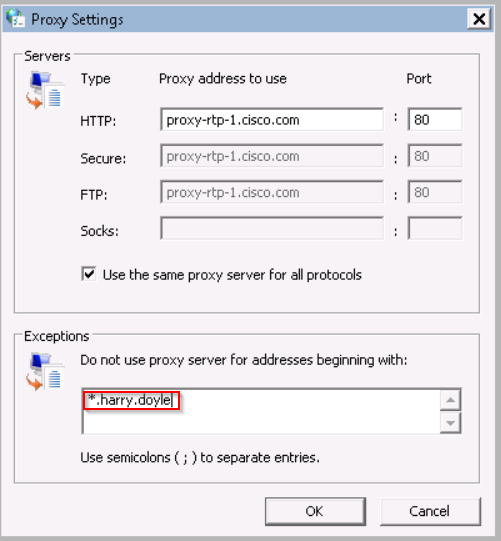
You can define the exceptions by asterisk's (*) and then your domain, by an individual IP Address, or a range; e.g. *.MY.Domain; 192.168.1.1; 192.168.1.12-14.
Solution 2
Configure the Proxy to redirect traffic sourced from the Jabber Client to redirect to the appropriate Call Manager.
Solution 3
Remove the proxy configuration from the windows client, then have the HTTP GET method from Jabber bypass the proxy and all other traffic sourced from the PC. This is dependant on the network flow from the client to the Call Manager and would be nullified if the infrastructure inbetween is sends web traffic via Web Cache Communication Protocol (WCCP).
Verify
Check the proxy settings on the workstation.
Step 1. You verify the proxy configuration from the command line; navigate to command prompt and run the command netsh winhttp show proxy
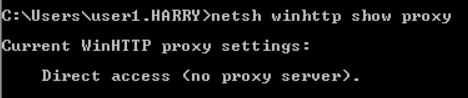
Step 2. You can navigate to Control Panel > Network and Internet > Internet Options > Connections > LAN Settings.
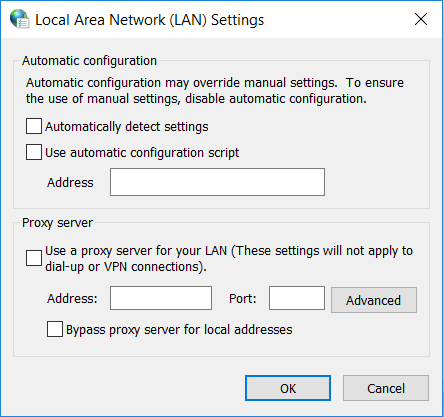
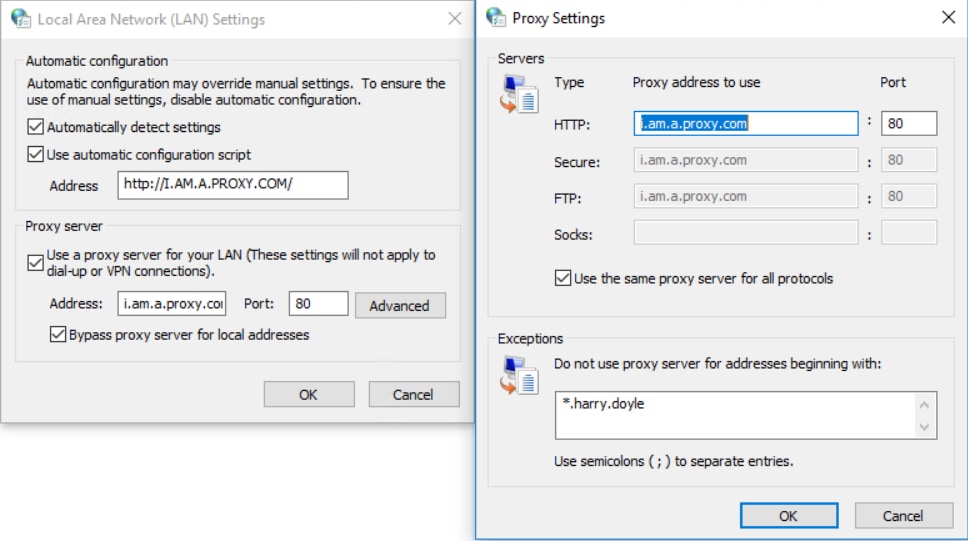
Step 3. Run the command "regedit" and navigate to HKEY_CURRENT_USER > Software > Microsoft > Windows > CurrentVersion > Internet Settings
- When a proxy is not defined: