Introduction
This document describes how to configure collection of Jabber Problem Report Tool (PRT) logs remotely.Instead of waiting for a user to upload the PRT logs, you can also generate the logs remotely in Unified CM Administration.
Prerequisites
Requirements
Cisco recommends that you have knowledge of these topics:
- Platform: Windows/Mac
- Jabber 12.9 and later
- CUCM Requirements:12.5.1.SU1 and later
- Hyper Text Transfer Protocol (HTTP) Server
- Headset Requirements: sunkist and version greater than 1-3(if has headset)
Components Used
The information in this document is based on these software and hardware versions:
- CUCM 12.5SU4
- Jabber 12.9
- Jabber installed on windows 10
- HTTP Server (Apache server on linux)
Configure
Network Diagram
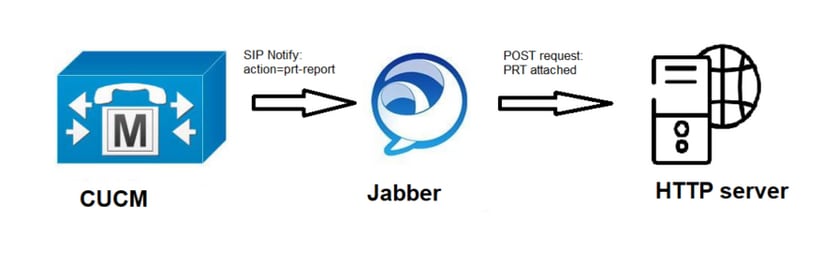
Configurations
Complete the following steps to prepare your environment:
-
Install and configure an HTTP server. In this document we are using Apache server on Linux(CentOS)

- Install php if it's not installed already to handle the backend script
-
Create a custom script to accept the HTTP POST request.
- Sample script is shown below, it can be modified according to the environment.
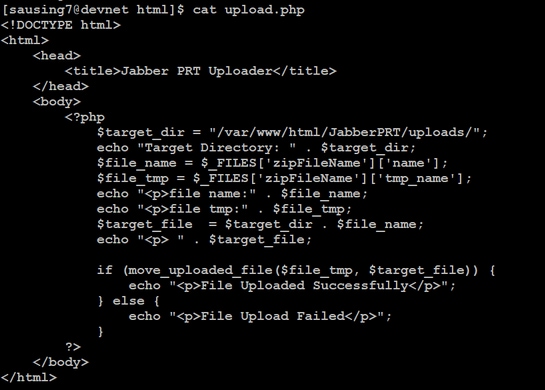
- $target_dir = "/var/www/html/JabberPRT/uploads/" this is the location where PRT will be saved , we can use any path & same path needs to be mentioned in code, make sure folder or directory which we are using can be accessed by Apache process & proper permission to write in that folder.

-
Create an HTML page that enables users to upload problem reports that are saved locally. Your HTML page should contain a form that accepts the problem report saved as a .ZIP archive and contains an action to post the problem report using your custom script. The following is an example form that accepts problem report
- Once we have all in place we can test by uploading any file manually by accesing the HTTP server via. browser.
Procedure
Step 1
Open Cisco Unified CM Administration> Select User Management > User Setting > UC Service.

Step 2
Add a new UC service with a UC Service Type of Jabber Client Configuration (jabber-config.xml).
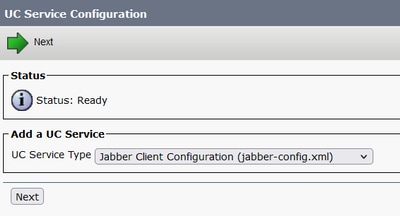
Step 3
Add a Jabber Configuration Parameter with these values:
Section—Policies
Parameter—RemotePRTServer
Value—The URL for your upload script(http://10.106.120.10/upload.php)

Verify
Step 1
Select Device > Phone.
Step 2
Choose the devices for which you need logs.
Step 3
Click Generate PRT for selected.

Step 4
To check the PRT collected access your HTTP server and check the directory (/var/www/html/JabberPRT/uploads/) which you have mentioned in your script

Troubleshoot
Below are the basic troubleshooting checks
- Check if we are receiving SIP Notify from CUCM below is the sample log snippet
-
NOTIFY sip:0008@10.106.120.5:51038 SIP/2.0
Via: SIP/2.0/TCP 10.106.120.2:5060;branch=z9hG4bK1273e54f34755
From: <sip:10.106.120.2>;tag=1284645402
To: <sip:0008@10.106.120.5>
Call-ID: e7fc3880-1ed10efb-12732-2786a0a@10.106.120.2
CSeq: 101 NOTIFY
Max-Forwards: 70
Date: Fri, 30 Jul 2021 05:42:22 GMT
User-Agent: Cisco-CUCM12.5
Event: service-control
Subscription-State: active
Contact: <sip:10.106.120.2:5060;transport=tcp>
Content-Type: text/plain
Content-Length: 86
action=prt-report
RegisterCallId={005056bd-e9d90009-00000f98-000014d7@10.106.120.5}
- Check in PRT with keywords notifyOnPRTStart & onPRTStart to check further status
- Log Example
-
2021-07-29 22:41:27,917 INFO [0x00001260] [ipcc\core\sipstack\ccsip_platform.c(250)] [csf.sip-call-control] [sip_platform_reset_req] - SIPCC-SIP_REG_STATE: sip_platform_reset_req: ***********DEVICE_PRT_REPORT, requested***********
2021-07-29 22:41:27,917 DEBUG [0x000052c8] [ftphonewrapper\CC_SIPCCService.cpp(7463)] [csf.ecc] [csf::ecc::CC_SIPCCService::serviceRequest] - service = CC_DEVICE_PRT_REPORT
2021-07-29 22:41:27,917 INFO [0x000055dc] [control\CallControlManagerImpl.cpp(4553)] [csf.ecc] [csf::ecc::CallControlManagerImpl::onPRTReport] - notify prt report event
2021-07-29 22:41:27,917 DEBUG [0x000055dc] [ntrol\TelephonyCallControlImpl.cpp(6919)] [jcf.tel.callcontrol] [CSFUnified::TelephonyCallControlImpl::onPRTReport] - onPRTReport
2021-07-29 22:41:27,917 DEBUG [0x00004b9c] [ntrol\TelephonyCallControlImpl.cpp(6928)] [jcf.tel.callcontrol] [CSFUnified::TelephonyCallControlImpl::onPRTReportImpl] - onPRTReport
2021-07-29 22:41:27,917 DEBUG [0x00004b9c] [honyAdapterCallControlObserver.cpp(1284)] [jcf.tel.ccobserver] [CSFUnified::TelephonyAdapter::onPRTReportChange] - onPRTReportChange
2021-07-29 22:41:27,917 DEBUG [0x00004b9c] [src\framework\ServicesDispatcher.cpp(38)] [services-dispatcher] [CSFUnified::ServicesDispatcher::enqueue] - ServicesDispatcher.enqueue: TelephonyServiceImpl::notifyOnPRTStart
2021-07-29 22:41:27,917 DEBUG [0x00004968] [rc\framework\ServicesDispatcher.cpp(207)] [services-dispatcher] [CSFUnified::ServicesDispatcher::executeTask] - executing (TelephonyServiceImpl::notifyOnPRTStart)
2021-07-29 22:41:27,917 DEBUG [0x00004968] [ices\impl\TelephonyServiceImpl.cpp(5060)] [jcf.tel.service] [CSFUnified::TelephonyServiceImpl::notifyOnPRTStart] - TelephonyServiceImpl::notifyOnPRTStart
2021-07-29 22:41:27,917 DEBUG [0x00004968] [c\plugin-runtime\impl\jabberprt.cpp(486)] [PluginRuntime] [JabberPrtImpl::setPRTConfig] - Setting Config:ProblemReportToolOnPrem to 0xTrue
2021-07-29 22:41:27,917 DEBUG [0x00004a88] [src\framework\ServicesDispatcher.cpp(38)] [services-dispatcher] [CSFUnified::ServicesDispatcher::enqueue] - ServicesDispatcher.enqueue: OnFlushCompleted
2021-07-29 22:41:27,917 DEBUG [0x00004968] [gins\hubwindowplugin\prtlistener.cpp(10)] [HubWindowPlugin] [CPrtListener::onPRTStart] - received remote amdin upload prt request
- Try uploading PRT directly from a web browser using the machine in question.
- Verify antivirus software or firewall isn’t preventing the request.
- We can verify the access request on Apache server as well & check the errors in case of CentOS path is /var/log/httpd/
- Make sure post-max-size of php is enough to accept large size of PRT as well we can modify the same from php.ini
Related Information
Problem Reporting Feature Configuration for Cisco Jabber 12.9

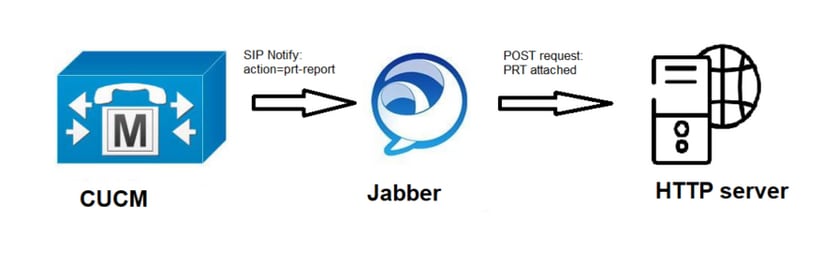


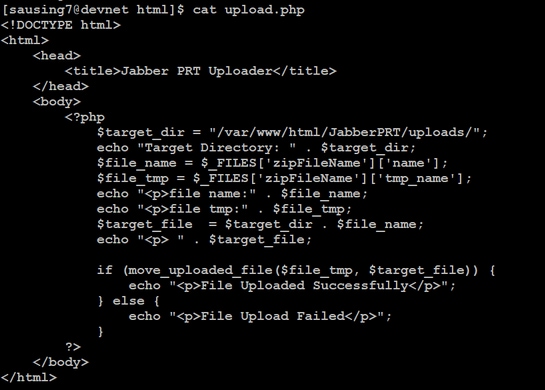



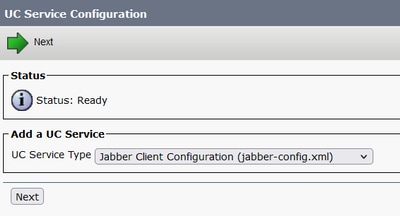



 Feedback
Feedback