Introduction
This document describes how to collect PCAPs on iOS devices to troubleshoot issues with Jabber and Webex App.
Prerequisites
Requirements
Cisco recommends that you have knowledge of these topics:
macOS
Wireshark
Jabber
Webex App
Components Used
The information in this document is based on these software versions:
Wireshark 4.2.2
MacBook Pro with macOS Sonoma 14.5
Xcode 15.4
The information in this document was created from the devices in a specific lab environment. All of the devices used in this document started with a cleared (default) configuration. If your network is live, ensure that you understand the potential impact of any command.
Background information
Packet captures are a fundamental tool in network analysis and troubleshooting. They allow network administrators and engineers to monitor and analyze the traffic passing through a network, helping to identify issues, optimize performance, and ensure security. Collecting packet captures from an iPhone can be particularly valuable for diagnosing problems with mobile applications like Jabber and Webex App, iPhones do not natively support packet capturing so this is done using a Mac Terminal and Remote Virtual Interface (RVI) configuration.
Configure
Step 1. Install Xcode and Wireshark:
Ensure you have Xcode installed on your Mac. You can download it from the Mac App Store.
Verify Wireshark is installed on your Mac.
Step 2. Enable Remote Virtual Interface (RVI):
Connect your iPhone to your Mac using a USB cable.
Open Terminal on your Mac.
Find the device identifier by running:
xcrun xctrace list devices

Enable RVI by running:
rvictl -s <device-identifier>
Replace <device-identifier> with the identifier found in the previous step. This creates a virtual network interface that you can capture traffic from.

Step 3. Start Capturing with Wireshark:
Open Wireshark.
Look for an interface that starts with rvi0. This is the virtual interface created for your iPhone.
Start a packet capture on the rvi0 interface.
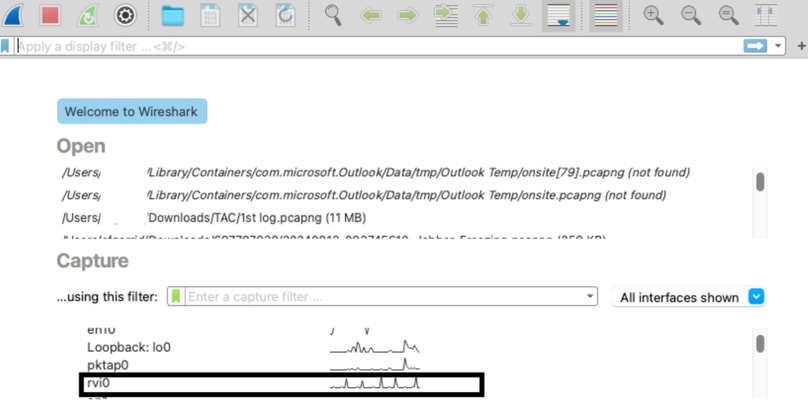
Step 4. Generate Traffic on the iPhone:
Perform the actions on your iPhone to capture traffic (for example: browse, app usage).
Stop Capturing:
Stop the capture in Wireshark after you have collected the necessary data.
Disable RVI:
In Terminal, run:
rvictl -x <device-identifier>
Replace <device-identifier> with the identifier used previously.

Verify
Once you collect the Wireshark packet capture, you can troubleshoot the issue.



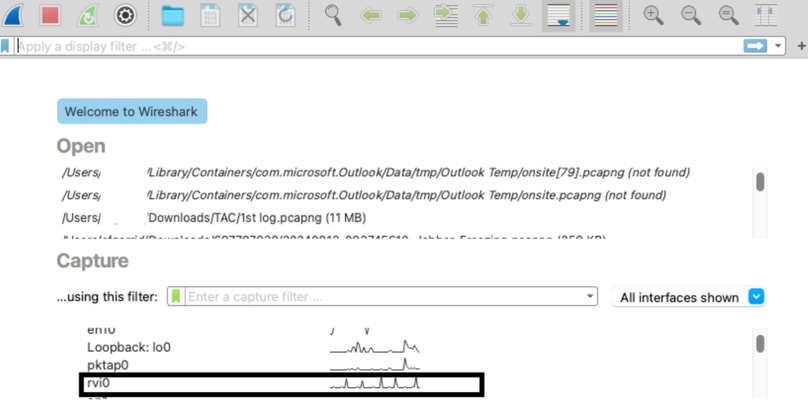

 Feedback
Feedback