Cisco Business VOIP Router: Reset to Factory Default
Available Languages
Contents
Introduction
This article is one in a series to assist in the setup, troubleshooting, and maintenance of Cisco Small Business products.
Q. How do I reset the Linksys VOIP router to factory default?
A.The router can be set to factory default by pressing the Reset button of the router and resetting through the router's web-based setup page.
Resetting the Router Using the Reset Button
Pressing the Reset button at the back of the router for 30 seconds will reset your router to its factory default settings. Any settings on the router will be erased and the router's IP address will become "192.168.15.1" and the username and password will be "admin" after resetting.
Note: Take note of the current settings of the device before resetting.

To reset the router via its web-based setup page, follow the steps below.
Resetting the Router Using the Web-Based Setup Page
Step 1:
Access the router's web-based setup page. For instructions, refer to Access the Web-Based Setup Page of the VoIP Router.Step 2:
When the router's web-based setup page appears, click Administration then Factory Defaults.
Step 3:
Select Yes on the Restore Router Factory Defaults option.
Step 4:
Click Save Settings.
Revision History
| Revision | Publish Date | Comments |
|---|---|---|
1.0 |
12-Dec-2008 |
Initial Release |
Contact Cisco
- Open a Support Case

- (Requires a Cisco Service Contract)
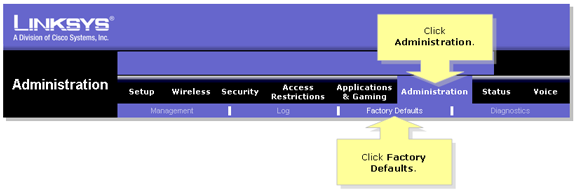

 Feedback
Feedback