Introduction
This document describes the required corrective action when the Jabber login fails at the IM and Presence Login stages.
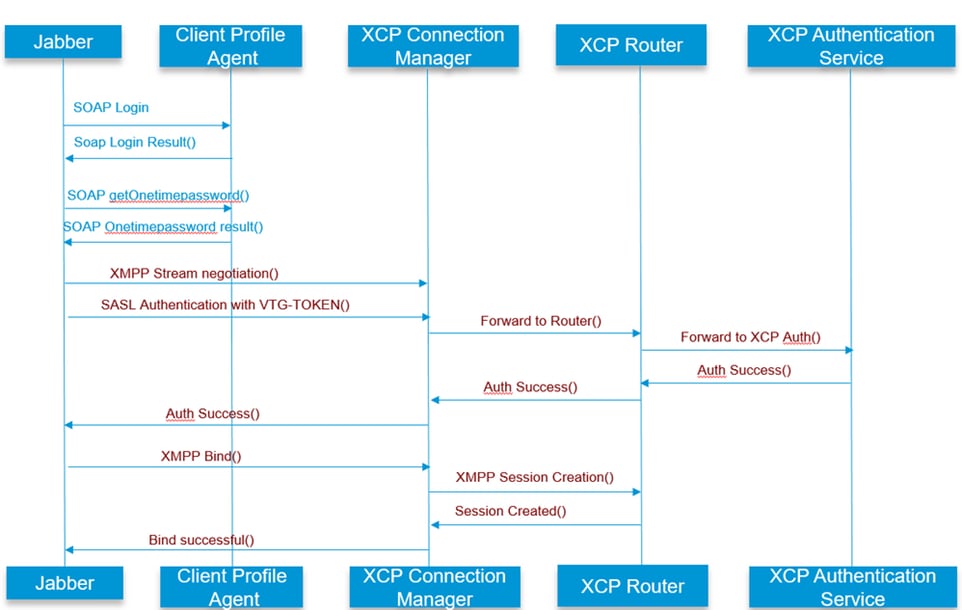
Refer for
STAGE 1 : Login (IM and Presence Login )
UI Error : Your username or password is not correct
Error code : "LERR_CUP_AUTH"
Usually this error is caused due to user Authentication failure
Steps to Resolve
=============
1. Check if user is assigned to a Presence Node and there are no duplicates for the user ( check system troubleshooter)
2. Make sure the credentials are valid
a. In case of LDAP user , verify if user is able to login to ccmenduser page
b. If ccmenduser page login fails , check the LDAP Authentication settings in CUCM and also verify the same settings are replicated to IMP
run sql select * from ldapauthentication
run sql select * from ldapauthenticationhost
c. Check if the account is not locked in LDAP
3. Check if the server has a high TOMCAT CPU comsumption
show process load
utils diagnose test
4. Collect the logs for these services in DEBUG Mode
Client Profile Agent
Cisco Tomcat
UI Error : Cannot communicate with the server
Jabber Error code : "LERR_CUP_UNREACHABLE" , "LERR_CUP_TIMEOUT"
Usually this error is caused due to Issues with IMDB or TCP connectivity to IMP.
Steps to Resolve
=============
1. Check if IMP FQDN/Hostnames are resolvable
There is a known issue on the Android OS where the OS cannot resolve hostname only addresses.
IP Addresses and FQDNs can be accessed, but hostnames only cannot.
Also, this problem would only be present for the Android devices, MAC, iOS, andWindows devices would not be effected by this problem.
Check under CUCM administration > System > Presence Redundancy Groups > DefaultCUPSubcluster (This name could have been changed) if Servers are defined with Hostname ,
if yes workaround for this would be to change the server names to either FQDN or IP Address in the Cluster Topology page.
2. Verify that firewall/VPN does not block the connectivity to IMP server ( Port 8443,5222)
3. Check if user is assigned to a Presence Node and there are no duplicates for the user ( check system troubleshooter)
4. If this error is also seen , check what is the Minimum version set in IMP and compare it with Jabber version .
[CLoginCup::OnLoginFailed] - @LoginMgr: #0, CLoginCup::OnLoginFailed err-code: -1, err-string: The client does not meet the minimal version requirement. request-token:0
Configuration in IMP
https://<IMP>/cupadmin/soapClientTypeEdit.do?key=a80b3d69-4541-454a-8d6e-62f3986a5bc2
3. Verify if these services run in IMP server
Cisco XCP Router
Cisco XCP connection Manager
Cisco XCP Authentication Service
4. Check High Availability Replication status
a.utils dbreplication runtimestate
b.run pe sql ttlogin select count(*) from typesysreplication
or
utils imdb_replication status ( 10.5.2 SU2a and higher)
5. Collect the logs for these services if the problem is not resolved.
Cisco XCP Router
Cisco XCP connection Manager
Cisco XCP Authentication Service
Client Profile Agent
TIP: If the problem persists for only one user , you can try to unassign and re-assign the user for presence in CUCM . If its a systemwide problem , collect the logs or check the services status
UI Error : Cannot communicate with the server
Jabber Error code : "LERR_CUP_INTERNAL_ERROR"
Usually this error is caused due to Issues with IMDB , Check "Presence Datastore Login" logs first.
Steps to Resolve
=================
1. Verify if these services run in IMP server
Cisco XCP Router
Cisco XCP connection Manager
Cisco XCP Authentication Service
Cisco Presence Login Datastore
4. Check High Availability Replication status
a.utils dbreplication runtimestate
b.run pe sql ttlogin select count(*) from typesysreplication
or
utils imdb_replication status ( 10.5.2 SU2a and higher)
5. Collect the logs for these services if the problem is not resolved.
Cisco XCP Router
Cisco XCP connection Manager
Cisco XCP Authentication Service
Client Profile Agent
Cisco Presence Login Datastore
TIP: If the problem persists for only one user , you can try to unassign and re-assign the user for presence in CUCM . If its a systemwide problem , collect the logs or check the services status
STAGE 2 : XMPP Login (IM and Presence Login )
UI Error : Cannot communicate with the server
Jabber Error code : "LERR_JABBER_AUTH <17>: Authentication error with server, for example, resource bind, TLS, create session or SASL error"
Steps to Resolve
=================
1. Check if user is assigned to a Presence Node and there are no duplicates for the user ( check system troubleshooter)
2. If High Availability is enabled ,Go to CUCM Administration->Server-> Presence Redundancy Group and check if they are in Normal state
3. Check High Availability Replication status
a.utils dbreplication runtimestate
b.run pe sql ttlogin select count(*) from typesysreplication
or
utils imdb_replication status (10.5.2 SU2a and higher)
4. Check if the cup-xmpp Certificates are valid.
5. Check if the Port 5222 is open.
6. Reboot the server.
7. Collect the logs for these services before step 6 if Root cause to be identified as Reboot of the server is the only fix known so far.
Cisco XCP Router
Cisco XCP connection Manager
Cisco XCP Authentication Service
Client Profile Agent
UI Error : Cannot communicate with the server
Jabber Error code : "LERR_JABBER_UNREACHABLE <16>" , "LERR_CUP_UNREACHABLE <9>"
Steps to Resolve
=================
1. Check if IMP FQDN/Hostnames are resolvable
There is a known issue on the Android OS where the OS cannot resolve hostname only addresses. IP Addresses and FQDNs can be accessed, but hostnames only cannot. Also, this problem would only be present for the Android devices, MAC, iOS, andWindows devices would not be effected by this problem.
Check under CUCM administration > System > Presence Redundancy Groups > DefaultCUPSubcluster (This name could have been changed) if Servers are defined with Hostname, if yes workaround for this would be to change the server names to either FQDN or IP Address in the Cluster Topology page.
2. Verify that firewall/VPN does not block the connectivity to IMP server ( Port 8443,5222)
3. Verify if these services run in IMP server
Cisco XCP Router
Cisco XCP connection Manager
Cisco XCP Authentication Service
4. Check High Availability Replication status
a.utils dbreplication runtimestate
b.run pe sql ttlogin select count(*) from typesysreplication
or
utils imdb_replication status ( 10.5.2 SU2a and higher)
5. Collect the logs for these services if the problem is not resolved.
Cisco XCP Router
Cisco XCP connection Manager
Cisco XCP Authentication Service
Client Profile Agent
6. In case of all users experience the same error, a server Reboot can be done for quick recovery.
Logs to Collect
| RTMT |
Admin CLI |
| Cisco Client Profile Agent |
file get activelog tomcat/logs/epassoap/log4j/* |
| Cisco Login Datastore |
file get activelog epas/trace/imdb/sdi/ttlogin/ |
| Cisco Tomcat Security Logs |
file get activelog tomcat/logs/security/log4j/* |
| Cisco XCP Authentication Service |
file get activelog epas/trace/xcp/log/auth* |
| Cisco XCP Connection Manager |
file get activelog epas/trace/xcp/log/client-cm-1_*.log |
| Cisco XCP Router |
file get activelog epas/trace/xcp/log/rtr-jsm-1 |
How to Set logs to DEBUG
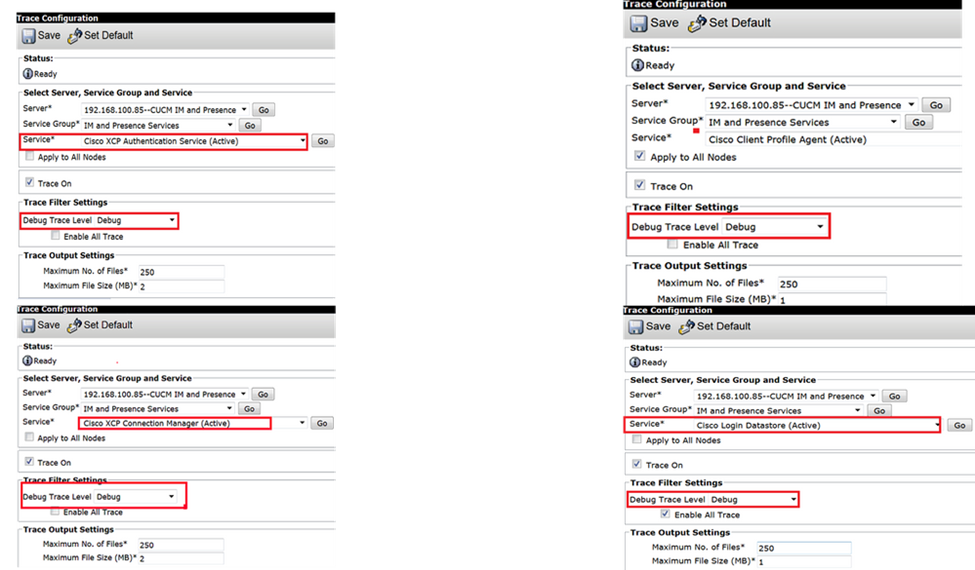
Collect Logs from RTMT
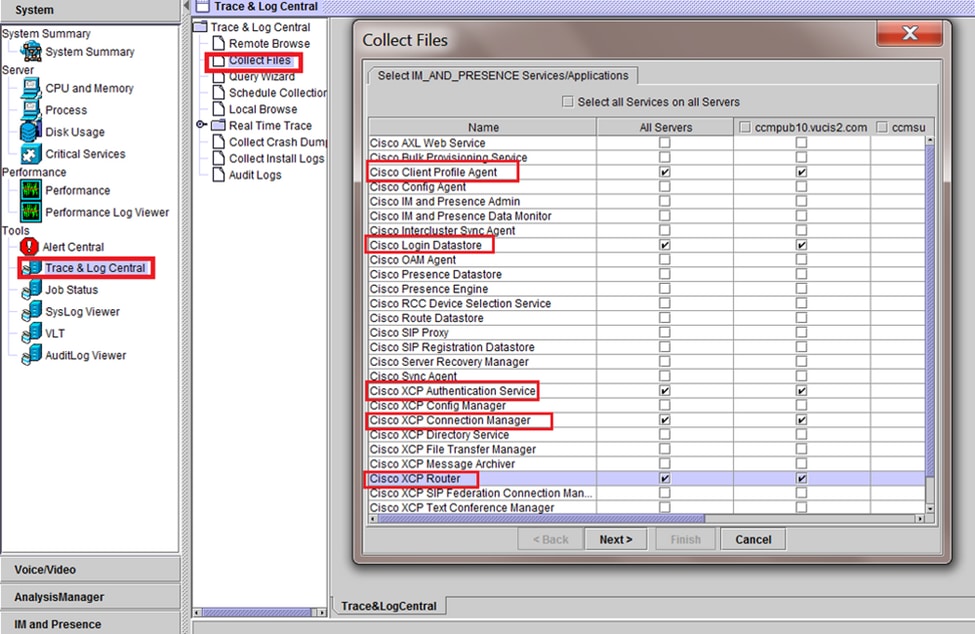
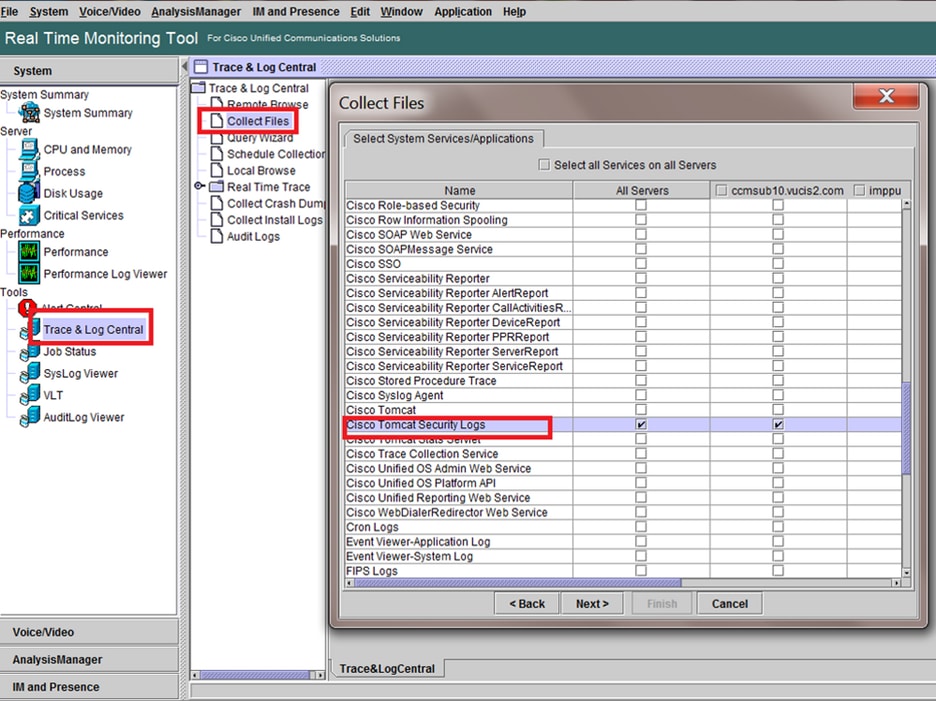
General Checks
utils diagnose test
utils service list
utils dbreplication runtimestate
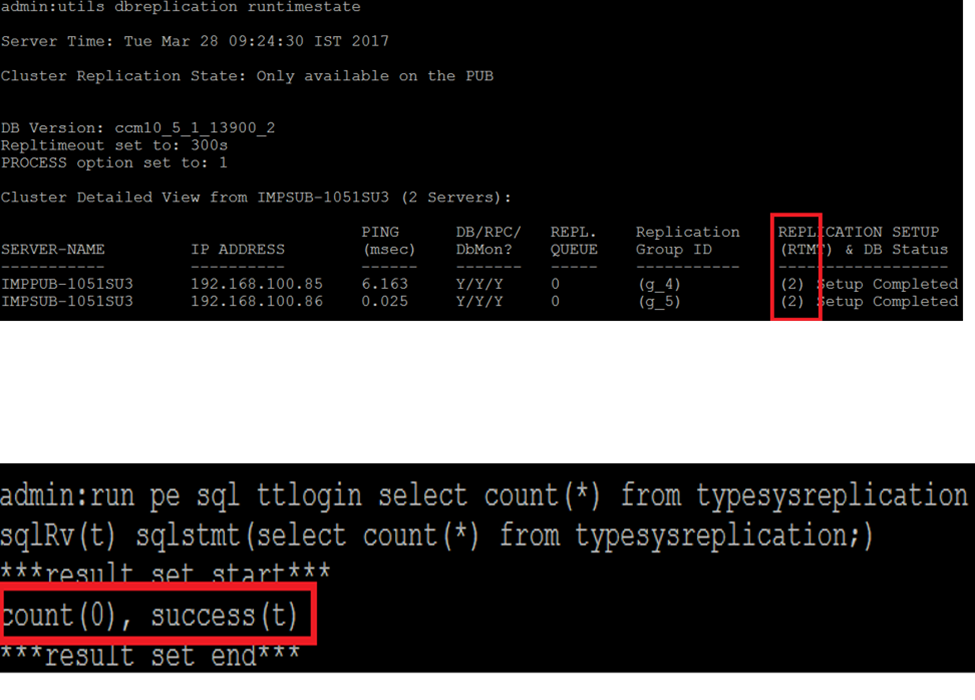
utils status ha
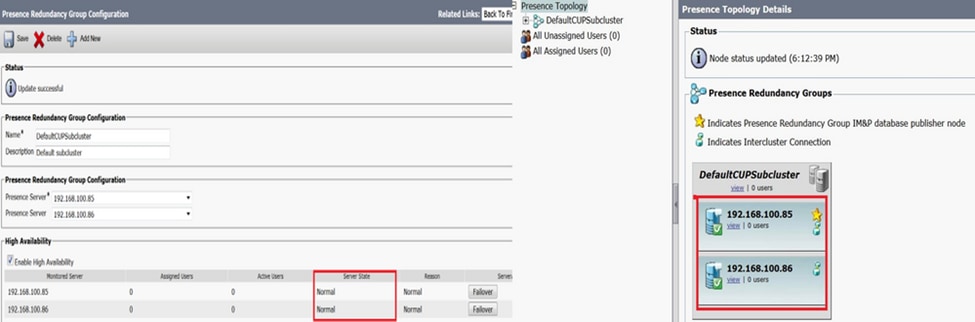

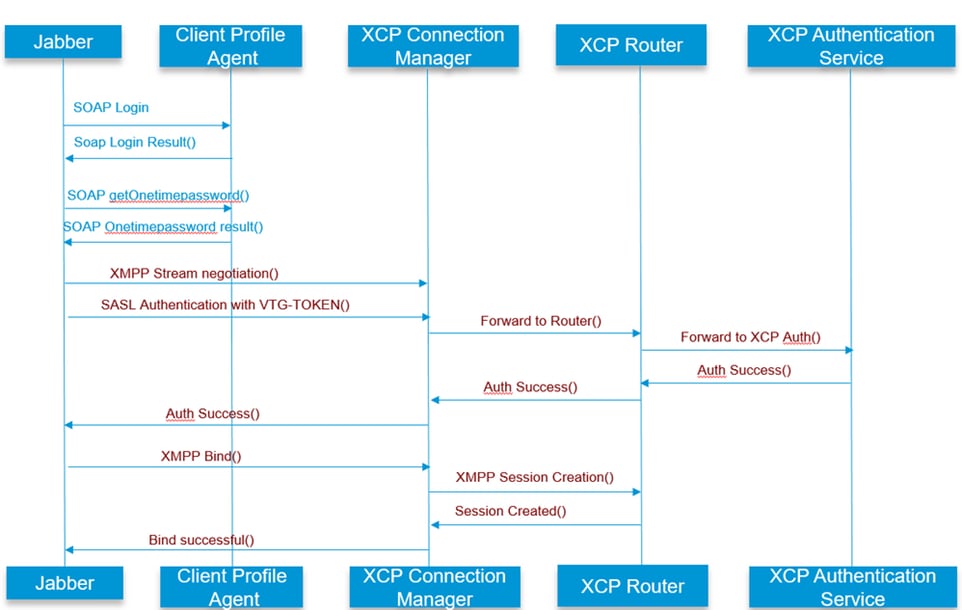
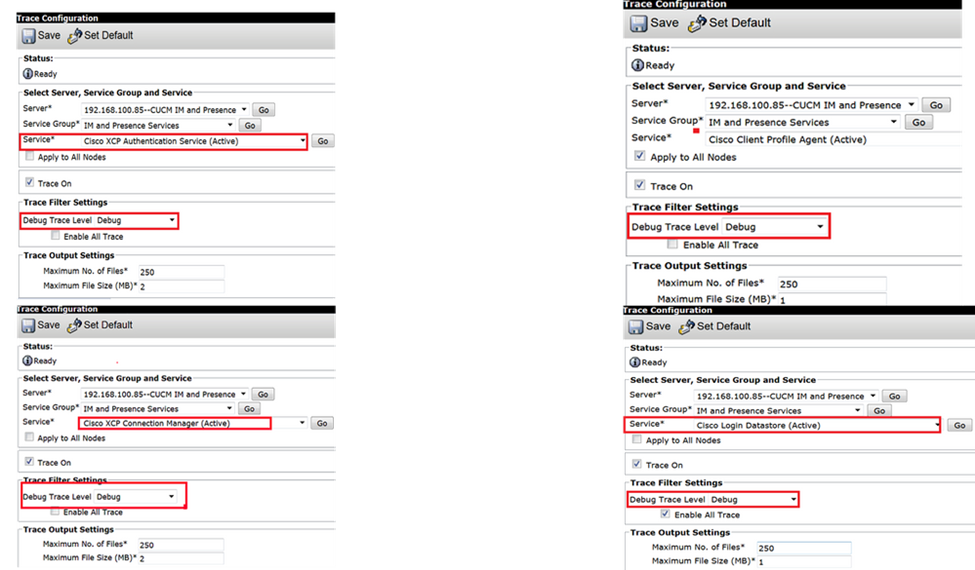
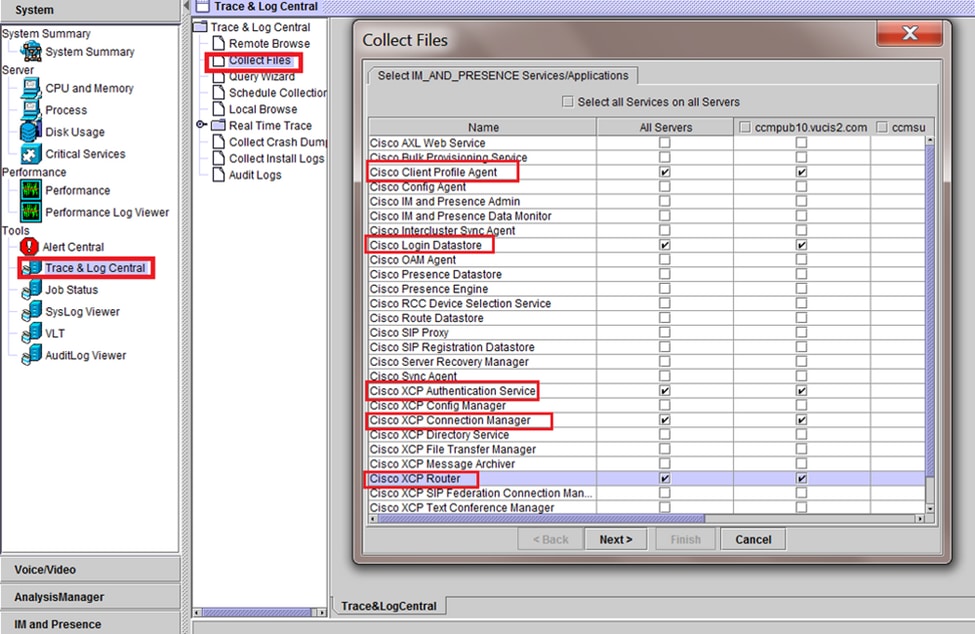
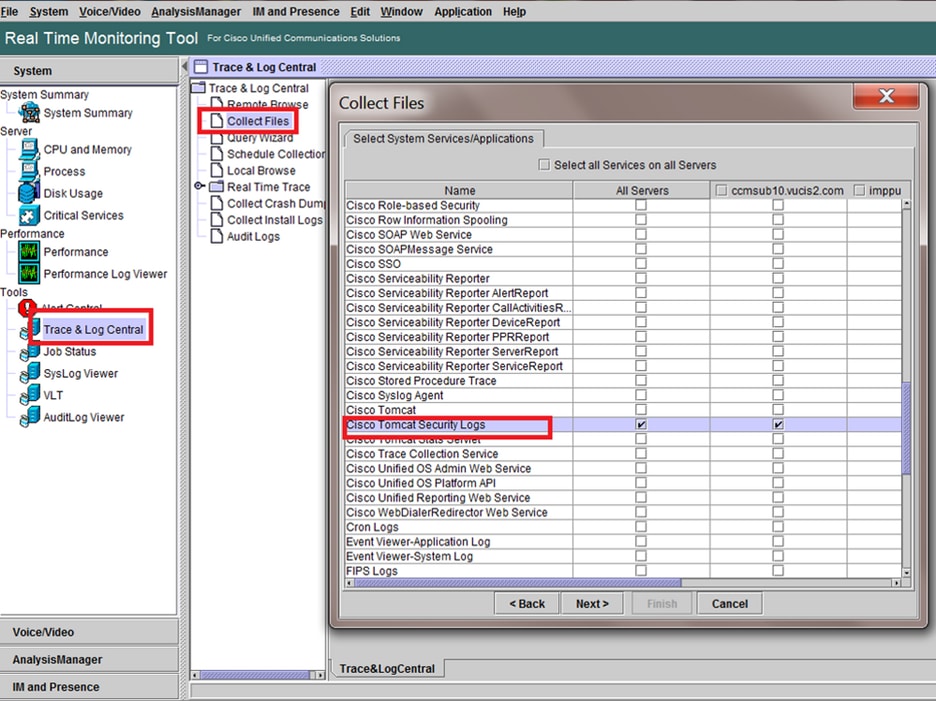
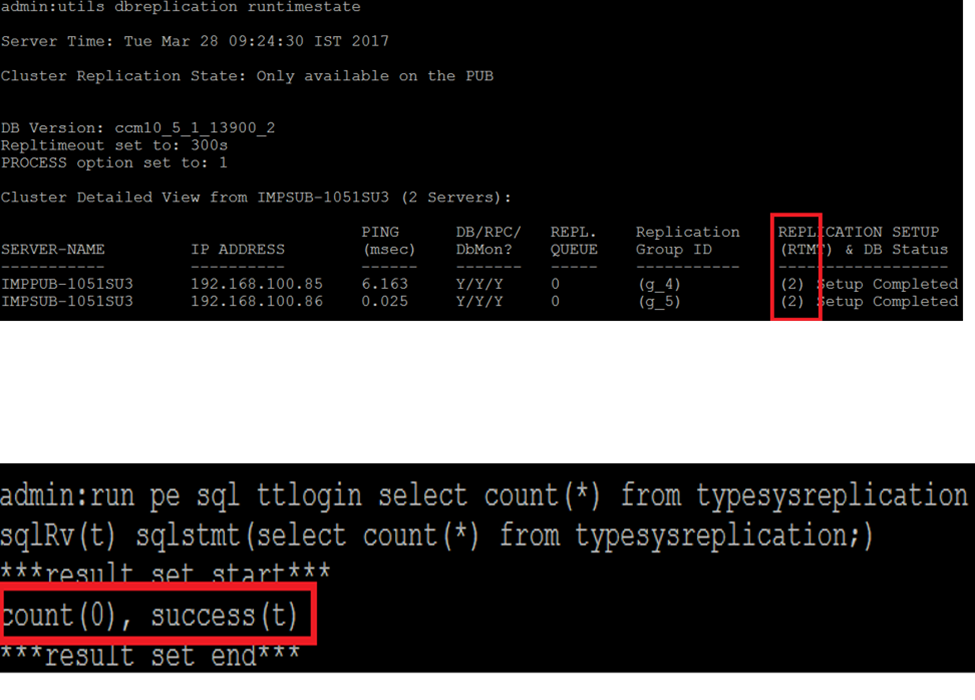
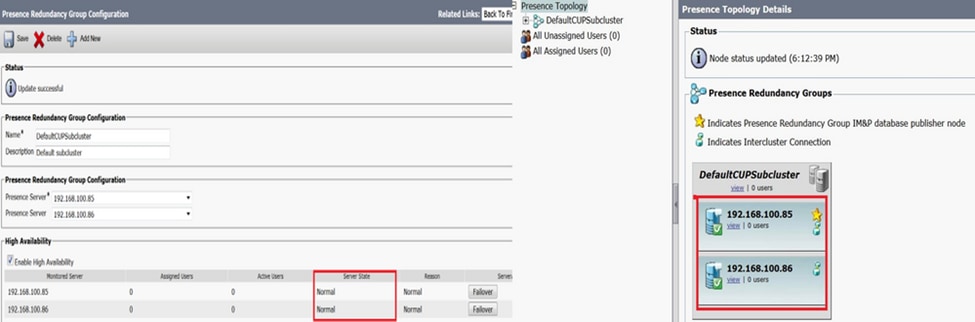
 Feedback
Feedback