Introduction
This document describes the two options to change or convert the Product ID of an SX80, MX700 and MX800 Endpoint.
Prerequisites
Requirements
Cisco recommends that you have knowledge of these topics:
TC and CE Software Based Endpoints
Successfully installed SX80, MX700 or MX800 endpoint and applied a valid IP address that is reachable via web interface and or Command Line Interface (CLI).
Applied for and received a licensing email with any option or release keys valid for the device serial number.
Accessed the SX80, MX700 or MX800 endpoint with an administrator account by web interface or Command Line Interface (CLI).
Components Used
The information in this document is based on these software versions:
CE software 9.1.X and earlier
CE software 8.2.1 release.
TC software 7.X releases.
SX80 endpoint.
Terminal software
---Alternatively, you could use any terminal emulation software that supports Secure Shell (SSH) such as PuTTy, Secure CRT, TeraTerm and so on.
Licensing email with an Option Key.
A web browser, such as Firefox, Internet Explorer or Chrome.
The information in this document was created from the devices in a specific lab environment. All of the devices used in this document started with a cleared (default) configuration. If your network is live, make sure that you understand the potential impact of any command.
CE9.1 and Previous:
Possible Product ID licenses for SX80 and MX800/700 endpoints:
SX80 = LIC-SX80
MX700 = LIC-MX700-D-S
MX700 Speaker Track = LIC-MX700-D-D
MX800 = LIC-MX800-S-S
MX800 Speaker Track = LIC-MX800-S-D
MX800D Dual Screen = LIC-MX800-D-D
Note: SX80 and MX700/800 units use the same physical hardware codec. In order to change the Product ID you need to apply an option key that specifies the type of endpoint.
Configure
This web interface example video supplements this document.
Web Interface Option Key Installation Example
Step 1. Review your licensing email containing an option key for your correct Product ID. In this guide, an SX80 converts to an MX800. The procedure is the same for converting an MX700 or MX800 to an SX80:
EXAMPLE EMAIL
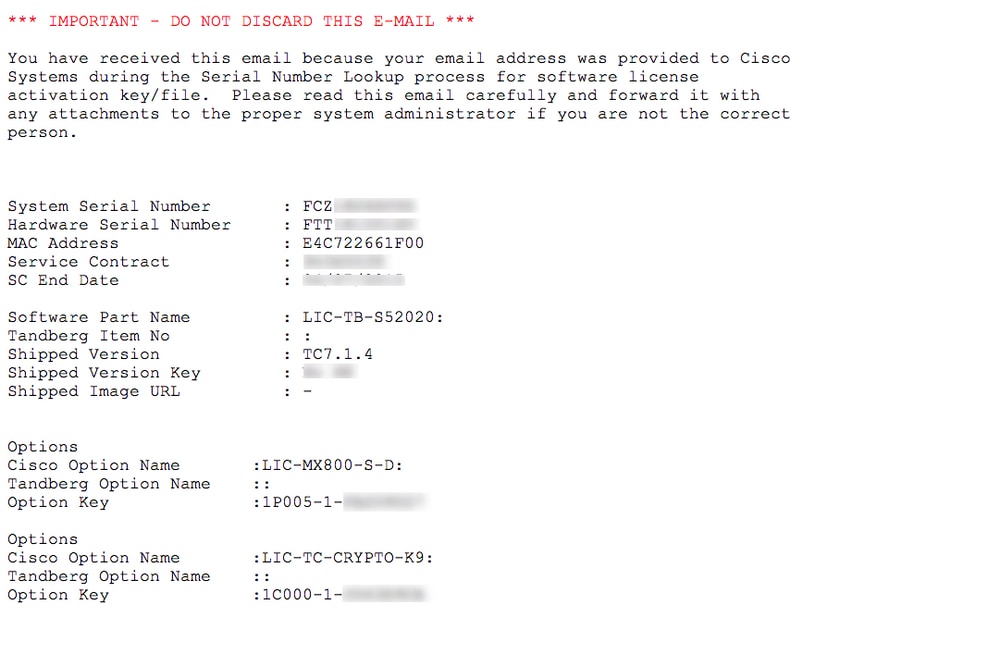
Step 2. Log in to the web interface with an administrator account, navigate to Maintenance > Option Keys.

Step 3. Enter the option key vlaue in the Option key field and click Add option key. Restart the codec.
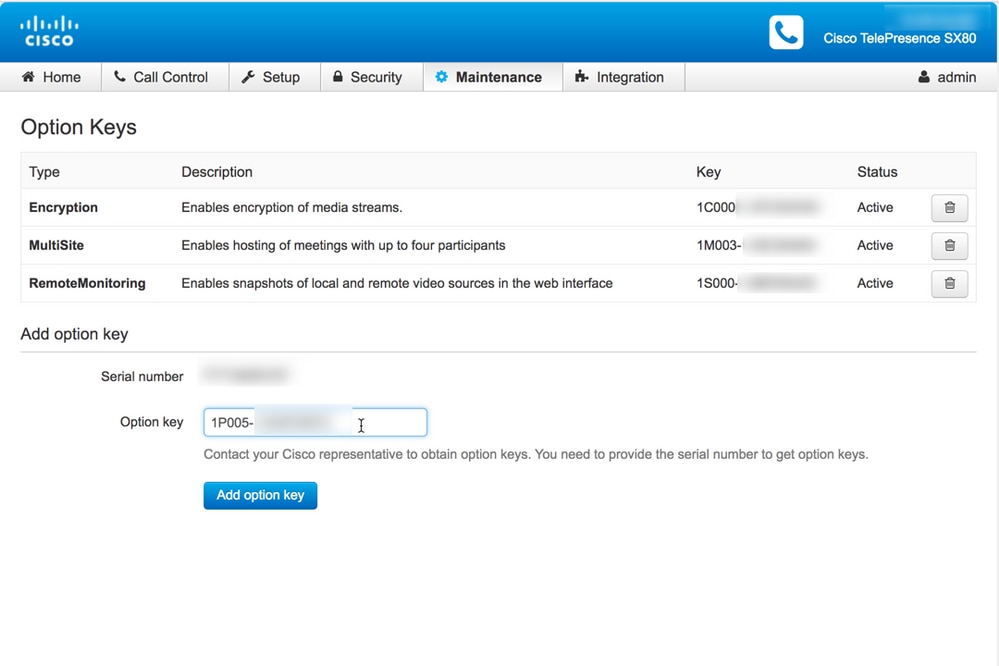
Note: MX800 ST Product ID starts with code 1P005. Each codec type has its own Product ID: LIC-SX80 = 1P001 / LIC-MX700-D-S = 1P002 / LIC-MX700-D-D = 1P003 / LIC-MX800-S-S = 1P004 / LIC-MX800-S-D = 1P005 / LIC-MX800-D-D = 1P006.
CLI Option Key Installation Example
Step 1. Run a Terminal software SSH session and log in with an administrator account.
Step 2. Run the command: xCommand SystemUnit OptionKey Add Key: [option key]
Step 3. Run the command: xCommand SystemUnit Boot:
Note: Normally, entering the value of an option key does not require a restart. Entering the value of a Product ID Option Key requires a RESTART for the change to take effect.

Verify
Examine the banner at the top right corner of the endpoint web interface Home page. Ensure the product type changed and it now indicates the correct device type, which in this guide is an MX800. Examine the Product: field value under the Home > System Information > General > Product: field. Ensure the Product: field value has changed and it indicates the correct device type, which in this guide is an MX800:

Troubleshoot
Product ID key is not going to show in the Option Keys page, this is an expected behavior.
Apply a Product ID key that is already in the system and you an error:
Web interface: "Failed adding option key: Unspecified error"
CLI SSH: "Invalid format, wrong product or already installed."
Note: Always RESTART the codec after adding the Product ID option key.
Check if the first 5-digit code in the key matches with the type of the device you need:
LIC-SX80 = 1P001
LIC-MX700-D-S = 1P002
LIC-MX700-D-D = 1P003
LIC-MX800-S-S = 1P004
LIC-MX800-S-D = 1P005
LIC-MX800-D-D = 1P006
If it does not, you can request a Product ID option key with the correct code.
If you encounter errors after you confirm the procedures documented in this guide and in the Troubleshoot section of this guide, contact Cisco TAC.
CE9.2.X and Later - License-less procedure
Per the release CE Software 9.2.x and later, a CLI command is added in order to do a license-less product ID change.
https://www.cisco.com/c/dam/en/us/td/docs/telepresence/endpoint/ce97/collaboration-endpoint-software-api-reference-guide-ce97.pdf
Possible Platform IDs for SX80, MX800/700:
MX700/MX700ST/MX800/MX800ST/MX800D [ SX80/MX700/MX800/MX800D ]
Configure
Step by Step video
Configuration example:
First open a terminal session with the unit and run the command "xCommand SystemUnit ProductPlatform Set Platform: Platform" where "Platform" would be the correct product ID.
By mistake the customer has a MX800ST product type

Instead we need an MX700, so we apply the command using "MX700" as type.
xcommand SystemUnit ProductPlatform Set Platform: MX700
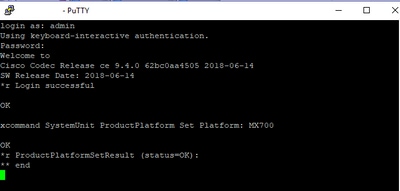
Note: Always RESTART the codec after adding the Platform command
Verify
You can go to the web interface of the unit on Setup > Status > SystemUnit. Ensure the value is the product ID you configured.

Troubleshoot
Not every SX80 can change it's Product ID, there are two types, Standalone SX80 (CTS-SX80CODEC) and MX based SX80 (CTS-MXCODEC).

If the platform command is set on a Standalone SX80, it will show an "incorrect hardware platform" error.


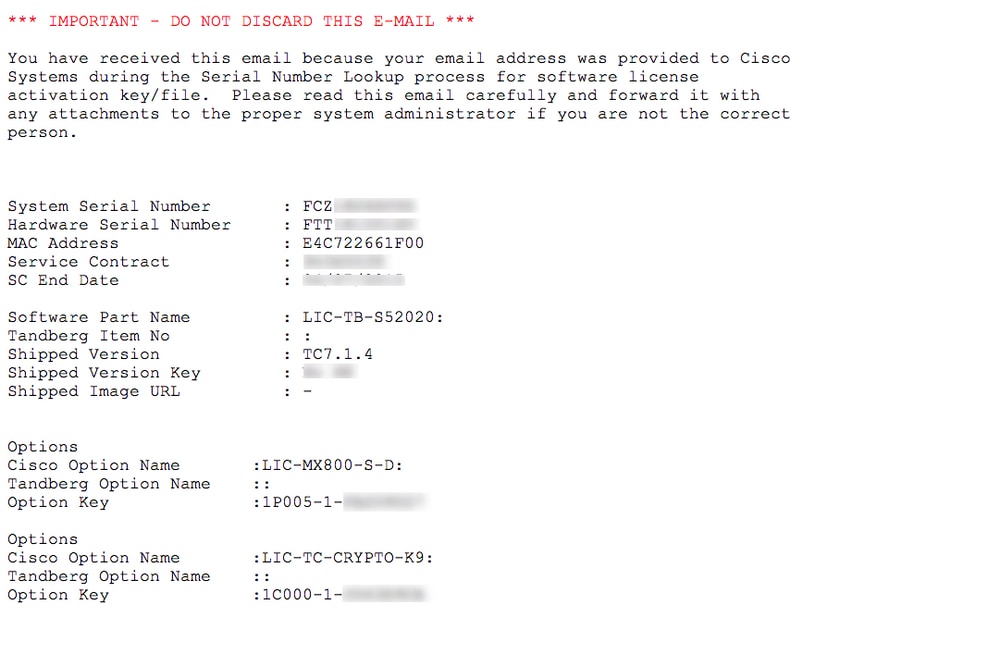

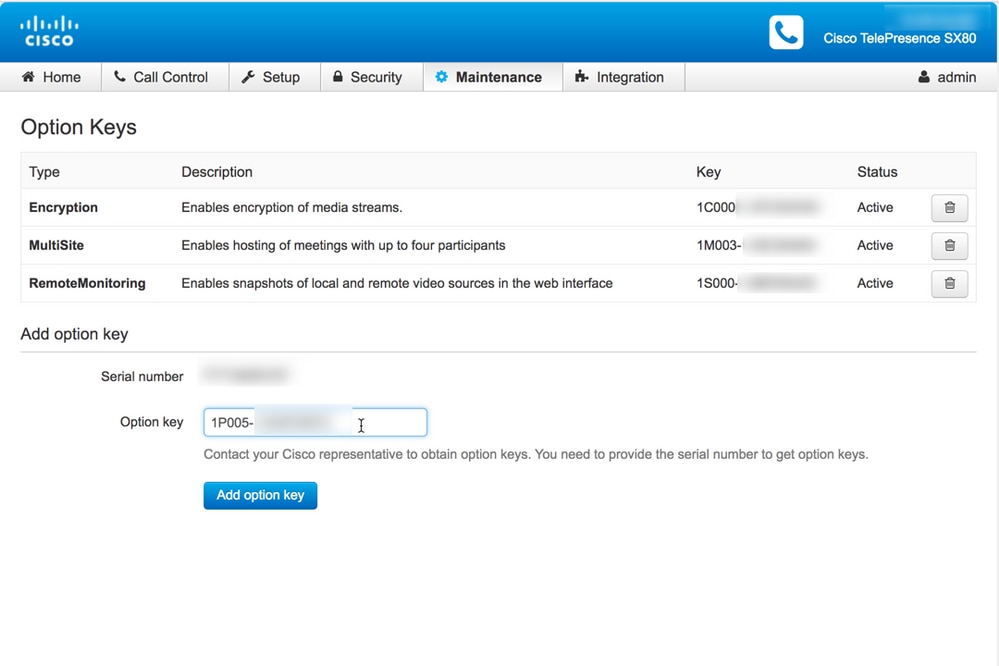



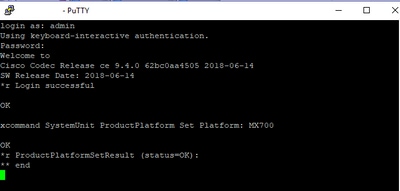



 Feedback
Feedback