Change Softkey Order of 8961/9951/9971 (RT Phone) Configuration Example
Available Languages
Introduction
This document describes how to configure the Cisco Unified Communications Manager (CUCM) to change the softkey order of 8961/9951/9971.
Prerequisites
Components Used
- Cisco Unified Communications Manager Release 9.1.2 or later
- Cisco Unified Communications Manager 9.1(2.11012) Device Package
- Cisco Unified IP Phone 9971
Softkey Template
The Softkey Template feature allows administrators to manage the softkeys on the Cisco Unified IP Phones. A maximum of 16 softkeys can be configured per template. However, the phone supports 18 softkeys per set so that two built-in softkeys can be added to each softkey set.
This feature is enabled by the system administrator.
The Softkey Template feature is supported on the following phones:
- Cisco Unified IP Phone 8961
- Cisco Unified IP Phone 9951
- Cisco Unified IP Phone 9971
Configure
Complete these steps in order to change the Softkey order of the Cisco Unified IP Phone 8961/9951/9971 in the Cisco Unified Communications Manager:
- Choose Device > Device Settings > Softkey Template.
- Click Add New.
- From the drop-down list box, select a softkey template and click Copy to create a new template.
- In the Softkey Template Name field, enter a unique name to identify the softkey template.
- Click Save.
- Configure Softkey Layout to change positions of the softkeys on the Cisco Unified IP Phone LCD screen.
- To save your configuration, click Save.
- Assign a softkey template to a phone. There are two ways to do this:
- Assign the softkey template to a Common device configuration and then assign the common device configuration to the phone in the Phone Configuration window.
- Assign the softkey template to the phone in the Softkey Template field in the Phone Configuration window.
- Set the parameter to Softkey Control from the Feature Control Policy to the Softkey Template. There are two ways to configure a softkey control:
- Change the Softkey Control to the Softkey Template in the Enterprise Phone Configuration by navigating to System > Enterprise Phone Configuration. If you enable here, it will effect all of the phones.
- Change the Softkey Control to the Softkey Template in the Common Phone Profile by navigating to Device > Device Settings > Common Phone Profile.
- Change the Softkey Control to the Softkey Template in the Enterprise Phone Configuration by navigating to System > Enterprise Phone Configuration. If you enable here, it will effect all of the phones.
Before configuration change

After configuration change
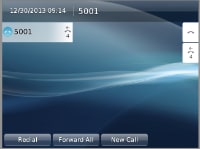
Verify
Ensure that Softkey Control is set to Softkey Template and the softkey template is assigned to the phone.
Revision History
| Revision | Publish Date | Comments |
|---|---|---|
1.0 |
06-Jun-2014 |
Initial Release |
Contact Cisco
- Open a Support Case

- (Requires a Cisco Service Contract)
 Feedback
Feedback