Introduction
This document describes the Self-provisioning feature, which allows an end user or administrator to add an unprovisioned phone to a Cisco Unified Communications Manager (CUCM) system with minimal administrative effort. In order to add the phone, plug it into the network and follow a few prompts in order to identify the user.
XPS is a new web application. So far, self-provisioning is the only XPS resource. The goal of XPS self-provisioning is to make phone configuration as simple as possible for the administrator. Self-provisioning provisions the phone under the primary extension of the authenticated user. Once configuration is complete, enter a UserID and PIN at the phone and confirm the extension number to be provisioned.
In order to make this as simple as possible, some of the necessary configuration steps for self-provisioning have been added to the CallManager (CM) installation, but there are still steps which must be performed by an administrator.
Out of Box Experience
This feature enhances the out-of-box experience for end users as it allows them to directly add their desk phone or soft client without the need to contact the administrator. When the phone is pointed to the CM, it auto-registers and has its idle URL configured. When the user enters their user ID and PIN, they are authenticated with the CM and their primary extension is determined. The user is then prompted to confirm that they wish to provision the phone under their primary extension. If they confirm, the phone is provisioned and reset.
Configuration Requirement
Verify the Universal Device Template
The Universal Device Template (UDT) assigned for auto-registration should be the UDT named "Auto-registration Template". This UDT is created at post-install specifically for self-provisioning and has an idle URL that points to the XPS Self-provisioning service. By default, the idle URL contains the host name in case there is no active DNS in the network. You can change the hostname IP address.

Universal Line Template
This screenshot shows how to configure calling privileges in the form of Route Partition and Calling Search Space (CSS) and other line settings on the Universal Line Template.

Auto-Registration
For end users to be able to use the self-provisioning service in order to associate phones, the phone first needs to be auto-registered. By default, the auto-registration feature of CM is turned off.
Auto-registration configurations can be completed on the "Cisco Unified CM Configuration" page. The administrator has to provide the Universal Device Template, Universal Line Template, and a valid Directory Number range. Once this is configured, whenever the user/administrator plugs in the phone (with the TFTP set to this CM) the phone auto-registers itself and gets a Directory Number from the range mentioned.
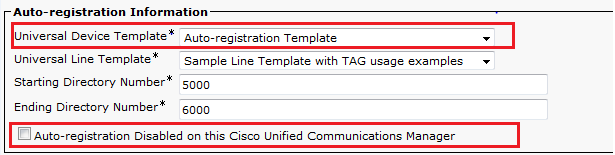
Authentication Mode
This section gives you the option to decide whether the authentication is required or not in order to provision devices for the users. Two types of modes are given.
Require Authentication
In this mode users can use their password or PIN in order to authenticate and provision devices based on the permissions in their User Profile. Additionally, administrators can set an authentication code below in order to authenticate on behalf of an end user.
- Allow authentication for users only (via Password/PIN) - In this mode the users can authenticate and provision devices with the provision of a Password or PIN.
- Allow authentication for users (via Password/PIN) and Administrators (via Authentication Code) - In this mode administrators can authenticate and provision devices on behalf of an end user when they set an authentication code.
No Authentication Required
In this mode, authentication is disabled when the device is self-provisioned. The administrator or end user can enter a user ID or self-provisioning ID into an endpoint and the endpoint associates to the user's account. This mode is not recommended for day-to-day operation.

User Profile
The administrator can configure the user's self-provisioning behavior in the User Profile that associated with the user. Here, the Universal device template and Universal line template is specified. Also, ensure that the "Allow end user to provision their own phones" check box is checked, in order to enable the feature for the end user. Here you might also choose to use the user profile as the default system user profile.

End User
The user must be a Standard Cisco CallManager (CCM) End User with a primary extension and a user profile (with self-provision allowed).

In order to save time, the end users could also be created through quick user/phone add. Choose User Management > User/phone add > Quick user/phone add. Here the User profile is associated to the end user through the feature group template.
Choose User Management > User/phone add > Feature Group Template in order to create a feature group template. There are multiple settings available here which could be configured based on requirements, but what matters for the self-provisioning feature is the user profile.

Once the Feature Group Template is configured, create a new user through quick/user phone add .

The Last Name, User ID, Group Membership, and Extension(s) and credentials are required. You might also choose to use details credentials, which are configured in User management > User settings > Credential policy default.
End User Experience on the Phone
Once the Phone auto-registers, the idle URL configured on the phone invokes this login prompt.

The user enters their UserID and PIN.

If the user has been configured for self-provisioning, the phone successfully provisions with the self-service user id on the end user page or the extension number configured on the quick user/phone add page.

Press Continue. The device is successfully provisioned and this screen appears.

Troubleshoot
Here are few of the common error messages returned by the Phone client:
- SELFPROV_NOT_ALLOWED
Check whether the Self-Provisioning check box is checked in the user's User Profile.
- SELFPROV_DEVICE_LIMIT
The user's owned device already reached the limit.
- INVALID_DEVICE_MODEL
The provided device model is not valid.
- MODEL_PHONETEMPELATE_NOT_FOUND
The required UDT is not configured.
- login failure! DB-239 Could not insert new row - duplicate value in a UNIQUE INDEX column (Unique Index: assign)
A duplicate entry is present in the database for the phone. Remove it through root from the database. Even if the any other message is observed on the phone, always make a note of it as it is helpful when you troubleshoot the issue.
In order to further troubleshoot the UDS (User Data Service), Cisco stored Procedure Traces can be downloaded from the Real-Time Monitoring Tool (RTMT).
