Introduction
This document describes the inputs and modifications commonly used when configuring Cisco Unified Mobility Application known as Mobile Connect.
Prerequisites
Requirements
Cisco recommends that you have knowledge of these topics:
- Remote destination Phone cannot be a phone registered to the same cluster,It could be a phone in a different cluster or a PSTN phone across the trunk/gateway .
- Remote destination phone can be reachable from the cluster of the desk phone .
Components Used
The information in this document is based on these software versions:
- Cisco Unified call manager 11.0.1.21900-11
The information in this document was created from the devices in a specific lab environment. All of the devices used in this document started with a cleared (default) configuration. If your network is live, ensure that you understand the potential impact of any command.
Background Information
Cisco Unified Mobility application known as Mobile Connect, commonly called Single Number Reach (SNR), provides Cisco Unified Communications users with the ability to be reached via a single enterprise phone number that rings on both their IP desk phone and their cellular phone (Remote Destination), simultaneously. Mobile Connect users can pick up an incoming call on either of their desk or cellular phones and at any point and can move the in-progress call from one of these phones to the other without interruption.
Configure
When you work with CUCM, the performed tasks are related to these activities:
- User Configuration
- Remote Destination Profile Configuration
- Remote Destination Configuration
User Configuration

You are directed to a User Device Association page, where you can select the device which needs to be associated as the deskphone of the user, then click Save Selected/Changes, as shown in the image:

Once done, as shown in the image, you must see the device name in the section controlled devices.

Choose the Primary extension for the device as shown in this image:

Check the Enable Mobility check box. You can also modify the Maximum Wait Time for Desk Pickup and Remote Destination Limit, if required. Moreover, the default values can be seen in the image:

Remote Destination Profile Configuration
Create a Remote Destination Profile (RDP) for the end user .
In order to create a new RDP profile, navigate to Device > Device Settings > Remote Destination Profile > Add new.

Click Save. Now you can see an option to add a new Directory Number (DN).
Click Add a new DN to navigate to a directory number configuration where you need to specify the directory number of the desk phone with which you need to associate the RDP. Click Save.

It is also important to know that the CUCM attempts to reach the remote destination through the Rerouting calling search Space.

After you save the directory number, specify the correct CSS against Rerouting calling search space. Click Add a New Remote Destination, as shown in the image:

Remote Destination Configuration
Specify the Destination number, as this is the number for your remote destination .
Ensure that the check box, Enable Unified Mobility features, Enable Single Number Reach, Enable Move to Mobile is checked.
Single Number Reach Voicemail Policy provides two options:
- Timer Control (default)
- User Control
Under the Timer Information section, specify the amount of delay before the Remote Destination can ring.
In case the Remote Destination is required to ring immediately, you can set the Wait* as zero.
It is also important to calibrate the time in which the service provider of the remote destination sends the call to the voice-mail of the remote destination. The Stop ringing this phone after value can be set to lesser than that to ensure that the call does not go to the voicemail of the cell phone. This time value is specified against Stop ringing this phone after.
In the previous call manager version, these parameters had different names:
- Delay before ringing timer
- Answer too soon timer
- Answer too late timer

If the SNR voicemail policy is configured for User Control, the timer information changes, as shown in the image:
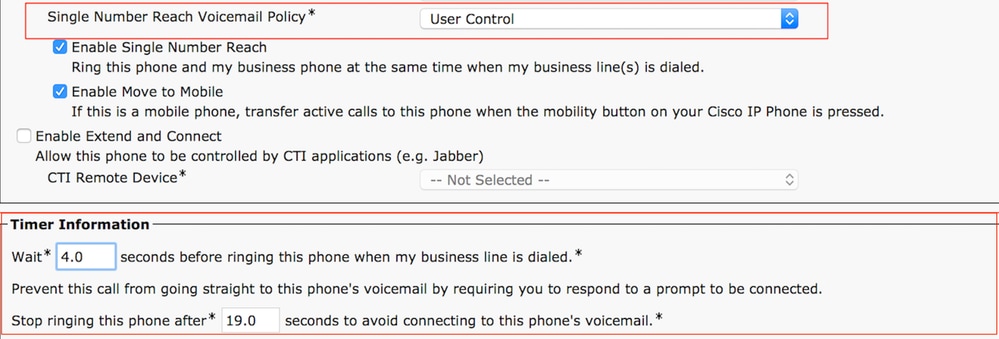
In case the SNR configuration needs to be restricted based on time and day, these options are modified as required. If no restriction needs to be applied, the Ring Schedule can be set to All the time and When receiving a call during the ring schedule can be set to Always ring this destination.
After you complete the configuration of remote destination, click Save.
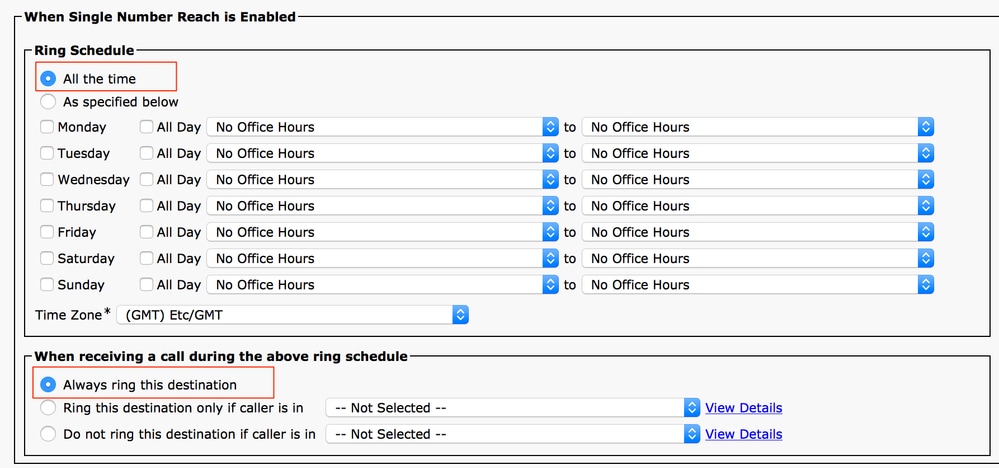
Check the checkbox, which is next to the line, and click Save.
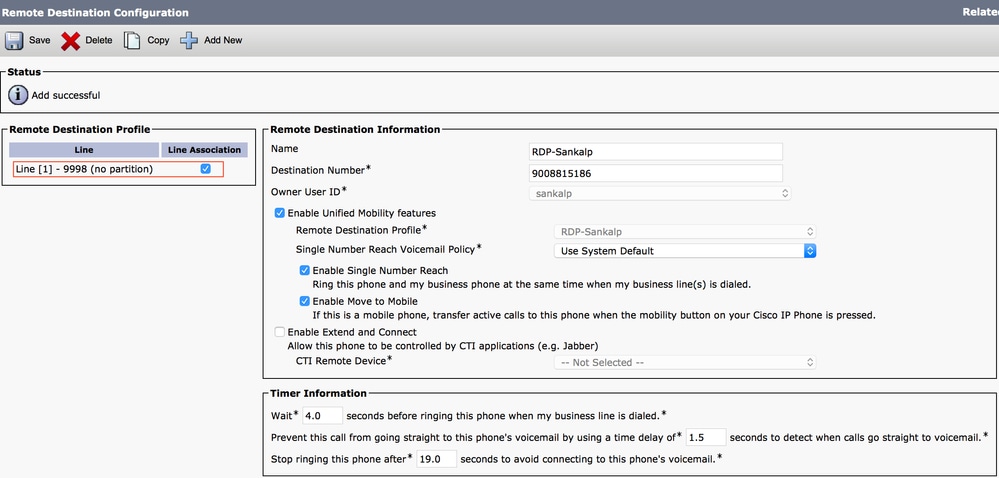
Verify
Use this section in order to confirm that your configuration works properly.
Verify the name of the Remote Destination Profile, which is reflected on the End user page.
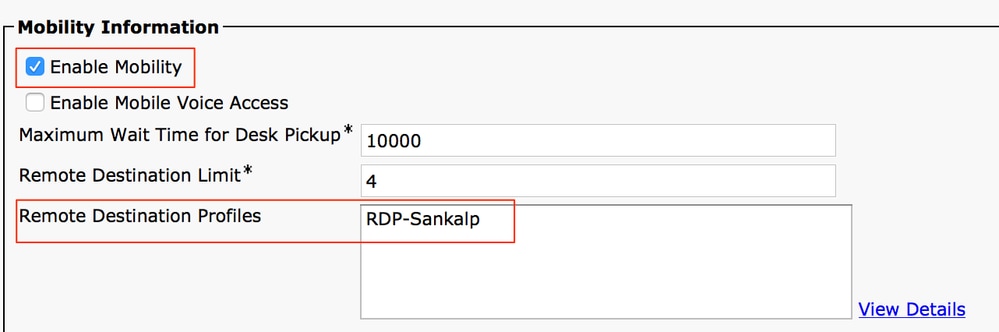
On the directory number page, you must see the name of the Remote Destination Profile in the section Associated Devices.
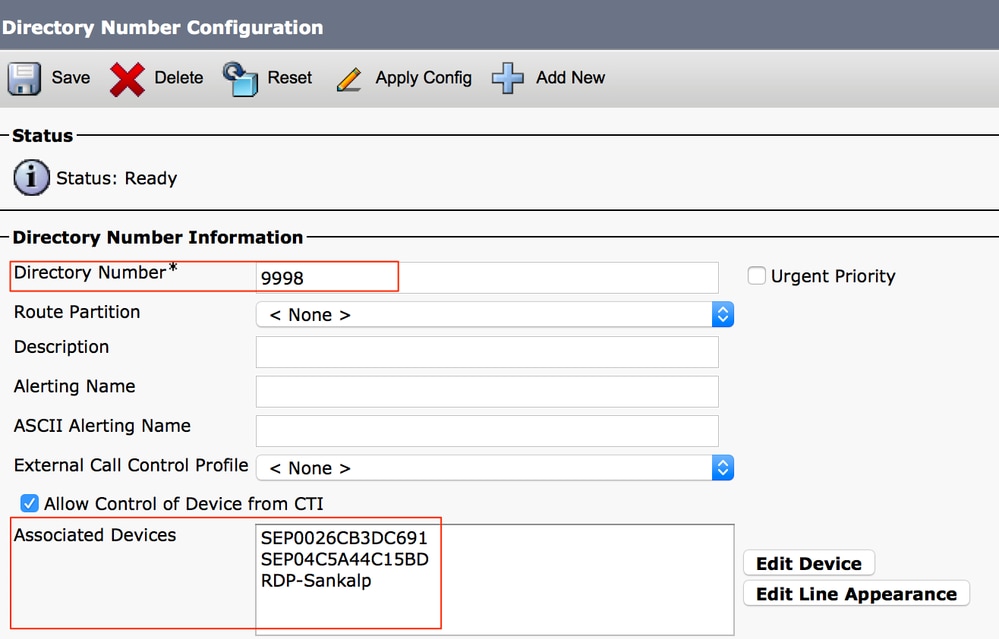
Perform a test through Dialed Number Analysis to check whether the call manager directs the call to the remote destination based on configuration or not.
In order to perform a dialed number analysis, navigate to Cisco Unified Serviceability > Tools > Dialed Number Analyzer > Analysis > Phones > Find > Choose the calling phone.
Specify the Directory number of the desk phone and click Do Analysis.
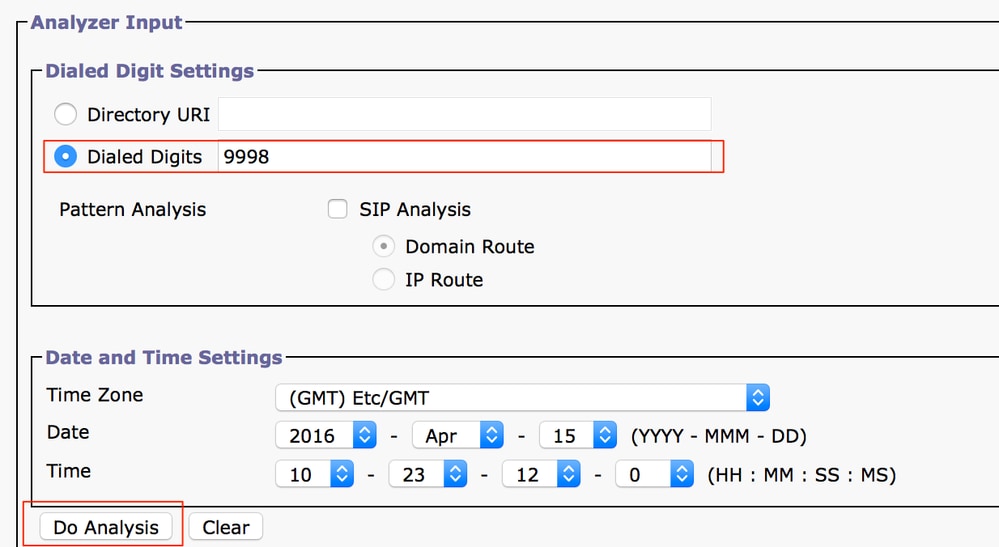
On the Analysis output, the call is extended to the RDP along with the desk phone, which confirms the eventual effects of SNR configuration.
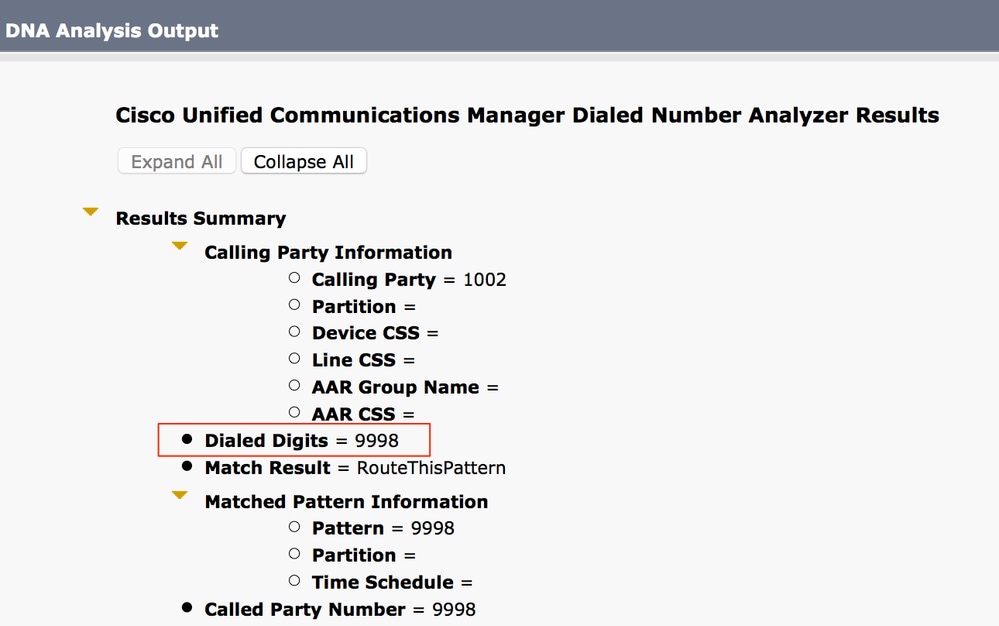


Troubleshoot
There is currently no specific information available to troubleshoot this configuration.











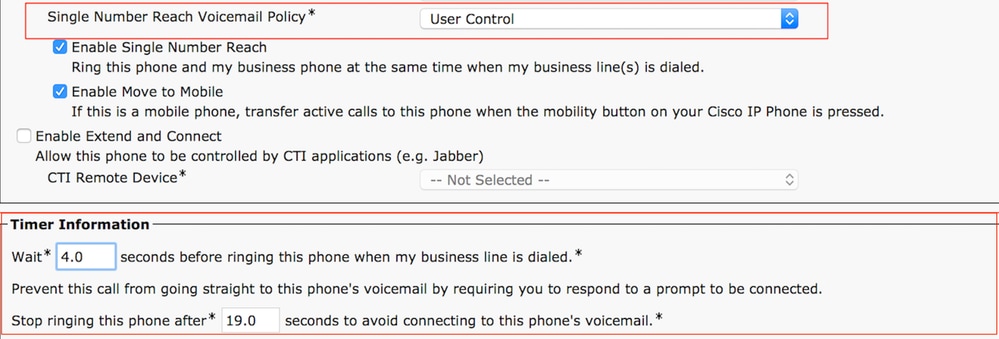
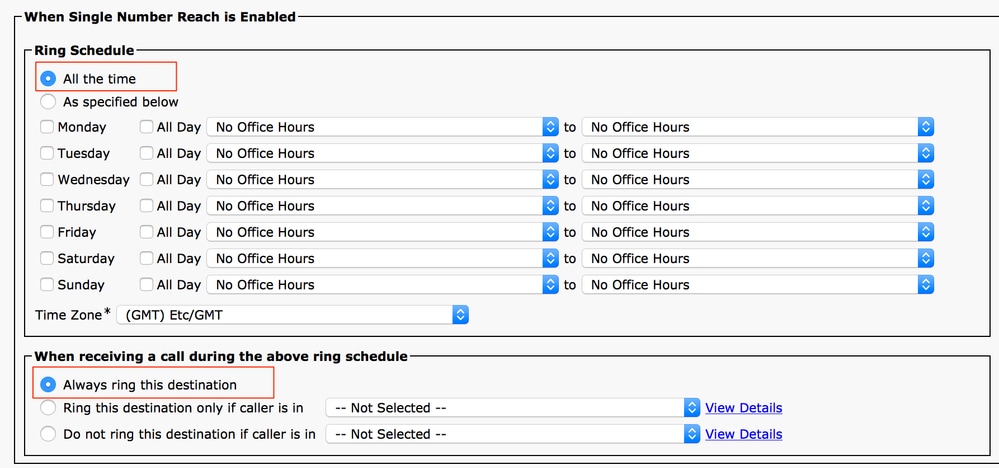
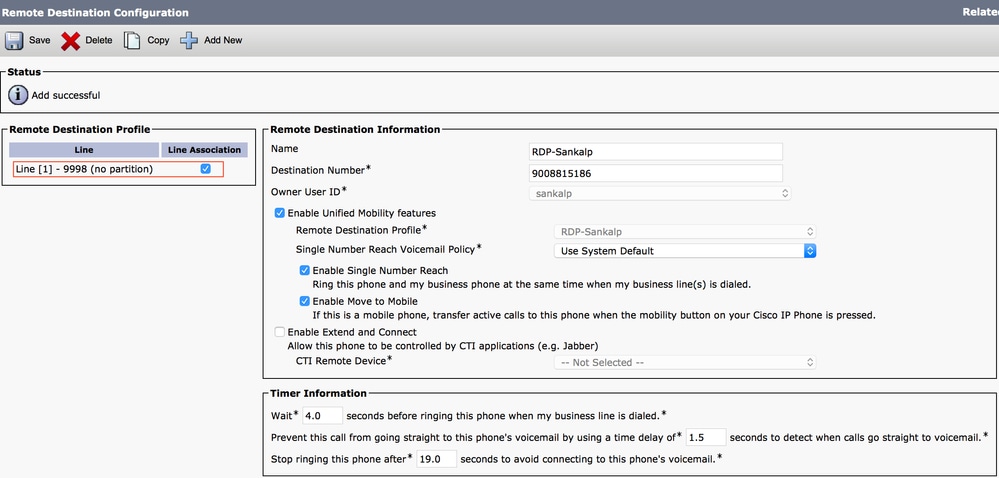
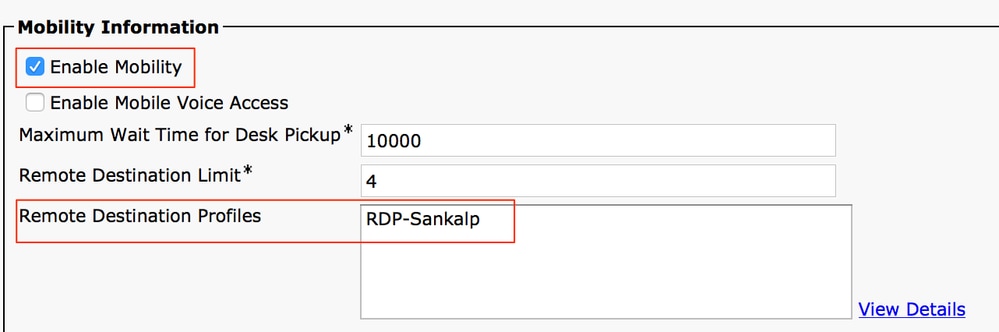
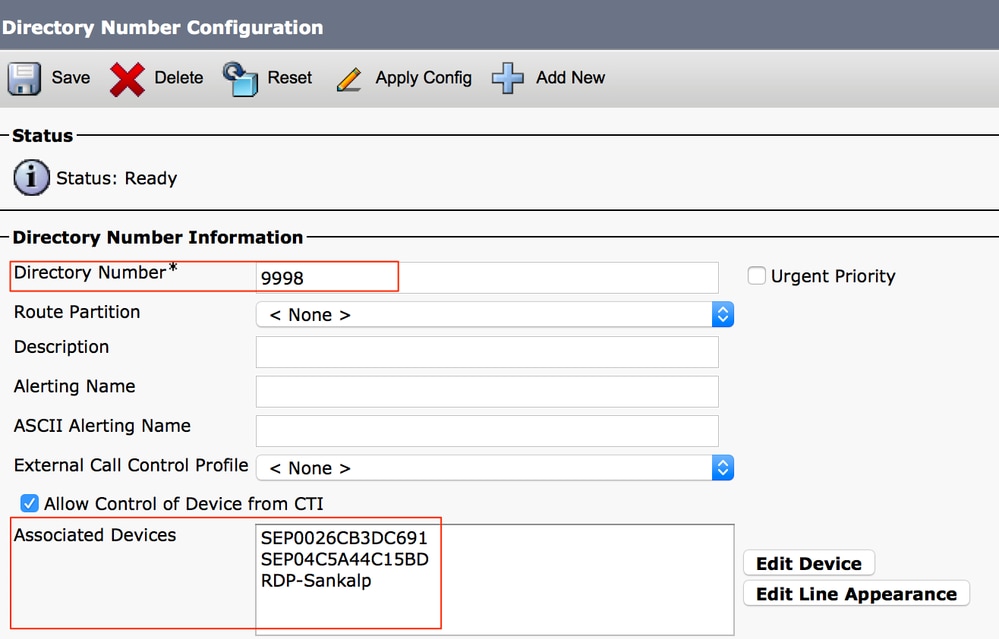
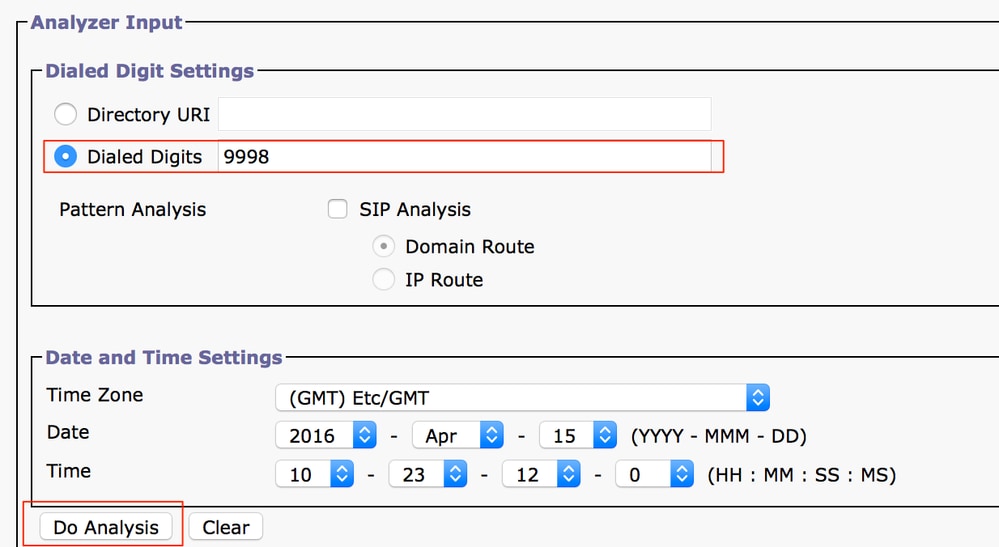
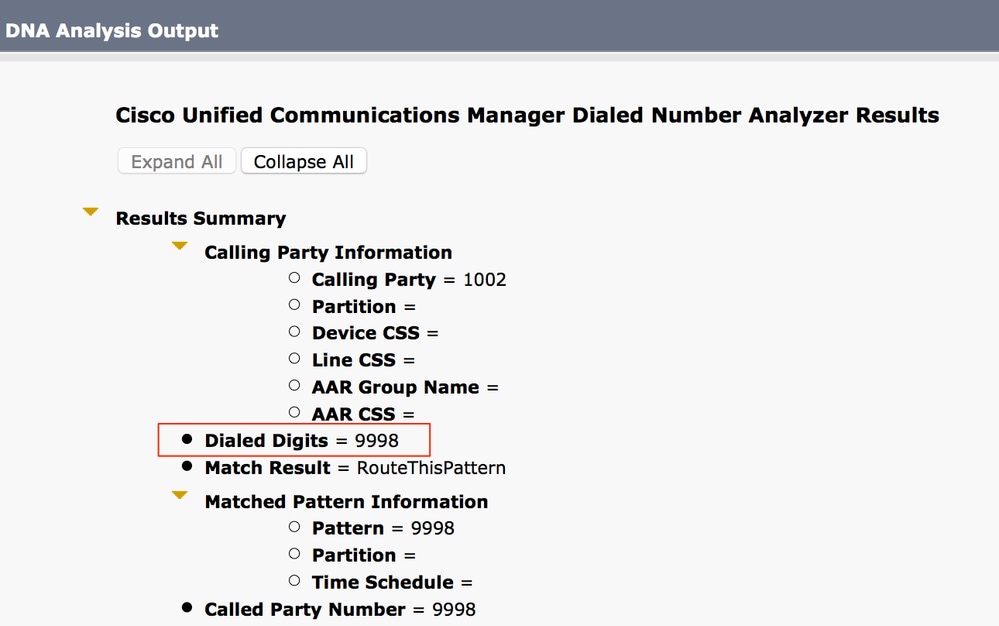


 Feedback
Feedback