Introduction
This document describes the steps to efficiently guide you through the Phone Console logs collection that are useful to troubleshoot the issue.
Prerequisites
Requirements
Cisco recommends that you have knowledge of Call Manager and Phone configuration.
Components Used
The information in this document is based on these software and hardware versions:
- 88XX Phone model which is register or accesible via web access.
- 78XX Phone model which is register or accesible via web access.
The information in this document was created from the devices in a specific lab environment. All of the devices used in this document started with a cleared (default) configuration. If your network is live, ensure that you understand the potential impact of any command.
Process to Collect the Phone Console Logs
Step 1. Login on CM Administration page.

Step 2. Navigate to Device > Phone, and then search for the MAC address from which you have to collect the logs.
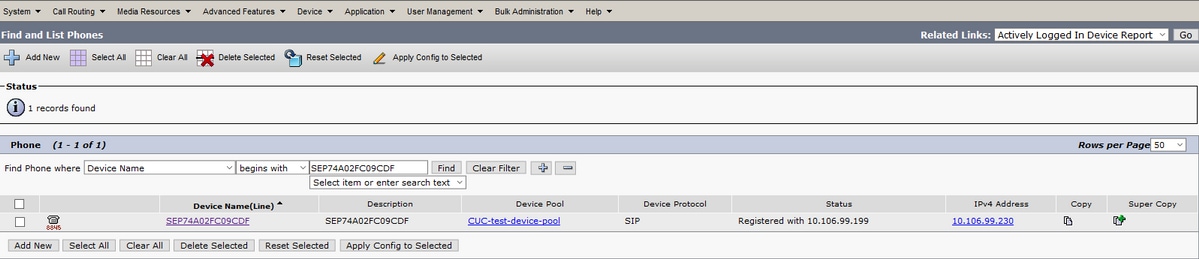
Step 3. Click on the MAC address and navigate to configuration page:
Ensure that the Web Access option is Enable. If not, do the changes and Save, Apply Config.

Step 4. Now click on IP address of the phone, as shown in the image:
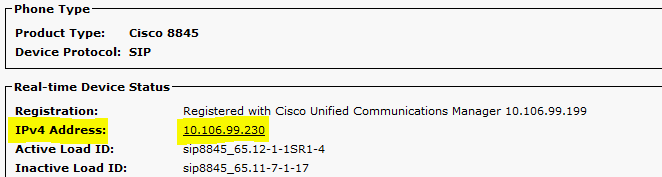
Step 5. Once you browse the IP address, the page as shown in the image opens.
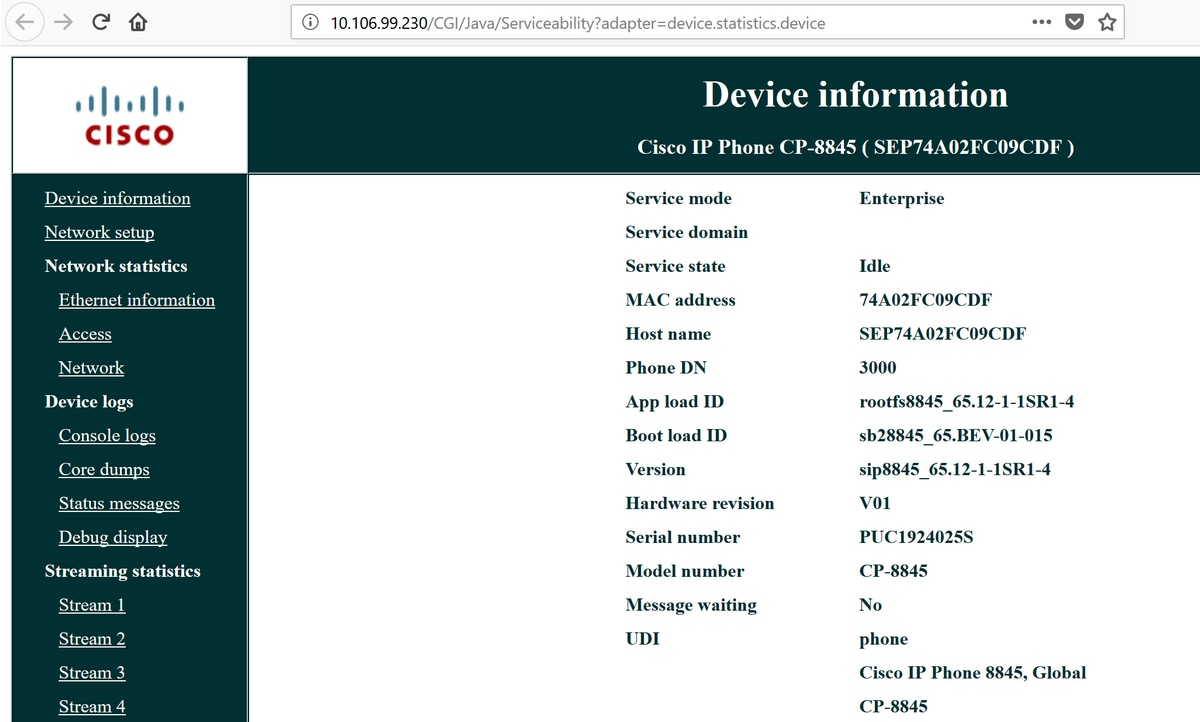
Step 6. Click on Console Logs highlighted in the image.

Step 7. Right click on messages and save the files as shown in the image.
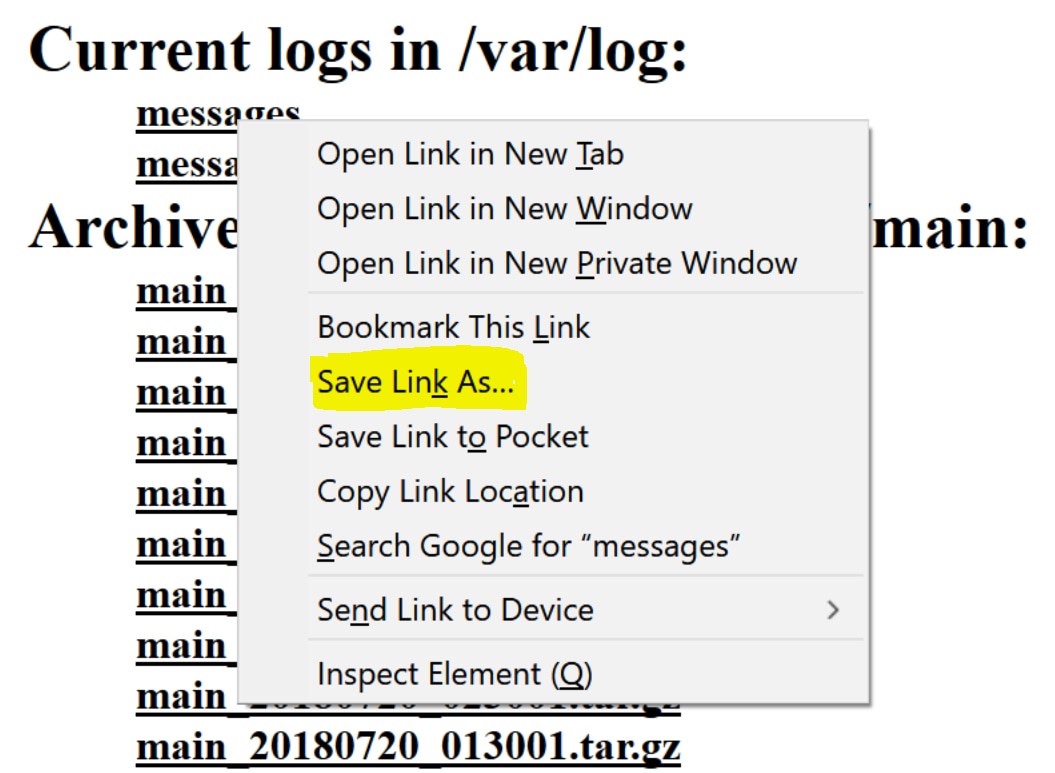
Step 8. Repeat the above steps to downdload all the messages.
In some cases, Problem Report from the phones are to be collected.
This is the link to follow the steps:
https://www.cisco.com/c/en/us/support/docs/collaboration-endpoints/ip-phone-8800-series/200770-How-to-Collect-a-Collaboration-Endpoint.html
