Introduction
This document describes how to avoid calls to be shown as Spam, from a Webex Calling (WxC) caller to PSTN (Public Switch Telephone Network).
Prerequisites
Requirements
Cisco recommends that you have knowledge of these topics:
- Webex Calling
- Control Hub
Background Information
PSTN providers identify suspicious calls. These calls are identified as Spam likely, Spam risk, Fraud Likely, and so on.
Incorrect identification of legit calls as Spam,affects loss of revenue for legitimate businesses.
Verify affected Phone Numbers
If business calls are reported as spam, it is recommended to add the affected number in the Free Caller Registry portal. Fill out the form and wait for validation.
The Free Caller Registry Portal is not managed by Cisco. This information is immediately distributed to First Orion, Hiya, and TNS. They use the information to allow and support the reported phone numbers identity with the major US wireless carriers.
Contact PSTN Provider
If the calls are still marked as Spam after entered in the Free Caller Registry portal, engage the PSTN provider responsible for the service to receive further guidance.
Identify the PSTN Connection type from Control Hub
Navigate to Control Hub > Calling > Locations and select the Location where the affected number belongs to:
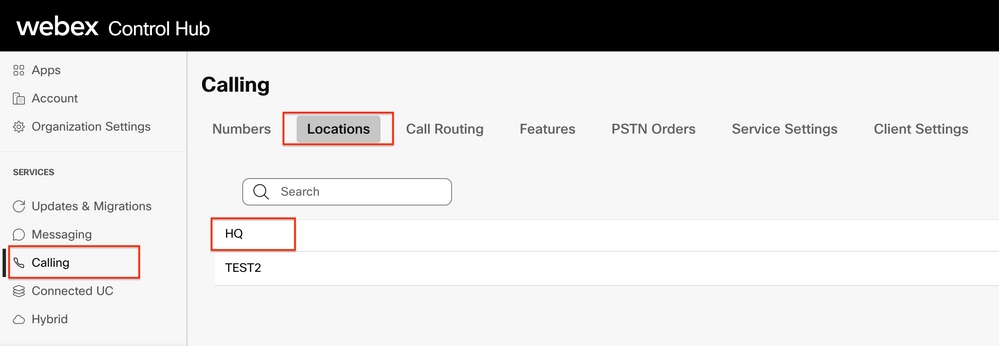
On the Location page, the PSTN Connection type can be found:
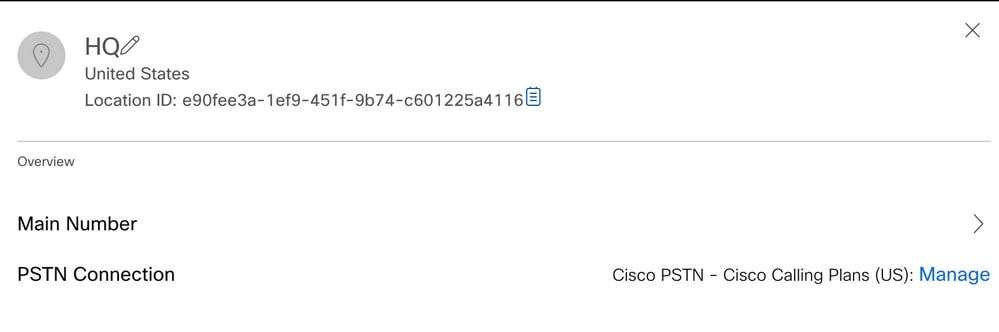
The PSTN Connection can be one of the following:
- Cisco PSTN - Cisco Calling Plan: Cloud PSTN connection from Cisco.
- Premises-based PSTN: Via Local Gateway (LGW).
- Cloud Connected PSTN (CCP): Service provided by one of the Cisco CCP partners.
Cisco PSTN
If the affected location uses Cisco PSTN, please open a ticket with Cisco PSTN.
Premises-based PSTN and Cloud Connected PSTN
If the affected location uses LGW or Cloud Connected PSTN, engage the PSTN provider.
When Cloud Connected PSTN is used, the Service Provider is specified in Control Hub in the PSTN Connection type of the Location.
If your Service Provider requires additional information on what is sent to PSTN from Webex Calling side, open a TAC case with this information:
- Brief description of the issue
- Organization ID
- Example of a call that showed the problem, along with the Calling number, Called number and timestamp of the call.
Related information

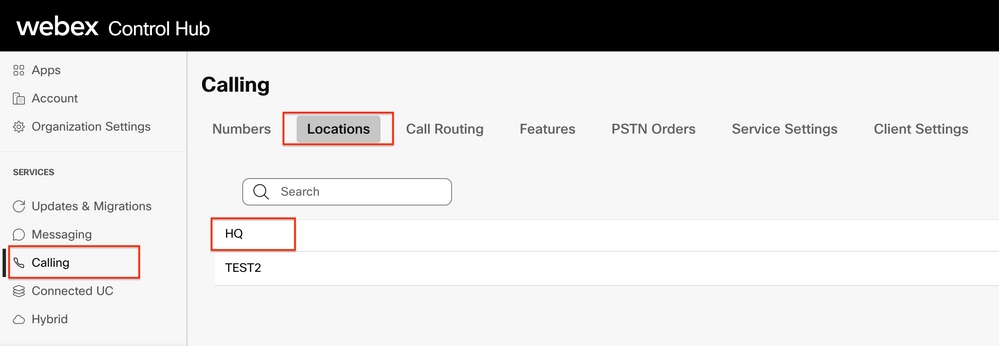
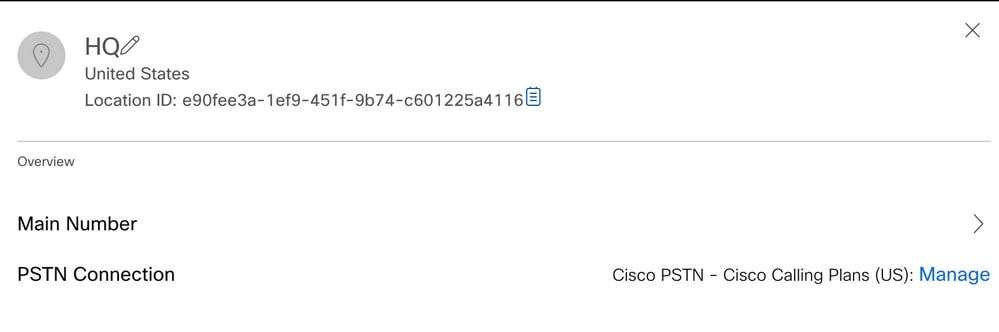
 Feedback
Feedback