Introduction
This document describes how to add a new tenant to an existing Hybrid Calendar deployment with Microsoft 365.
Prerequisites
Requirements
Cisco recommends that you have knowledge of these topics:
- A Microsoft 365 tenant with Exchange online accounts for users.
- A Webex Organization
Users must have activated Webex accounts, with email addresses that are exact matches in Exchange online (Primary Email Address).
Components Used
The information in this document is based on these software and hardware versions:
- Control Hub build: 20231031-6eac2ad
- Office 365 E3 licensing
- Google Chrome 115.0.5790.170 x64
The information in this document was created from the devices in a specific lab environment. All of the devices used in this document started with a cleared (default) configuration. If your network is live, ensure that you understand the potential impact of any command.
Background
Hybrid Calendar with Office 365 now provides the capability to add additional tenants to an existing Hybrid Calendar integration with Office 365.
Deployment
Control Hub
To add a new tenant to an existing Hybrid Calendar with Hybrid Calendar with Office 365, navigate toadmin.webex.com > Services > Hybrid. On the Hybrid Calendar with Office 365 card, click Edit settings.
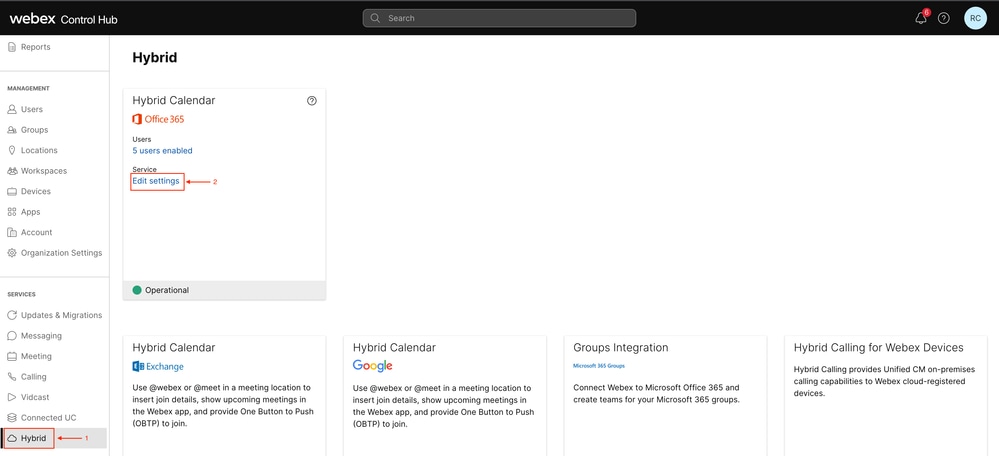 Edit settings
Edit settings
On the Integration tab click on Add tenant.
 Add tenant
Add tenant
Since the Commercial version of Webex only supports the Worldwide instance of Office 365, click on Authorize to continue.
 Authorize
Authorize
Use an account that can authorize multi-tenant apps (like Global Administrator or Privileged Role Administrator) to grant permission for the setup process.
 Admin Sign-In
Admin Sign-In
Accept the read permissions requested for the tenant.
 Admin consent
Admin consent
Type an email address to test the connection with Microsoft 365 for the new tenant. Check the box to indicate that your organization needs to be able to schedule meetings from Workspaces if required and click Test.
 Test account
Test account
When the connection is successful click on Next > Done to exit the wizard. When a connection is not created, verify that the user name you are using has a license on the Microsoft account and try these steps again.
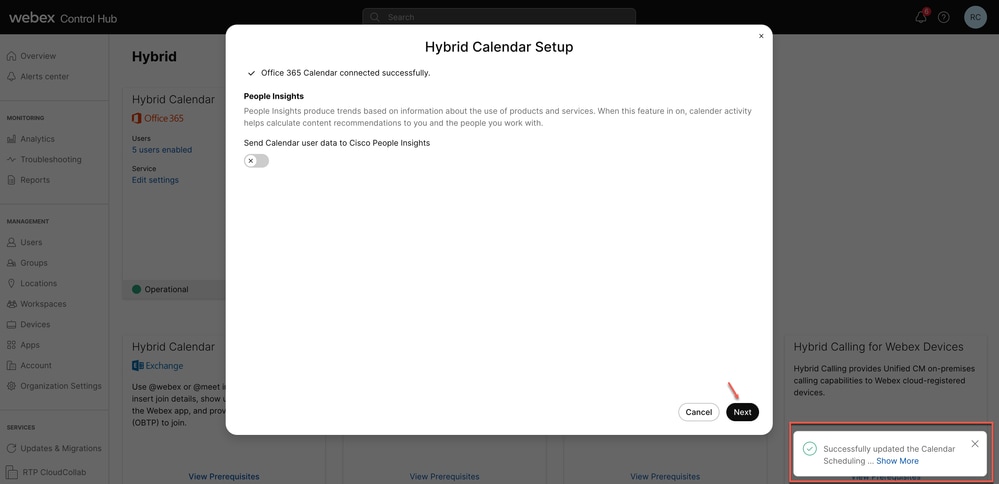 Successful
Successful
Validation
Control Hub
Navigate toadmin.webex.com > Services > Hybrid. On the Hybrid Calendar with Office 365 card, click Edit settings.
 Validation
Validation
The new tenant with the tenant ID and status is now configured.
 New Tenant
New Tenant
Question & Answers
Can I have multiple Webex Organizations connected to a single Office 365 tenant?
Yes, this is supported.
How many different Office 365 tenants are supported in the Cloud-based Calendar?
Currently, it is unlimited.
Related Information

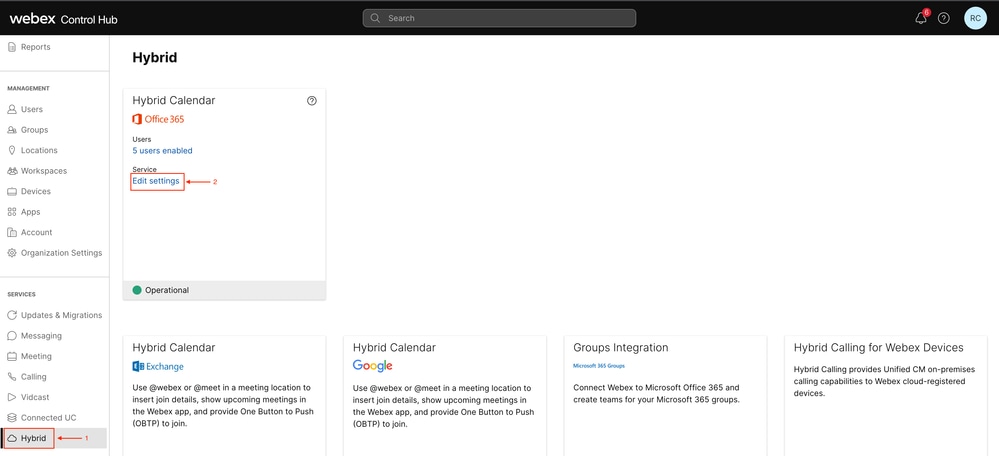





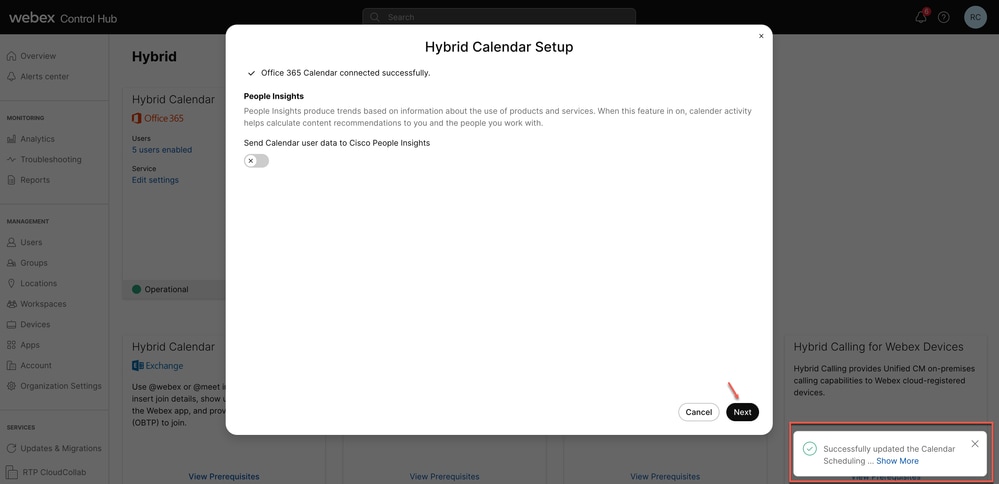


 Feedback
Feedback