Introduction
This document describes how to record an Auto Attendant greeting on a phone for Webex calling.
Prerequisites
Requirements
Cisco recommends that you have knowledge of these topics:
- Webex Calling
- Control Hub (CH) .Ensure you have Admin Access.
Background Information
An Auto Attendant (AA) is a feature available in Webex Calling solution. Callers interact with the AA menu and forward the calls to the specific department or extension they try to contact.
AA greetings could be customizable by different ways:
- Record a greeting directly from CH
- Upload an audio file to CH
- Record a greeting, calling to the Voice portal number from an external/internal source. This document is focused on this point.
Configurations
Voice Portal Number or Extension Configuration
Validate your Location has the VoicePortal number or extension assigned.
Step 1. In Control Hub, select Calling
Step 2. Select Locations
Step 3. Select [Your-Location]
Step 4. Select the option Voice Portal
Step 5. Ensure you already have a Phone Number or Extension assigned.
Step 6. In Voice Portal Admin Passcode proceed to reset your password. Ensure you follow the Passcode Requirements.
Passcode Requirements:
- Must be at least 6 characters, no more than 30 characters
- The passcode is set to expire in 180 days
- Cannot be the user extension or phone number
- Cannot be the user extension or phone number reversed
- Cannot contain the same digit more than 3 times in a row
- Cannot contain more than 3 sequentially ascending digits or 3 sequentially descending digits
- Cannot repeat patterns
- Cannot be any of the last 10 passcodes
- Reversed previous passcode cannot be used as passcode
- Log in is disabled after 3 unsuccessful attempts
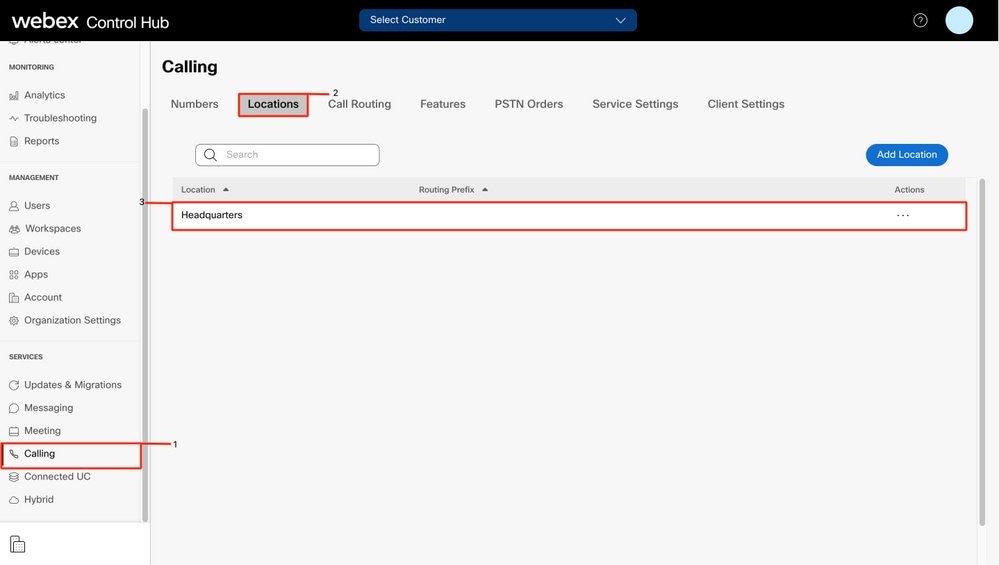
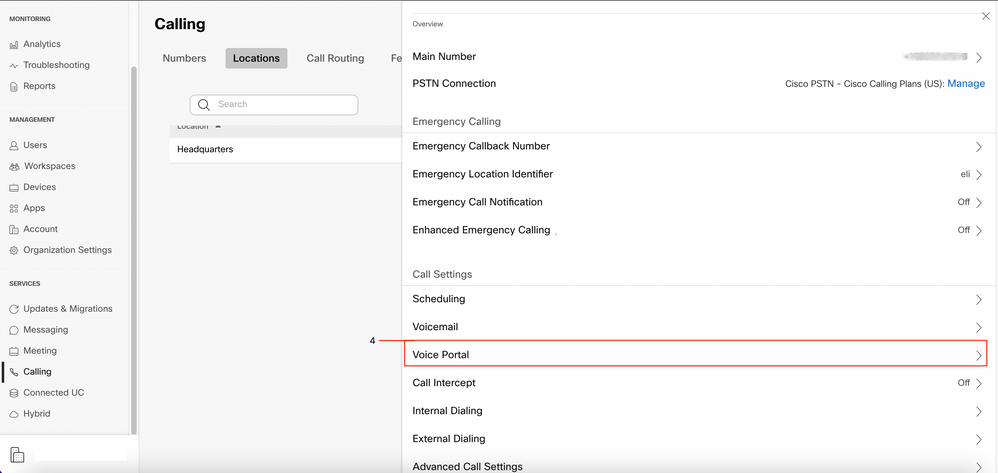
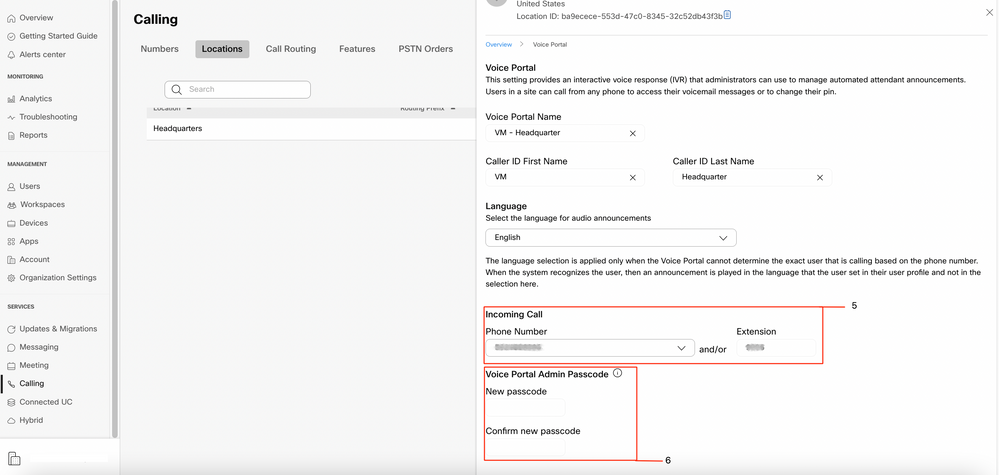
Auto Attendant (AA) Validation
It is mandatory to have at least one AA created.
Step 1. In Control Hub, select Calling
Step 2. Select Features
Step 3. Select Auto Attendant
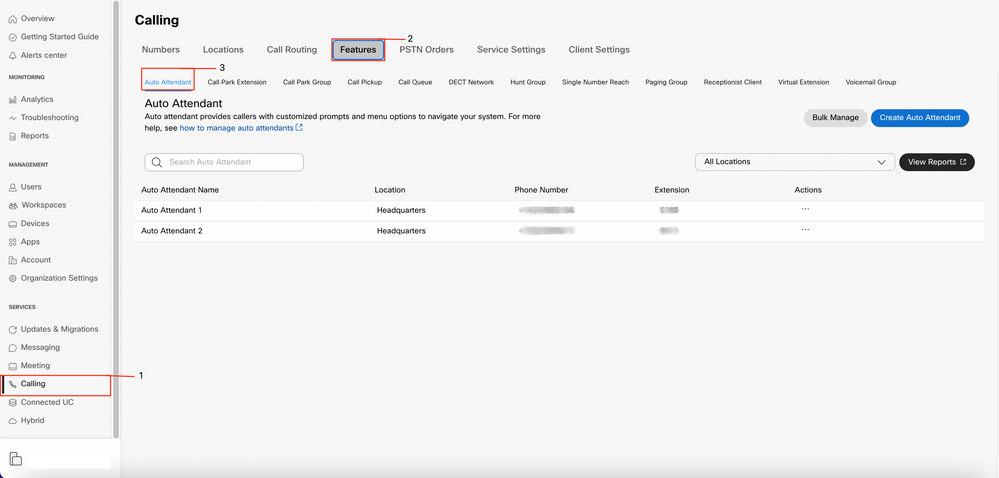
How to Record Your Personalized Greeting on a Phone/Softclient in Your Same Location
Step 1. Dial your Voice Portal number or extension
Step 2. At enter your Voice Portal passcode prompt, press *
Step 3. At enter your mailbox ID, enter Voice Portal extension or Phone number followed by #
Step 4. At enter passcode prompt, enter Voice Portal Admin passcode followed by #
Step 5. Press 1 to change Auto Attendant greetings
Note: If your Location has more than one AA configured, the greeting prompts: Please enter the Auto attendant number followed by #. Enter the Phone number or extension assigned to the AA you would like to modify.
Step 6. Press 1 for Business Hours or press 2 for After Hours
How to Record Your Personalized Greeting Calling From a PSTN External Call.
Step 1. Dial your voice portal number
Step 2. At enter your MailBox ID, enter Voice Portal extension or Phone number followed by #
Step 3. At enter passcode prompt, enter Voice Portal Admin passcode followed by #
Step 4. Press 1 to change Auto Attendant greetings
Note: If your Location has more than one AA configured, the greeting prompts: Please enter the Auto attendant number followed by #. Enter the Phone number or extension assigned to the AA you would like to modify.
Step 5. Press 1 for Business Hours or press 2 for After Hours
What is Next?
After you review these configurations, if you have any issues, open a case with TAC.
You must add this infomation next:
- Your OrgID
- Brief description of the issue
Related Information:
Visit the Configure voice portals for Webex Calling to get more details on Voice portal configurations.
Visit the Manage auto attendants in Control Hub to get more details in Auto Attendants configurations.

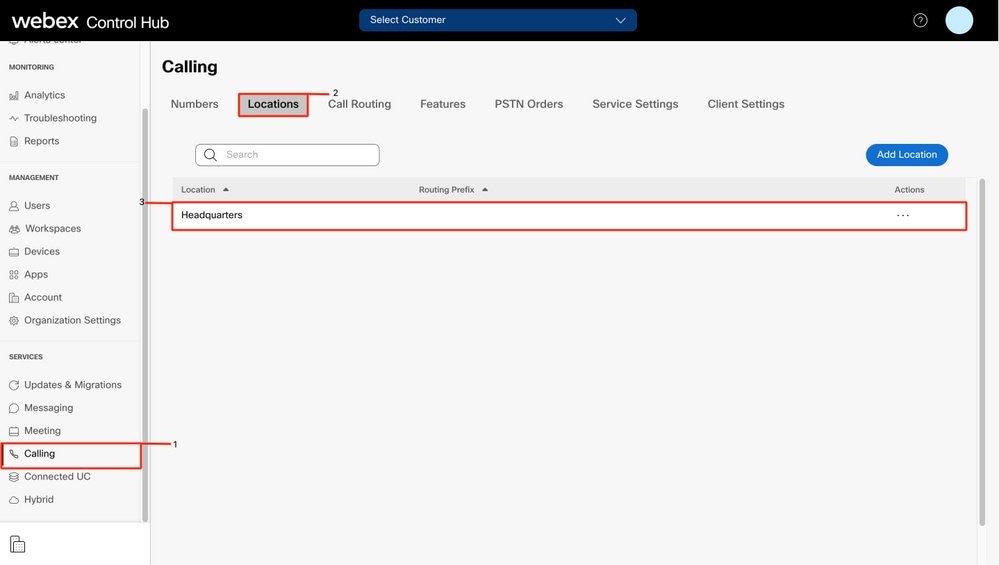
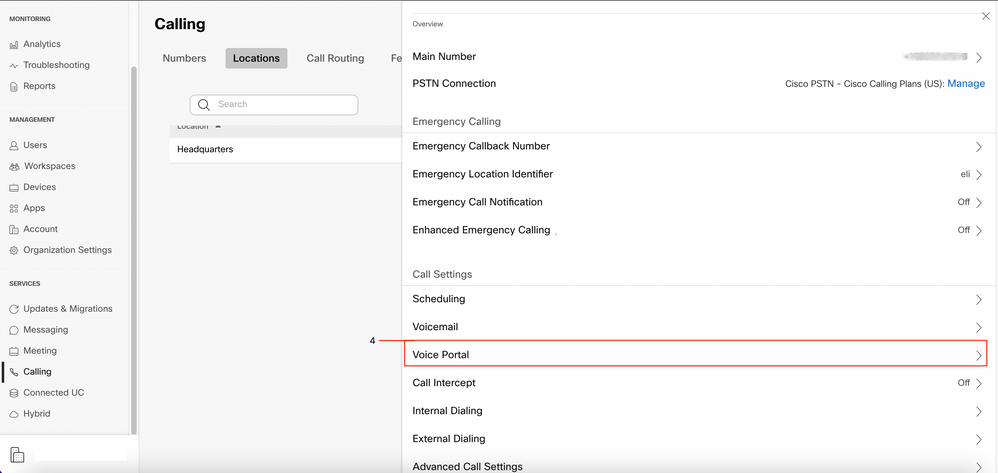
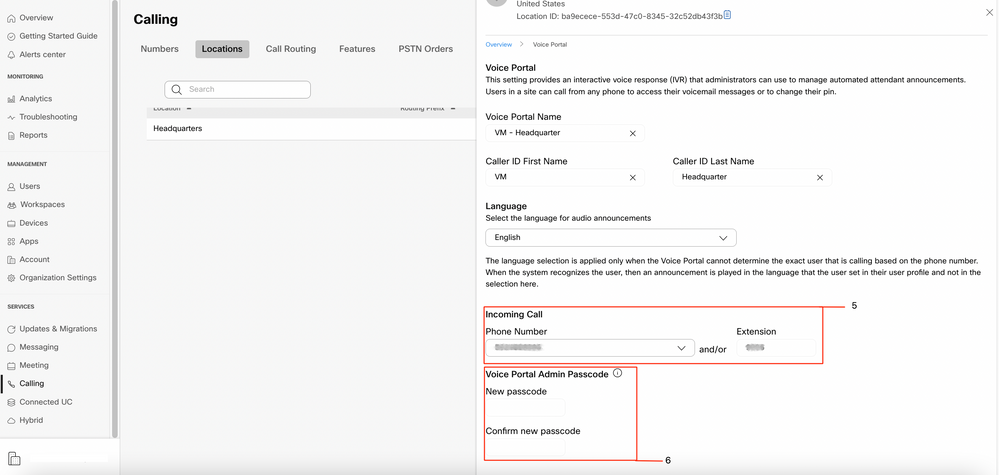
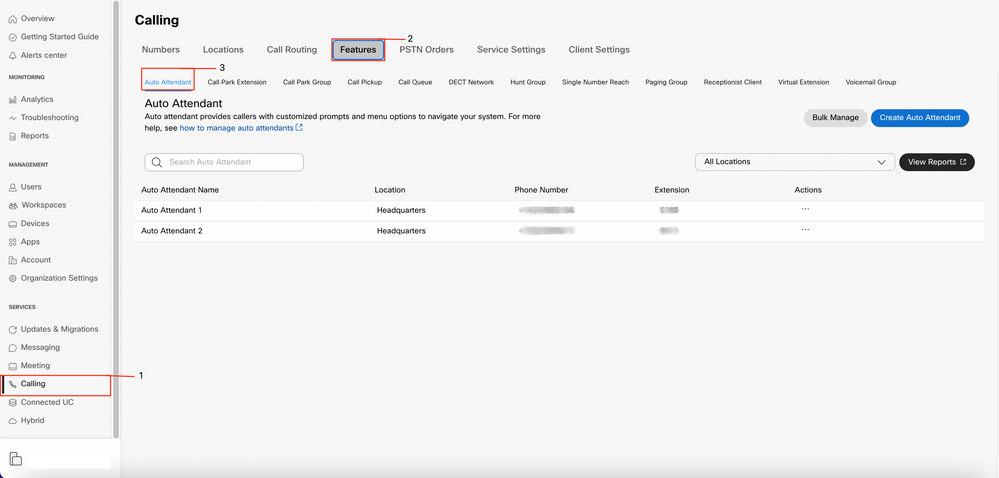
 Feedback
Feedback