Hardware Troubleshooting the Cisco uBR72xx / uBR7246 VXR Universal Broadband Router
Available Languages
Contents
Introduction
This document provides troubleshooting guidelines for some of the most common failures encountered with the Cisco uBR72xx / uBR7246 VXR Universal Broadband Router, and methods to determine if the failure is caused by hardware or some other cause. This document uses a flowchart-based method that lists the most common problems encountered by the Universal Broadband Router, and then walks the reader down the chart in order to narrow down the failure.
Before You Begin
Conventions
For more information on document conventions, see the Cisco Technical Tips Conventions.
Prerequisites
There are no specific prerequisites for this document.
Components Used
The information in this document is based on the software and hardware versions below.
-
Cisco uBR72xx / uBR7246 VXR Universal Broadband Router
The information presented in this document was created from devices in a specific lab environment. All of the devices used in this document started with a cleared (default) configuration. If you are working in a live network, ensure that you understand the potential impact of any command before using it.
Troubleshooting Flowchart
H3 Concept
Referring to the flowchart below, there are five common failures the Cisco uBR72xx / uBR7246 VXR Universal Broadband Router can encounter:
All green symbols are linked to different sections in this document to assist the reader in getting quickly to the right troubleshooting area.
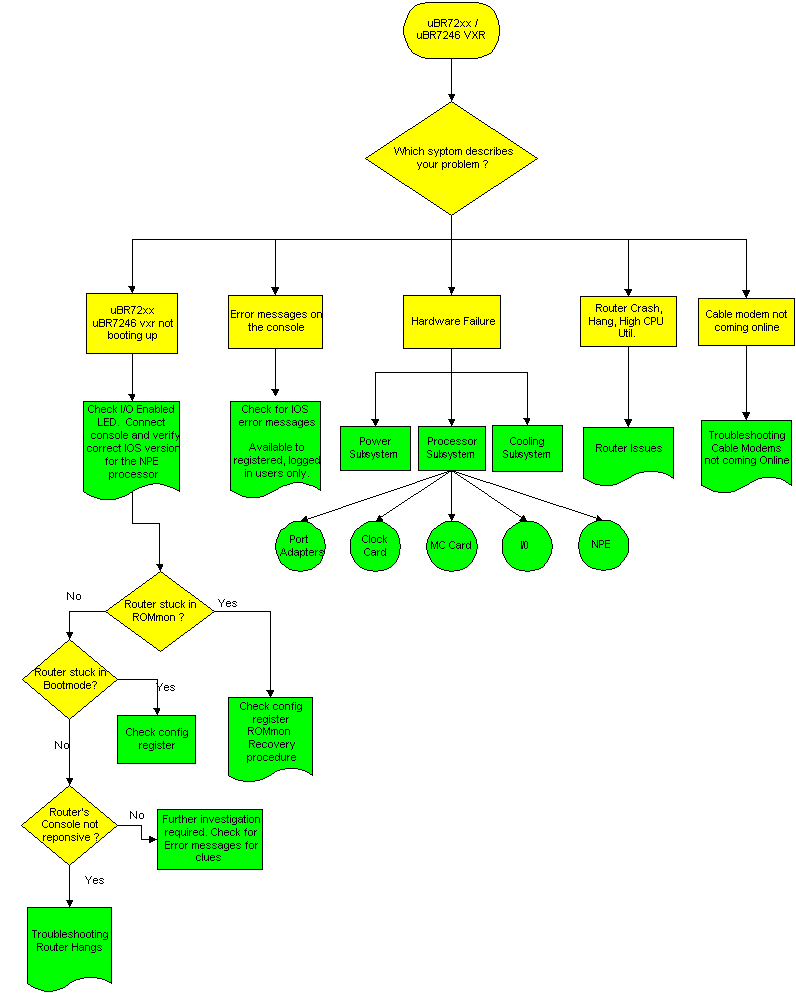
Note: As part of the troubleshooting process it's important to check for any existing field notices that may affectthe Cisco uBR72xx / uBR7246 VXR Universal Broadband Router . Refer to Cisco uBR7200 Series Routers Field Notices.
uBR72xx / uBR7246 VXR Not Booting Up
Check I/O Enabled LED and IOS Version
One of the most common failures encountered with the uBR72xx / uBR7246 VXR is not booting up successfully. The first step that needs to be checked is whether the I/O controller enabled LED is ON.
-
If the enabled LED is OFF, make sure the power is ON.
-
If the enabled LED remains OFF, reseat the Network Processing Engine (NPE) in its slot and restart the uBR72xx / uBR7246 VXR.
-
If the enabled LED does not go ON, there is a faulty NPE.
For additional information on these devices please see the illustrations under Input/Output Controller.
The next step that needs to be checked is the Cisco IOS® software version versus the NPE. Refer to the Software and Hardware Requirements section of the Preparation for Installation in the NPE documentation to determine which type of NPE can be used in a particular platform and the minimum Cisco IOS version required.
Verify that the uBR72xx / uBR7246 VXR is running the right combination of software and hardware by connecting a terminal to the console port. Here is an output example of show version.
uBR7246vxr #show version Cisco Internetwork Operating System Software IOS (tm) 7200 Software (UBR7200-IK1S-M), Version 12.1(9)EC, EARLY DEPLOYMENT RE) (display text omitted) uBR7246vxr uptime is 3 weeks, 1 day, 9 hours, 9 minutes System returned to ROM by reload at 09:43:01 UTC Mon Jul 10 2000 System image file is "slot1:ubr7200-ik1s-mz_121-9_EC.bin" cisco uBR7246VXR (NPE400) processor (revision A) with 491520K/32768K bytes of m. Processor board ID SAB0350006Q R7000 CPU at 350Mhz, Implementation 39, Rev 3.2, 256KB L2, 4096KB L3 Cache 6 slot VXR midplane, Version 2.0 (display text omitted) 20480K bytes of Flash PCMCIA card at slot 0 (Sector size 128K). 16384K bytes of Flash PCMCIA card at slot 1 (Sector size 128K). 4096K bytes of Flash internal SIMM (Sector size 256K). Configuration register is 0x2102
As seen highlighted above, a uBR7246VXR with NPE400 is running Cisco IOS Release 12.1(9)EC.
Note: If the uBR72xx / uBR7246 VXR is not responsive to the console input, refer to Troubleshooting Router Hangs.
uBR72xx / uBR7246 VXR is Stuck in ROMmon
If the uBR72xx / uBR7246 VXR is stuck in ROM monitor (ROMmon) mode, set the configuration register to 0x2102 and reload the router as follows:
rommon 1 > confreg 0x2102 rommon 2 > reset
If the router remains stuck in ROMmon, the most likely reason is a corrupt Cisco IOS image or faulty flash card. Refer to ROMmon Recovery Procedure.
uBR72xx / uBR7246 VXR is Stuck in Bootmode
If the router is stuck in Bootmode, identified by the Router_name(boot)> prompt, check to see if the configuration register is 0x2102 from the show version output as highlighted above. If the configuration register is showing a setting other than 0x2102, do the following:
Router_name(boot)#configure terminal Enter configuration commands, one per line. End with CNTL/Z. Router_name(boot)(config)#config-register 0x2102 Router_name(boot)(config)#end Router_name(boot)#reload System configuration has been modified. Save? [yes/no]: no Proceed with reload? [confirm]
There is no need to save the running configuration before reloading.
Further Investigation
If the uBR72xx / uBR7246 VXR is not experiencing any of the above mentioned symptoms, further investigation is required. Look for console error messages for any clues and refer to the Error Message Decoder (registered customers only) for an explanation of those error messages.
If the uBR72xx / uBR7246 VXR is experiencing a crash, hang, or similar problems, refer to Troubleshooting Router Crashes.
Error Messages Appearing on the Console
If error messages appear on the console, capture those right from the start. For registered, logged in users, cut and paste the first occurrence of this error into the Error Message Decoder (registered customers only) for an explanation of those error messages.
Note: If encountering a %UBR7200-4-BADTXOFFSET error message, refer to The Problems Caused by an Invalid Time Offset.
Hardware Failure
There are three main hardware components that can fail in the uBR72xx / uBR7246 VXR router:
The Power Subsystem
Refer to Power Subsystem in the Troubleshooting [Cisco uBR7200 Series] guide.
The Cooling Subsystem
Refer to Cooling Subsystem in the Troubleshooting [Cisco uBR7200 Series] guide.
The Processor Subsystem
The power subsystem consists of the following components:
The I/O Controller
For the I/O Controller, refer to Troubleshooting the I/O Controller.
The Network Processing Engine (NPE)
For the NPE, refer to Troubleshooting the Network Processing Engine. The next step that needs to be checked is the Cisco IOS version versus the NPE type. Refer to the Software and Hardware Requirements section of the Preparation for Installation in the NPE documentation to determinewhich type NPE can be used in a particular platform and the minimum Cisco IOS version required.
Port Adapters
The first step is to check the port adapter enable LED status. Refer to Troubleshooting Port Adapters for troubleshooting port adapters.
One of the most common problems with port adapters is not being recognized by the uBR72xx / uBR7246 VXR router. Typically a show diag executed on the uBR72xx / uBR7246 VXR router will identify which slot the unrecognized port adapter is in. The following is a sample output of a show diag showing two recognized port adapters in slot 1 and slot 2:
uBR7246vxr#show diag
(display text omitted)
Slot 1:
Fast-ethernet (TX-ISL) Port adapter, 1 port
Port adapter is analyzed
Port adapter insertion time 3w2d ago
EEPROM contents at hardware discovery:
Hardware revision 1.0 Board revision A0
Serial number 3653723 Part number 73-1688-03
Test history 0x0 RMA number 00-00-00
EEPROM format version 1
EEPROM contents (hex):
0x20: 01 11 01 00 00 37 C0 5B 49 06 98 03 00 00 00 00
0x30: 50 00 00 00 00 00 00 00 FF FF FF FF FF FF FF FF
Slot 2:
ATM OC3 (MM) Port adapter, 1 port
Port adapter is analyzed
Port adapter insertion time 3w2d ago
EEPROM contents at hardware discovery:
Hardware revision 1.1 Board revision A0
Serial number 8529078 Part number 73-1843-03
Test history 0x0 RMA number 00-00-00
EEPROM format version 1
EEPROM contents (hex):
0x20: 01 17 01 01 00 82 24 B6 49 07 33 03 00 00 00 00
0x30: 50 00 00 00 98 05 07 00 FF FF FF FF FF FF FF FF
(display text omitted)
If the card is not being recognized by the router, ensure that the port adapter being used is supported in the uBR72xx / uBR7246 VXR router by consulting the Cisco Port Adapter Release Matrix. Also refer to the Software Advisor (registered customers only) . If a software upgrade is necessary, refer to Software Installation and Upgrade Procedures.
If all the above steps have been verified and the port adapter still is not recognized by the uBR72xx / uBR7246 VXR router, power off the chassis and reseat the port adapter. If the problem persists, insert the port adapter in another slot to rule out chassis/slot problems. If after this step the port adapter enable LED is still off or the port adapter is not being recognized by the router, most likely a port adapter is faulty.
The Cisco Cable Clock Card (only for the uBR7246 VXR)
Refer to Troubleshooting the Cisco Cable Clock Card as a first step to troubleshoot the Cable Clock Card. There two important LEDs that need to be checked first:
-
Enable LED
-
Fault LED
If the Enable LED is green, this means that the Clock Card is installed correctly and recognized by the router. If the Fault LED is amber, the Clock Card needs to be replaced. Refer to the LEDs section of the Clock Card Overview documentation for more information on LEDs.
If, after going through the procedure outlined in Troubleshooting the Cisco Cable Clock Card, the router still does not recognize the Clock Card, make sure the correct, supported Cisco IOS version is being used. Refer to the Software Requirements section in the Preparing for Installation manual. Also verify that the Clock Card has been installed correctly as outlined in the Removing and Installing the Clock Card manual. If all the above attempts do not rectify the problem, most likely a Clock Card / Slot is faulty.
The Cable Interface Cards
Refer to Troubleshooting Cable Interface Cards as a first step in the troubleshooting process. The most likely reason for Cable Modem Card failures is not using a supported Cisco IOS release.
If the correct Cisco IOS version is being used, verify that the card has been installed correctly in the router as per Cable Interface Line Card Installation Instructions. Finally, insert the Cable Modem card in another slot to rule out slot/chassis problems. If all the above failed, the Cable Modem Line Card may have to be replaced.
Router Crash, Hang or High CPU Usage
If the uBR72xx / uBR7246 VXR router experiences a crash, hang, or high CPU usage, refer to Troubleshooting High CPU Utilization on Cisco Routers and Troubleshooting Router Crashes for more information on how to troubleshoot those problems.
Cable Modems Not Coming Online
If the Cable Modems connected to the uBR72xx / uBR7246 VXR are not coming online and hardware issues with the Cable Modem cards have been ruled out, refer to Troubleshooting uBR Cable Modems Not Coming Online.
Related Information
Revision History
| Revision | Publish Date | Comments |
|---|---|---|
1.0 |
03-Sep-2006 |
Initial Release |
Contact Cisco
- Open a Support Case

- (Requires a Cisco Service Contract)
 Feedback
Feedback