Introduction
This article is one in a series to assist in the setup, troubleshooting, and maintenance of Cisco Small Business products.
Q. What do I do if I am unable to send and/or receive emails behind a Cisco Small Business VoIP router?
A.
This is usually caused by an authorization problem. Make sure the computer can send or receive email if the computer is directly connected to the modem. Connect the computer directly to the broadband modem using an Ethernet cable. Make sure you can send and receive emails. If not, contact your Internet Service Provider (ISP) for further email configuration.
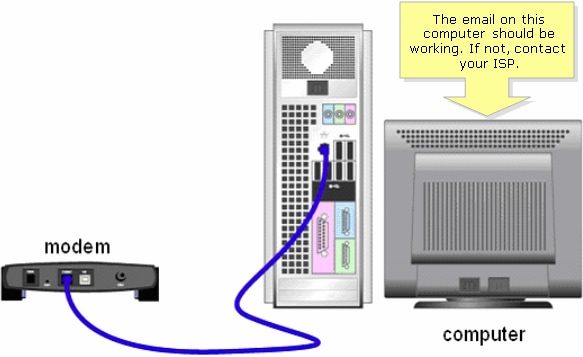
If the email is working when directly connected to the Broadband modem, open email ports on the router. Connect the computer to any of the numbered ports on the router and the Broadband modem to the Internet port of the router, anf complete the steps in the next section
Open Ports on the Router
Step 1:Access the router's web-based setup page. For instructions, click here.
Step 2:When the router's web-based setup page opens, click Applications & Gaming > Port Triggering.
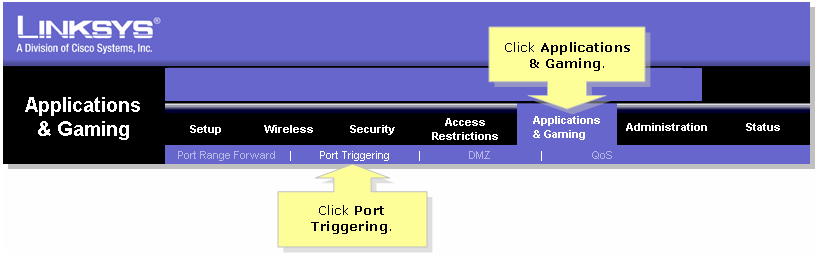
>Step 3:Under Application, enter "email" (which is the name of the application). Under the Triggered Range and Forwarded Range fields, enter these ports:
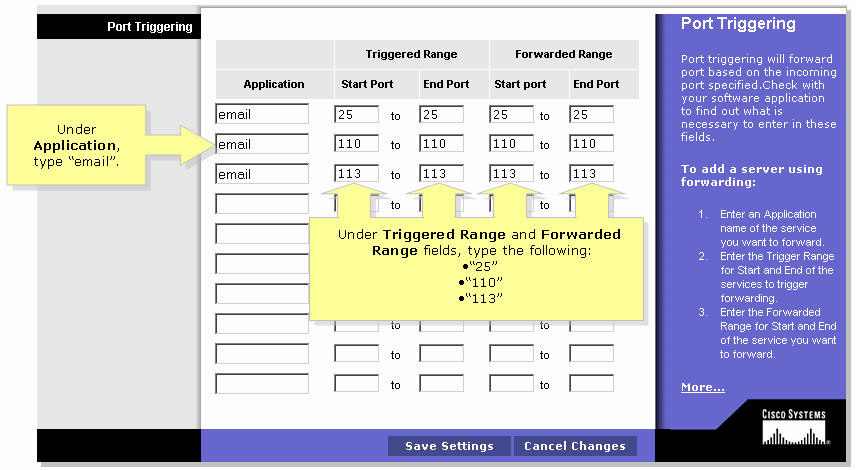
Step 4:
Click  . If the email still does not work after you open the ports, complete the steps in the next section in order to enable MTU on the router.
. If the email still does not work after you open the ports, complete the steps in the next section in order to enable MTU on the router.
Enable MTU on the Router
Step 1:Determine the proper MTU size for the website.
Step 2:Access the router's web-based setup page. For instructions, click here.
Step 3:When the router's web-based setup page appears, set MTU to Manual and enter the proper MTU value in the Size field.
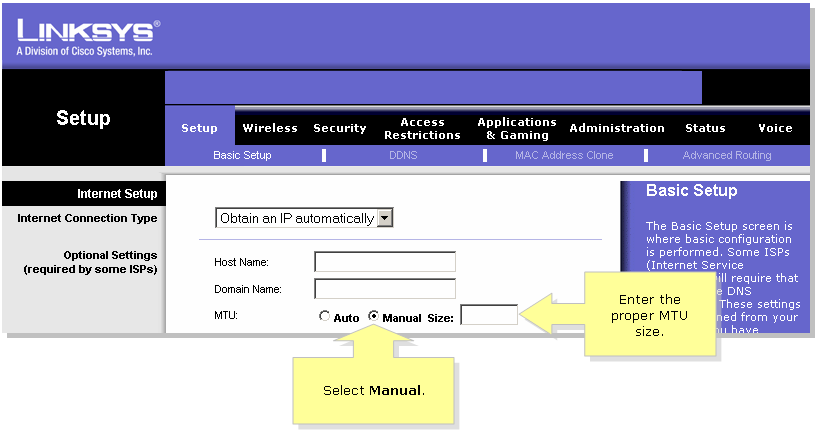
Note: Here are the recommended MTU sizes for DSL and Cable Connection:
Cable Connection: 1500
PPPoE DSL Connection: 1492
Step 4:
Click  .
.

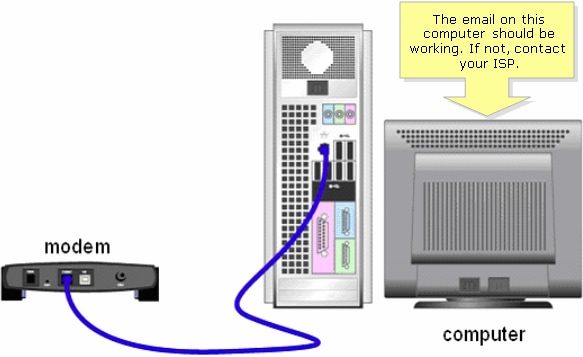
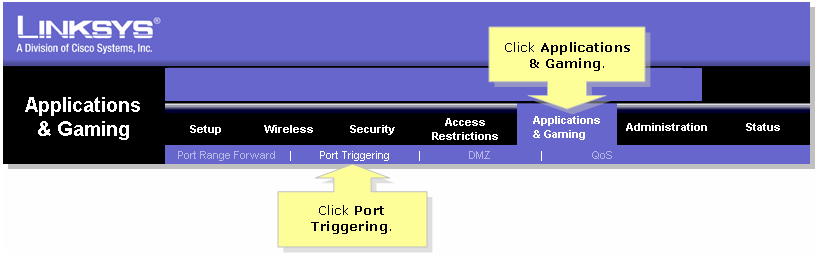
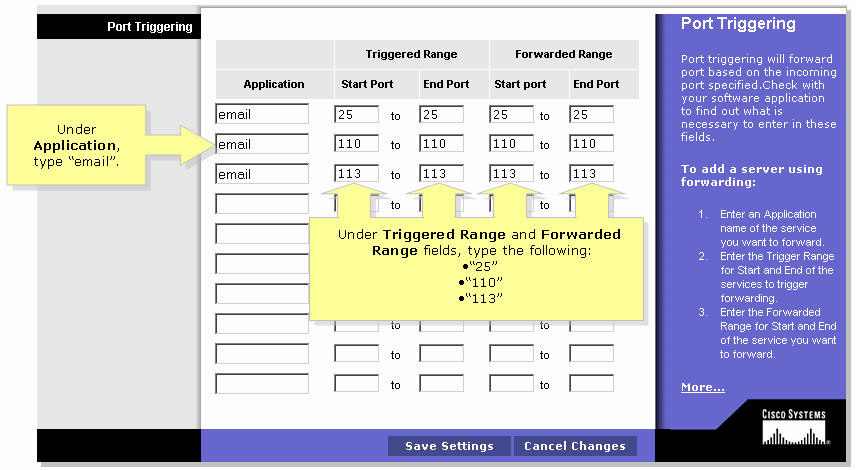
 . If the email still does not work after you open the ports, complete the steps in the next section in order to enable MTU on the router.
. If the email still does not work after you open the ports, complete the steps in the next section in order to enable MTU on the router.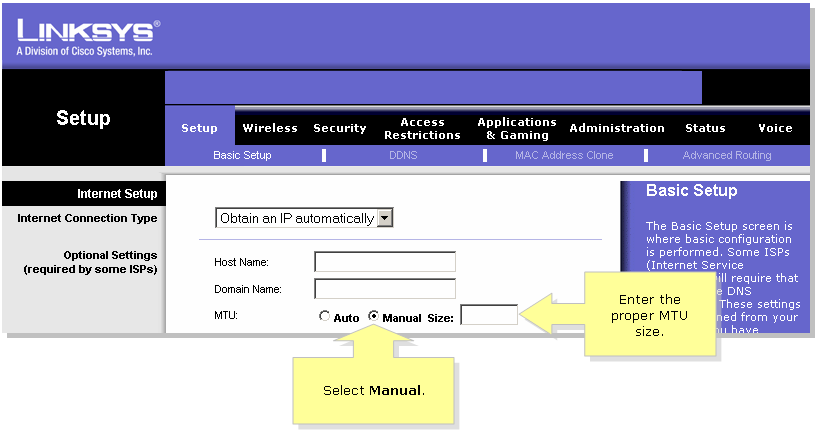
 Feedback
Feedback