Introduction
This article is one in a series to assist in the setup, troubleshooting, and maintenance of Cisco Small Business products.
Q. How do I access some websites using the Cisco Small Business VoIP router?
A.
Inability to access certain websites is due to three main factors:
-
Security on the web browser is set too high
-
MTU not set on the router properly
-
Secured websites
Lower Security Settings on Internet Explorer
Step 1:
Double-click Internet Explorer, and click Tools.
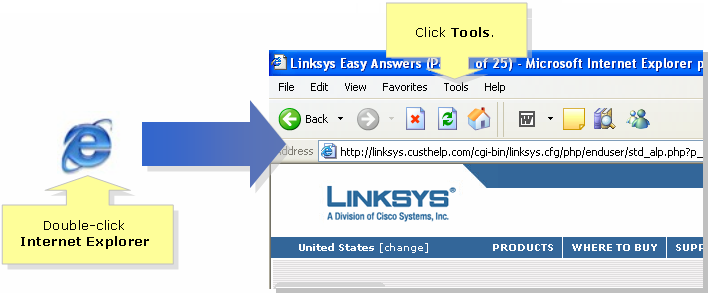
Step 2:Select Internet Options, click Security > Custom Level. A window similar to Step 3 will appear.
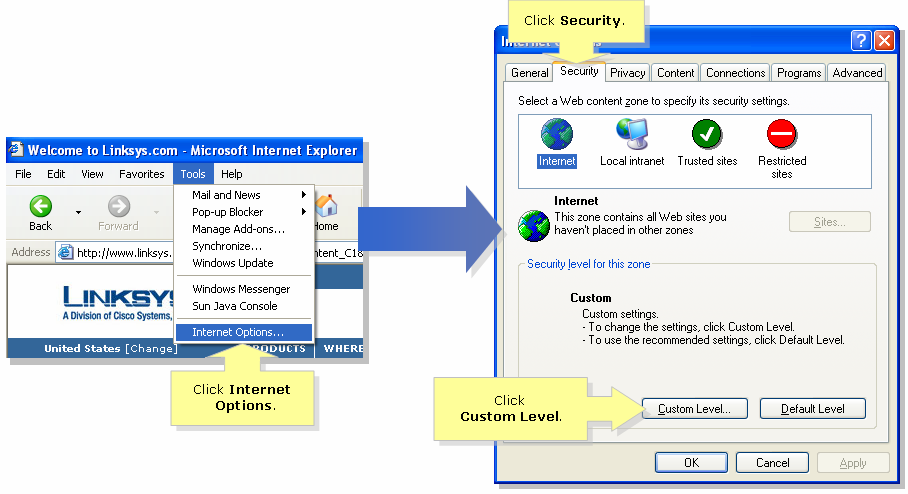
Step 3:Under the Reset to drop-down menu, select Medium-Low, and click OK.
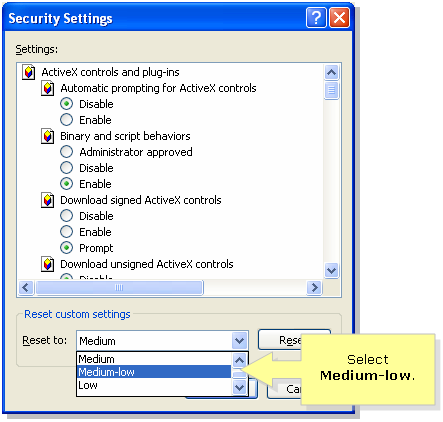
Note: If this did not work, enable the MTU on the ADSL gateway. For instructions, complete the steps in the next section.
Enable MTU on the VoIP Router
Step 1:Determine the proper MTU size for the website.
Step 2:Access the router's web-based setup page. For instructions, click here.
Step 3:When the router's web-based setup page appears, look for MTU and set it to Manual. In the Size field, enter the MTU value you obtained from Step 1.
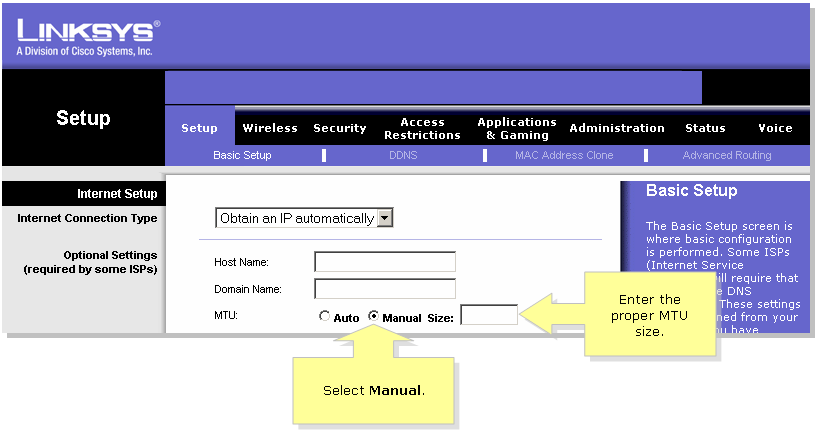
Note: Here are the recommended MTU sizes for DSL and Cable Connection:
Cable Connection: 1500
PPPoE DSL Connection: 1492
Step 4:
Click  .
.
Note: If this did not work, complete the steps in the next section in order to open ports on the router.
Open Ports for Secured Sites
Step 1:Access the router's web-based setup page. For instructions, click here.
Step 2:When the router's web-based setup page appears, click Applications & Gaming > Port Triggering.
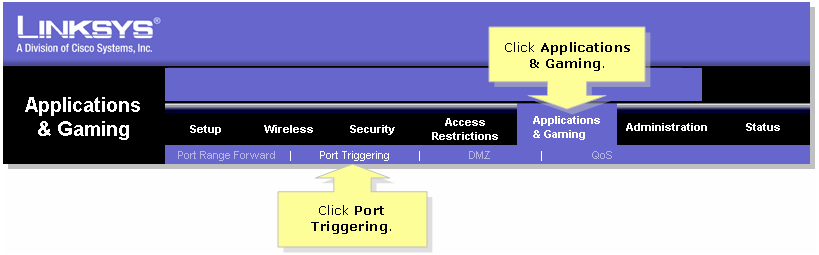
Step 3:Under Application, type "https", and in the Triggered Range and Forwarded Range fields, type "443" (the port being used by https).
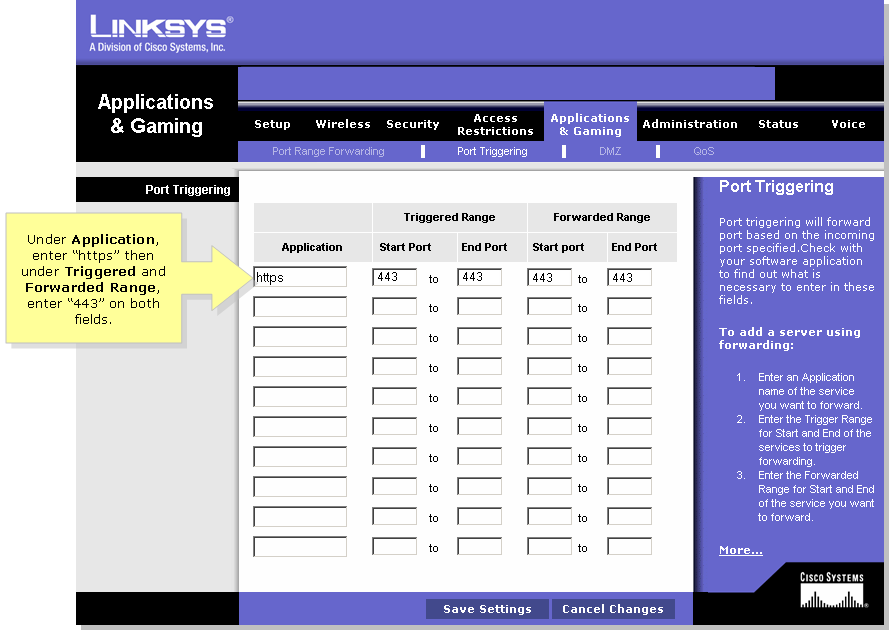
Step 4:
Click  .
.

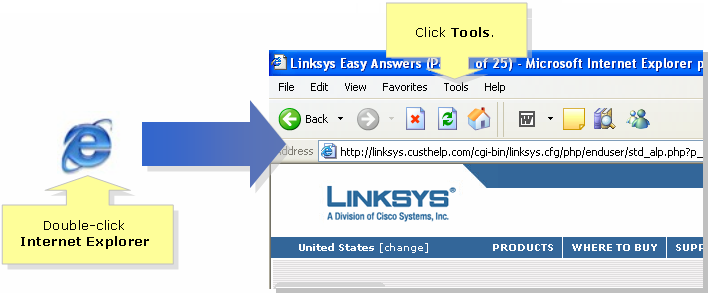
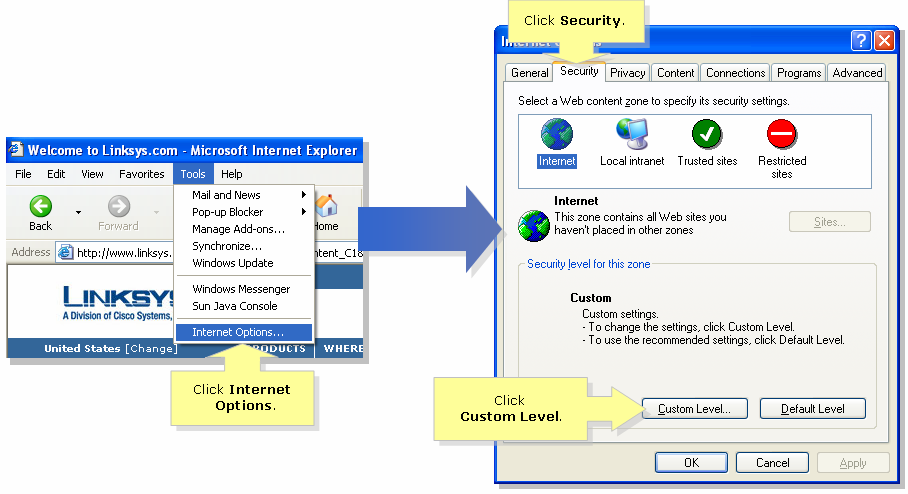
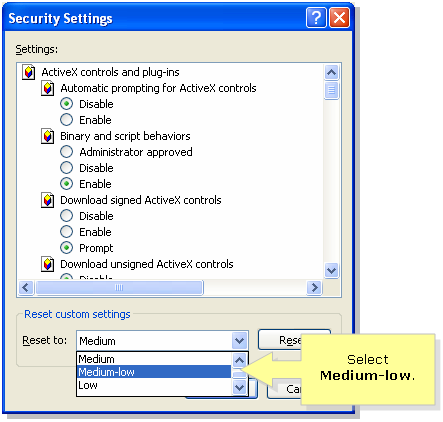
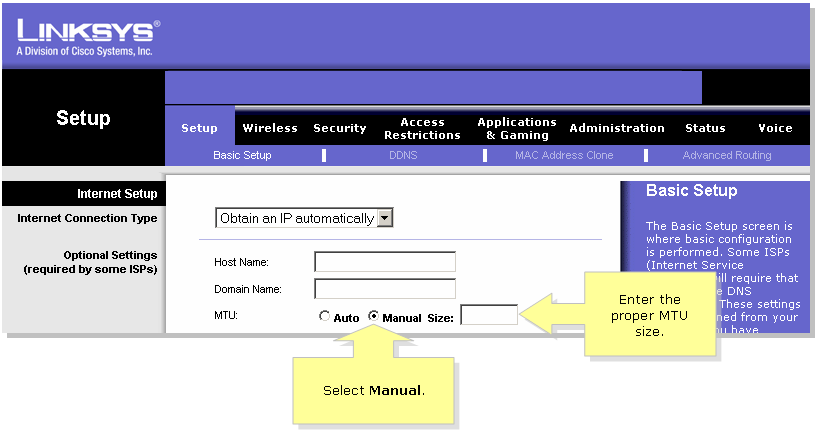
 .
.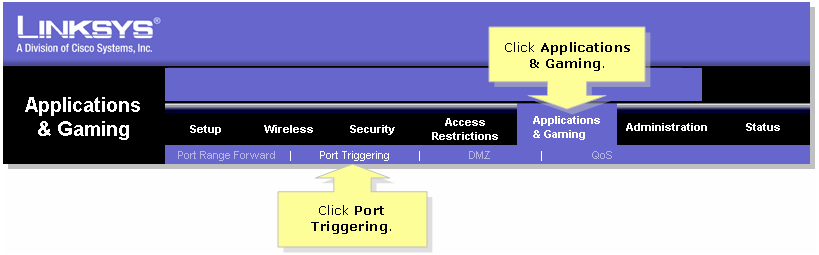
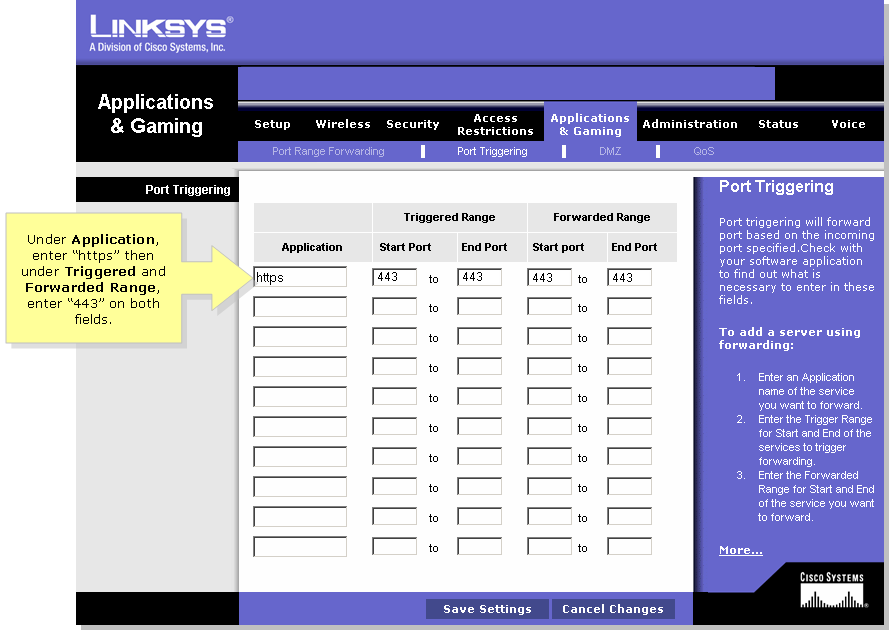
 Feedback
Feedback