Check the Cisco Small Business VoIP Router IP Address
Available Languages
Contents
Introduction
How do I find the Local IP address of a Cisco Small Business VoIP router?
Related Information
Introduction
This article is one in a series to assist in the setup, troubleshooting, and maintenance of Cisco Small Business products.
Q. How do I find the Local IP address of a Cisco Small Business VoIP router?
A.Finding the Local IP Address of a Cisco Small Business router is useful when accessing the router's web-based setup page. This will identify what IP address to type in the Address bar, in case you forgot your router's IP address.
Finding the router's Local IP address is useful when:
-
Determining what IP address to type on the web-browser's Address bar when accessing the router's web-based setup page.
-
Assigning a Static IP address on a computer in order to determine what IP range and Default Gateway to assign the computer.
In order to find the Local IP address of a Cisco Small Business router, complete these steps:
-
Connect the Computer to the Router
-
Check if the Computer is Set to DHCP
-
Check the Router's IP Address
Connect the Computer to the Router
Connect the computer to any of the Ethernet ports on the router then complete these remaining steps.
Check if the Computer is Set to DHCP?
In order to get an IP address automatically, check the TCP/IP properties of the Ethernet Adapter installed on the computer.
Check the Router's IP Address
In order to find a Cisco Small Business router's Local IP address, check the IP settings of the computer. For instructions, complete these steps.
Note: In order to check the PC's IP Address using Windows 98 or ME, click here.
Windows 2000/XP
Step 1:
Click Start > Run.
Step 2:
When the Run window opens, type "cmd" in the Open field, and click OK.
Step 3:
When the MS DOS Prompt appears, type "ipconfig/all", and press [Enter].Step 4:
Note that the Default Gateway is your router's Local IP Address.
Step 1:
Click Start > Run. A window similar to Step 2 appears.
Step 2:
When the Run window appears, type "winipcfg" in the Open field, and click OK.
Step 3:
When the IP Configuration window appears, select the Network Adapter that the PC is using from the drop-down menu.
Step 4:
Note that the Default Gateway will be your router's Local IP Address.
Related Information
Revision History
| Revision | Publish Date | Comments |
|---|---|---|
1.0 |
12-Dec-2008 |
Initial Release |
Contact Cisco
- Open a Support Case

- (Requires a Cisco Service Contract)

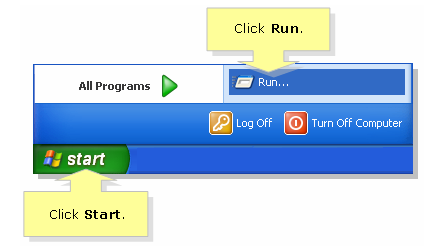
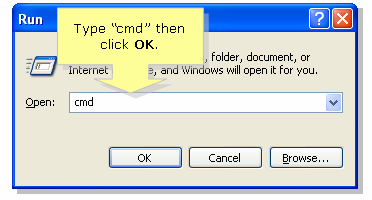
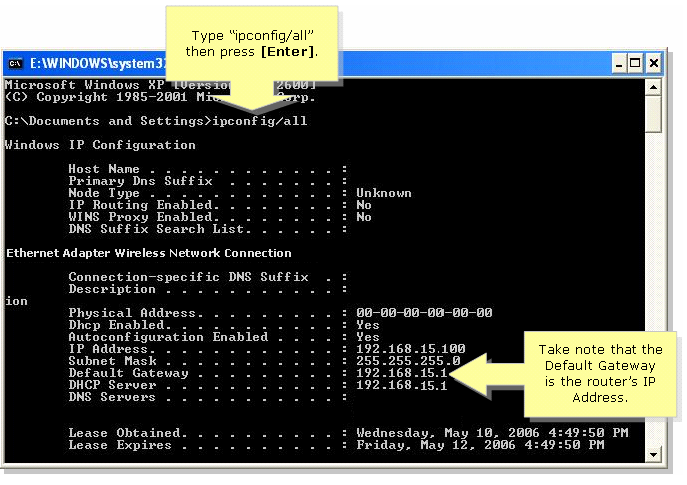
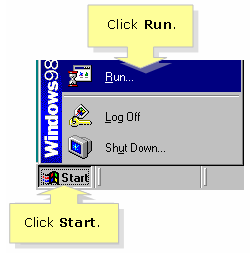
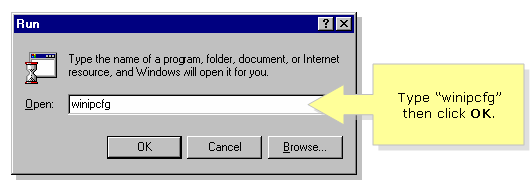
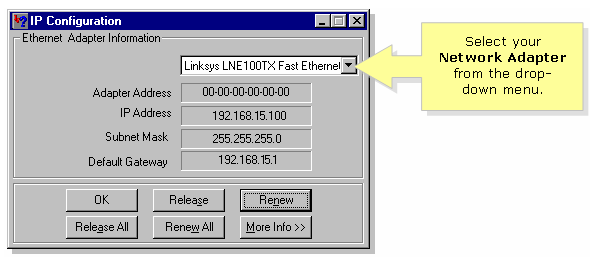
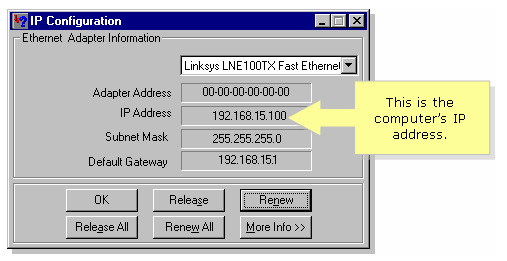
 Feedback
Feedback