Small Business VOIP Router: Problems with Connection to Online Servers
Available Languages
Contents
Introduction
How can I access an online server using my Linksys VOIP router?
Related Information
Introduction
This article is one in a series to assist in the setup, troubleshooting, and maintenance of Cisco Small Business products.
Q. How can I access an online server using my Linksys VOIP router?
A.Note: Routers have built-in firewalls straight out of the box. The built-in firewall helps protect your network from being accessed outside your network. If you are unable to access an online server using your router, this can be attributed to any of the following:
-
The Internet Service Provider (ISP) is blocking popular and well-known server ports such as the ones used for FTP, HTTP, SMTP, and POP3.
-
Server ports are not open on the Linksys VOIP router.
-
MTU is not set properly on the router.
Most ISPs block commonly used ports. To verify if your ISP is blocking the port/s your server is using, temporarily connect your computer to the modem and check if the server is accessible.
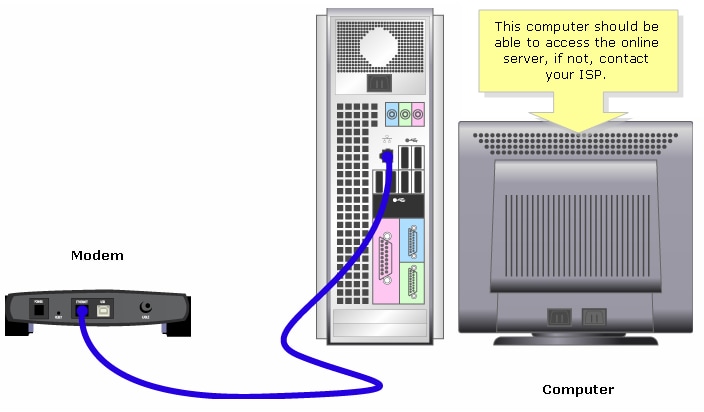
If you are still unable to access the server from the Internet even without your router, then your ISP is most likely blocking incoming traffic on those ports. Contact your ISP for further assistance.
If the online server is accessible without using the Linksys VOIP router, check if the ports are open by doing port forwarding on the router. For the instructions, click here.
Note: It is important that you know the ports the server is using. If you do not know which port/s your server is using, consult the user guide or contact the developer.
Commonly used ports:
Web Server: 80
FTP Server: 20 and 21
POP3: 110
SMTP: 25
Note: If the online server is still inaccessible after opening the ports on the router, enable MTU. For instructions, follow the steps below.
Enabling MTU on the VOIP Router
If the ports are properly opened on the router and the online server is still inaccessible, change the MTU settings of the router.
Step 1:
Determine the proper MTU size for the website.Step 2:
Access the router's web-based setup page. For instructions, click here.Step 3:
When the router's web-based setup page appears, look for MTU and set it to Manual. Then on the Size field, enter the MTU value which you obtained from Step 1.
Note: The recommended MTU sizes for DSL and Cable Connection are the following:
Cable Connection: 1500
PPPoE DSL Connection: 1492Step 4:
Click
.
Note: If this does not work, you need to upgrade the router's firmware.
Related Information
Revision History
| Revision | Publish Date | Comments |
|---|---|---|
1.0 |
12-Dec-2008 |
Initial Release |
Contact Cisco
- Open a Support Case

- (Requires a Cisco Service Contract)
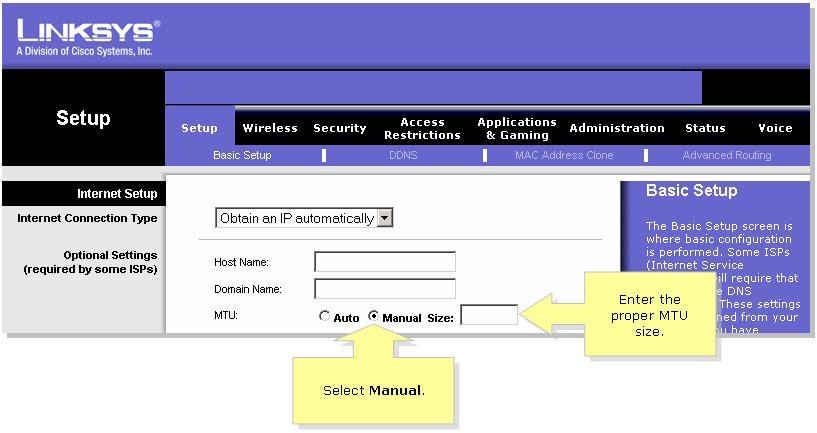
 .
. Feedback
Feedback