Access the Web-Based Setup Page of the VoIP Router
Available Languages
Introduction
This article is one in a series to assist in the setup, troubleshooting, and maintenance of Cisco Small Business products.
Refer to Cisco Technical Tips Conventions for more information on document conventions.
Q. How do I access the web-based setup page of the router?
A. All routers have a built-in web-based setup page that allows you to customize settings and set up advanced properties.
Note: Before you access the web-based setup page of the router, make sure the router is powered on and the computer is wired to one of the Ethernet ports on the router, for example, 1, 2, 3 or 4.
Complete these steps:
- Open a web browser such as Internet Explorer.
- Go to the Address bar and enter the IP Address of your router then press Enter. For example, 192.168.15.1 is the default IP of most VOIP routers.
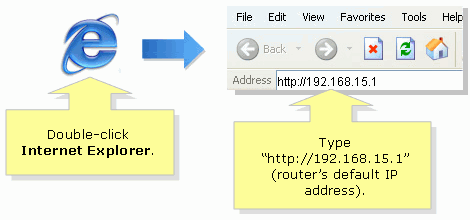
Note: If the IP address of the router has been changed, type the IP address of the router in the Address bar instead.
The IP address of the router can be changed by these factors:If you forgot the IP address of the router, you can try one of these steps:
If you run the setup CD of the router
If you change it on the web-based setup page of the router
Check the IP address of the router.
Press the Reset button at the back of the router for 30 seconds.
Note: This procedure resets your router to factory defaults. Any settings on the router are erased. The IP address of the router will be 192.168.15.1 and the password is admin after you reset it.
- A new window prompts for a User name and Password. Type admin for User name and Password, since admin is the default user name password, and then click OK.
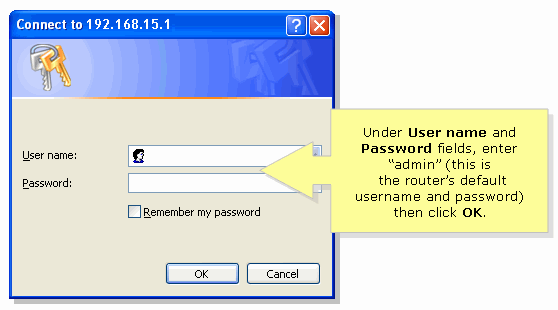
Note: If the password of the router has been changed, type the new password of the router in the Password field instead.
The password of the router can be changed by these factors:
If you run the setup CD of the router
If you change it on the web-based setup page of the router
Related Information
Revision History
| Revision | Publish Date | Comments |
|---|---|---|
1.0 |
17-Nov-2014 |
Initial Release |
Contact Cisco
- Open a Support Case

- (Requires a Cisco Service Contract)
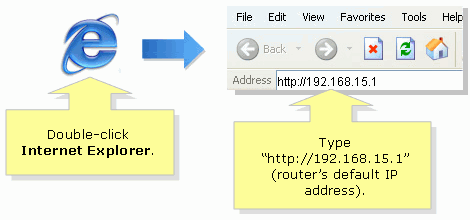
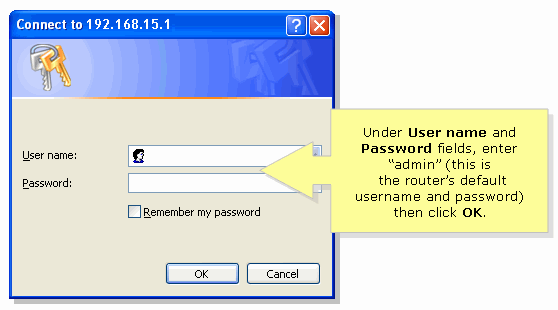
 Feedback
Feedback