Enable Remote Management on a Cisco Small Business VoIP Router
Available Languages
Contents
Introduction
How can I manage my router remotely?
Related Information
Introduction
This article is one in a series to assist in the setup, troubleshooting, and maintenance of Cisco Small Business products.
Q. How can I manage my router remotely?
A.Remote Management allows you to manage the router from a remote location, via the Internet. Managing a Cisco Small Business router from a remote location is similar to accessing it locally. The main difference is, instead of typing the router's LAN IP Address in the web browser's Address bar, you have to type the router's Internet IP address.
In order to enable remote management on a Cisco Small Business router, complete these steps:
-
Enable Remote Management on a Cisco Small Business Router
-
Check the Internet IP Address of a Cisco Small Business Router
-
Manage a Cisco Small Business Router from a Remote Location
Note: Before you proceed, make sure that the router is configured and your computers can go online when connected to it. In order to enable Remote Management, complete the steps outlined in this document.
Enable Remote Management on a Cisco Small Business Router
Note: When the Remote Management feature is enabled, anyone who knows the router's Internet IP address and password will be able to alter the router's settings.
Step 1:
Access the router's web-based setup page. For instructions, click here.Step 2:
When the router's web-based setup page opens, click Administration.
Step 3:
Change the Router Password for added security. For instructions, click here.
Step 4:
Look for Remote Router Access, set Web to Enabled, and leave Administration Port to "8080" in the field provided.
Step 5:
Click
.
Once you enable Remote Management on the router, check the Internet IP address. For instructions, complete the steps in the next section.
Check the Internet IP Address of a Cisco Small Business Router
Step 1:
Access the router's web-based setup page. For instructions, click here.Step 2:
Click Status, and check the router's Internet IP Address.
Once you have the router's Internet IP address, complete the steps in the next section in order to access the router remotely.
Manage a Cisco Small Business Router from a Remote Location
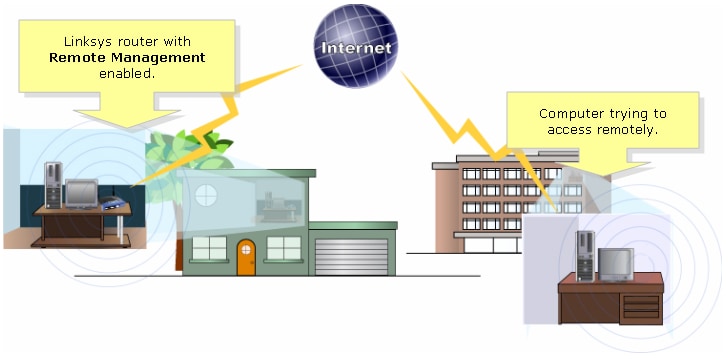
Note: The router's image may vary depending on its model and version number.
Step 1:
Using a computer that is connected to the Internet from a remote location, launch Internet Explorer and type "http://0.0.0.0:8080" (the 0's represent the router's Internet IP address, and 8080 represents the specified port) in the Address field.
Note: The 0's represent the router's Internet IP address which you took note earlier.
Step 2:
A new window appears and will ask for a User name and Password. Enter your router's username and password (the new password that you have changed before enabling remote management), and click OK.
Step 3:
You should now be able to access the router's web-based set-up page.
Related Information
Revision History
| Revision | Publish Date | Comments |
|---|---|---|
1.0 |
12-Dec-2008 |
Initial Release |
Contact Cisco
- Open a Support Case

- (Requires a Cisco Service Contract)
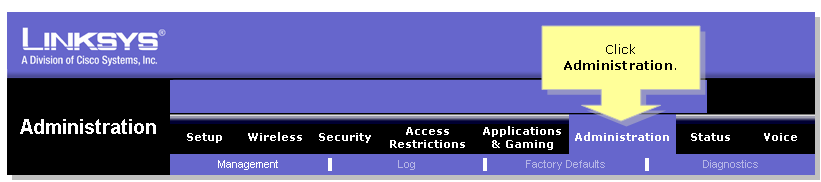
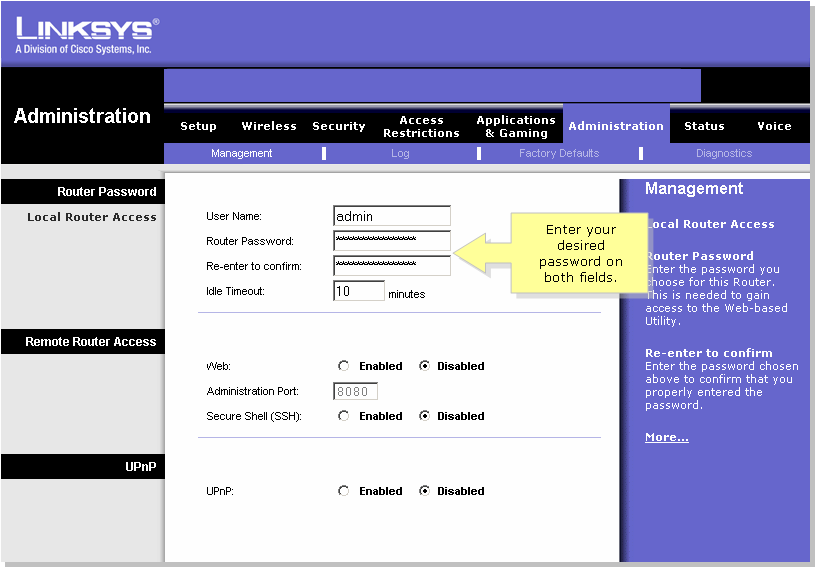
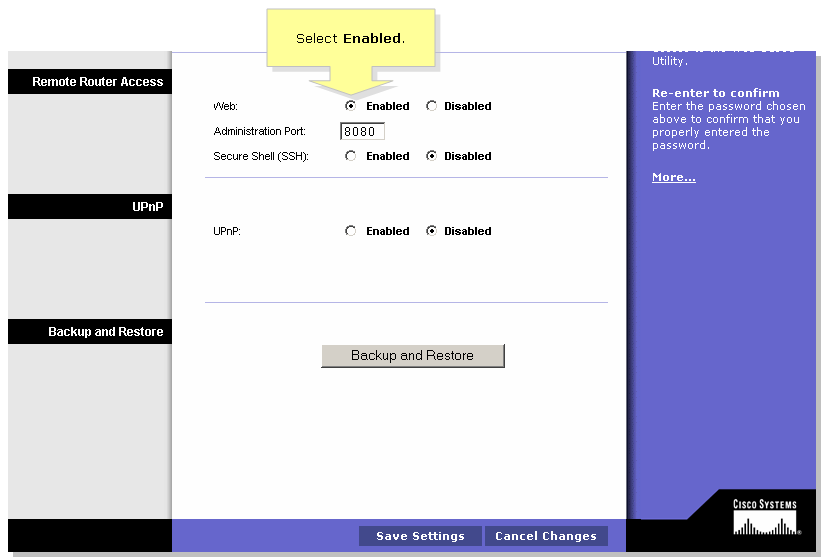
 .
.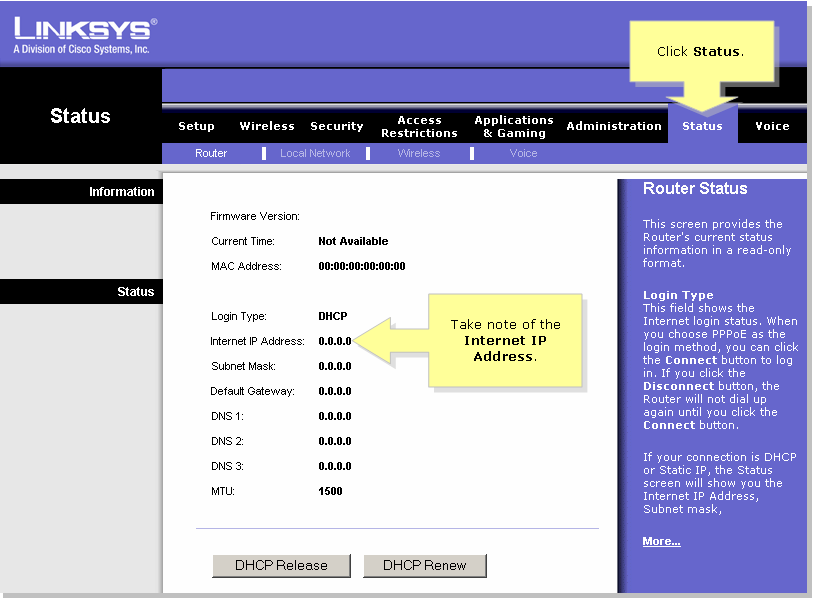

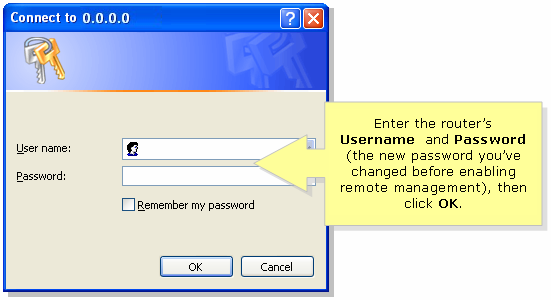
 Feedback
Feedback