Introduction
This article is one in a series to assist in the setup, troubleshooting, and maintenance of Cisco Small Business products.
Q. What can I do if I get a choppy line while making a call using a Cisco Small Business VoIP Router?
A.
The Quality of Service (QoS) ensures better service to high-priority types of network traffic, which may involve demanding and real-time applications, such as Internet phone calls or videoconferencing. If you get a choppy line while making a call using the WRTP54G, you need to enable QoS on the router and enable ports 256 and 512. In order to enable the VoIP ports on the router, complete these steps:
Enable Ports 256 and 512 on a Cisco Small Business VoIP Router
Step 1:Access the router's web-based setup page. For instructions, click here.
Step 2:When the router's web-based setup page appears, click Applications & Gaming > QoS.
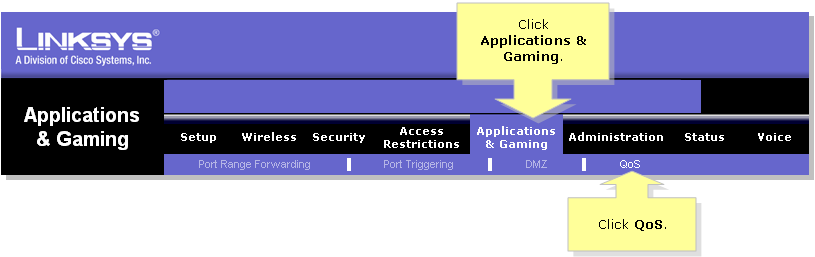
Step 3:
Look for the Application-based QoS, and select Enable.
Step 4:Look for the Specific Port# fields and enter ''256'' in one field and ''512'' in the other, then select either High, Medium, or Low according to the preferred priority queue.
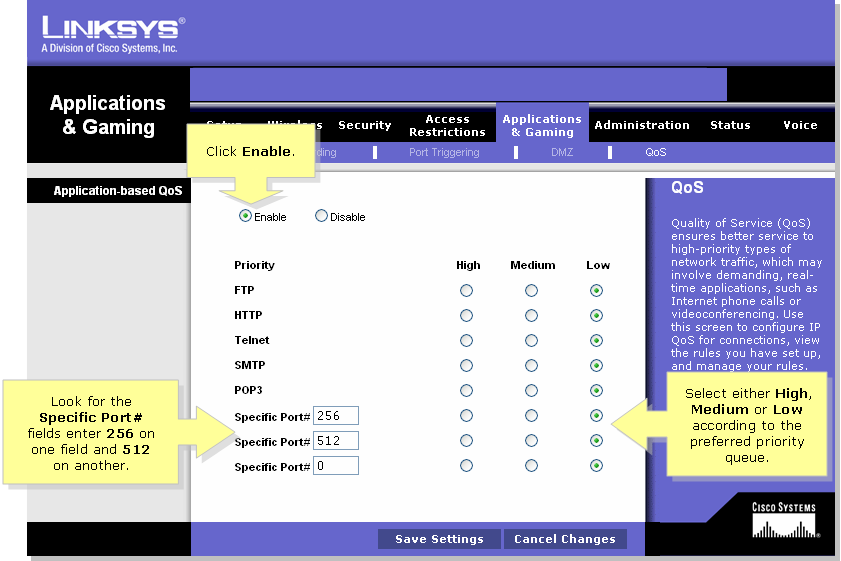
Step 5:
Click  .
.
Related Information

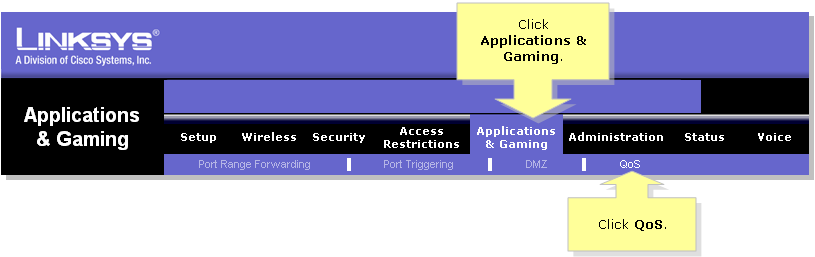
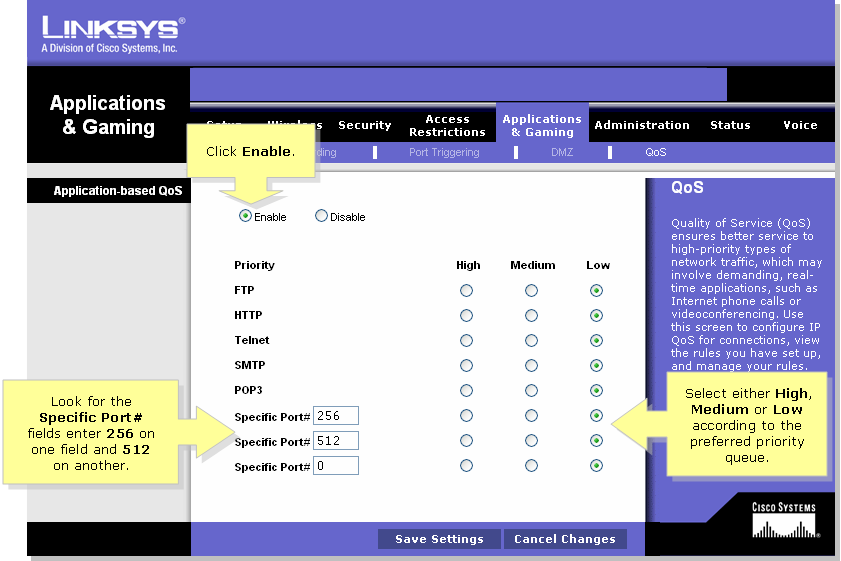
 .
. Feedback
Feedback