Introduction
This article is one in a series to assist in the setup, troubleshooting, and maintenance of Cisco Small Business products.
Q. How do I set up 128-Bit WEP Wireless Security on a Cisco Small Business VoIP Router?
A.
Wired Equivalent Privacy (WEP) is a 64-bit key with 10 hexadecimal digits or a 128-bit WEP key with 26 hexadecimal digits. This encryption will prevent other users from connecting to a wireless network using your own WEP key. It will also protect your wireless transmissions/communications from being accessed or received by other users.
In order to set up WEP Wireless Security on your Cisco Small Business router, complete these steps:
Set up the VoIP Router to Use WEP
Step 1:
Access the router's web-based setup page. For instructions, click here.
Step 2:
When the router's web-based setup page appears, click Wireless > Wireless Security.

Step 3:
Look for Security Mode, and select WEP.
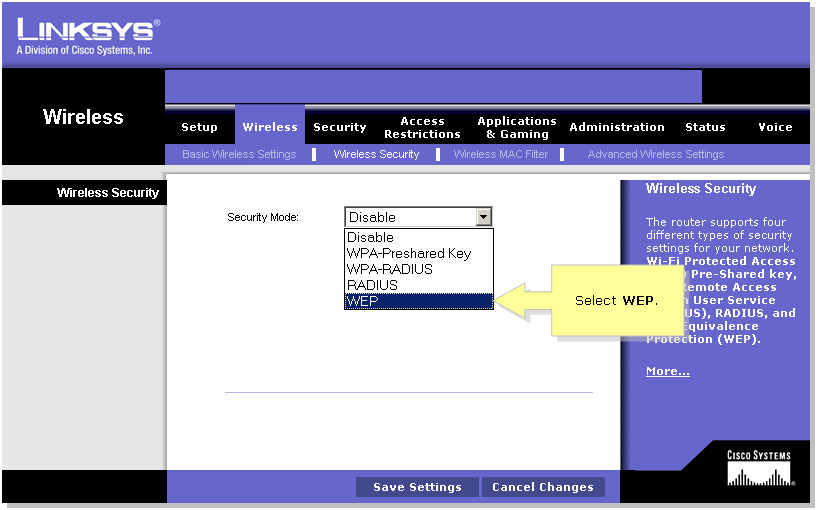
Step 4:
Select any number under the Default Transmit Key in order to determine which key you will use. In this example, we selected number 1.
Step 5:
Look for WEP Encryption, and select 128 bits 26 hex digits.
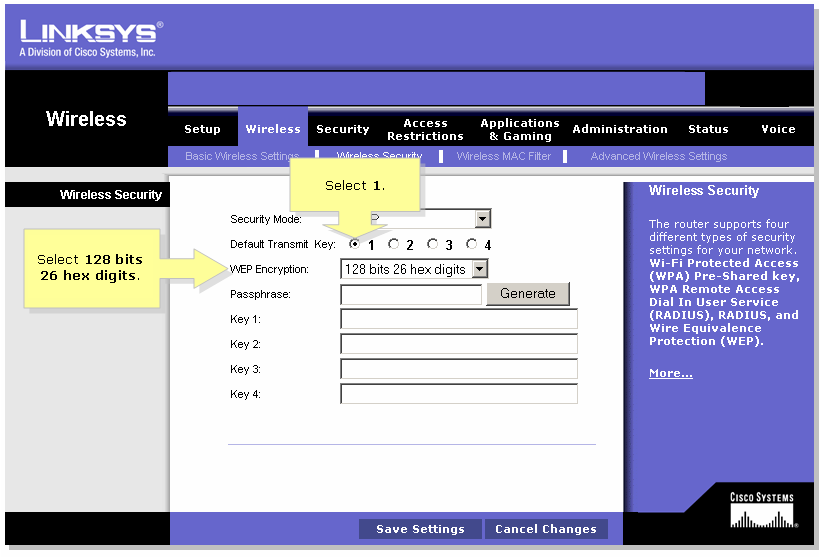
Step 6:
Type a wireless network password of your choice, such as "MySecretKey" and click Generate.
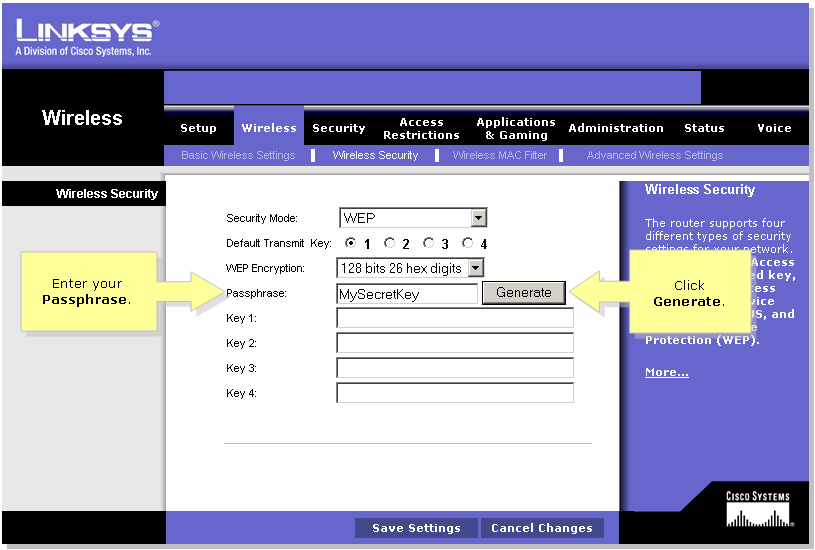
Note: Create a password that is unique for your network and is a combination of numbers and letters up to 16 characters.
Step 7:
The result is a string of random characters. Copy the resulting string, since this will be the key to your wireless network.
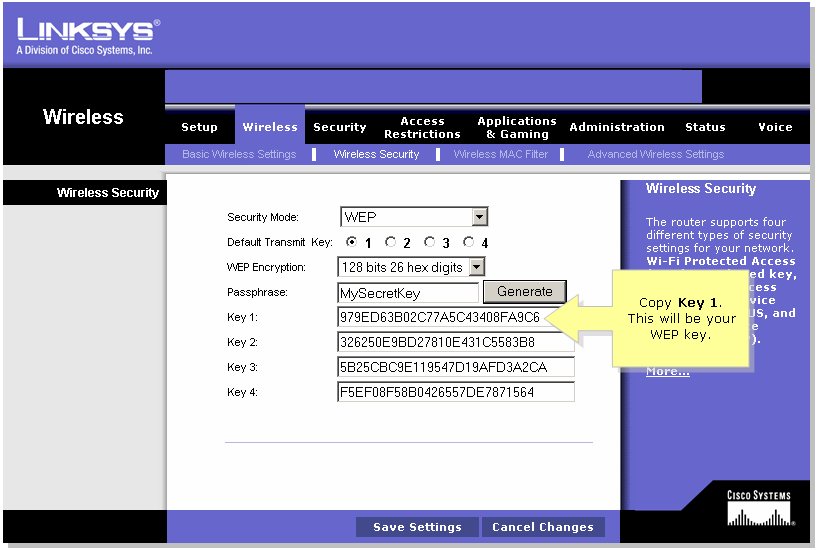
Note: Do not give this key to anyone. This will be your wireless network's key.
Step 8:
Click  .
.
Related Information

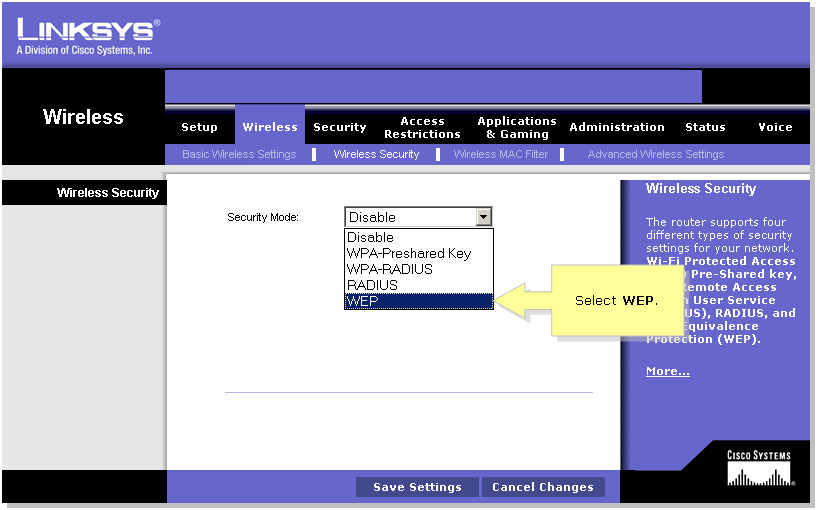
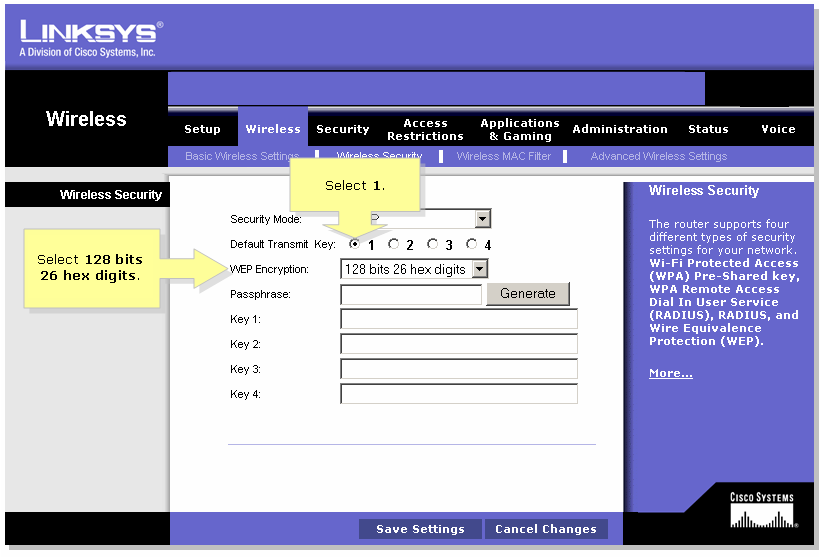
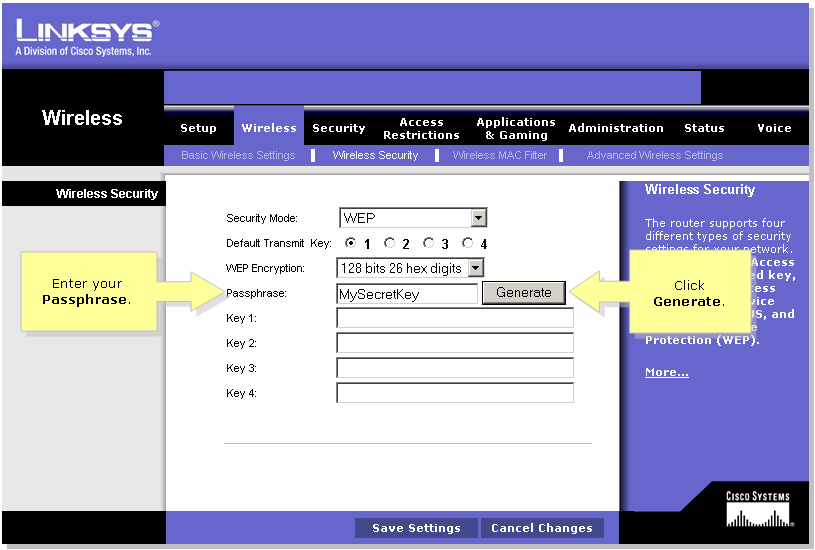
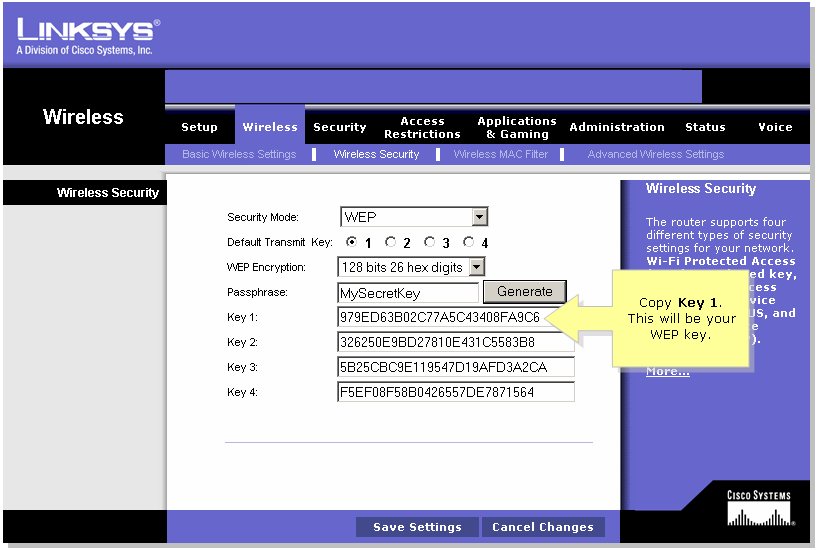
 .
. Feedback
Feedback