Introduction
This article is one in a series to assist in the setup, troubleshooting, and maintenance of Cisco Small Business products.
Q. How do I set up a Cisco Small Business VoIP Router with a Static IP Account?
A.
Some Internet Service Providers (ISP) require you to enter certain numbers on your computer's TCP/IP settings. This is the same number you need to enter on your router's web-based setup page in order to configure a Static IP account.
In order to set up a Cisco Small Business router with a Static IP, you need to perform these steps:
-
Verify Internet Connection
-
Connect the Devices Together
-
Checkthe LEDs
-
Configure a Cisco Small Business VoIP Router for a Static IP Account
-
Power Cycle
Verify Internet Connection
Connect the Broadband modem to the computer using an Ethernet cable without the router installed and make sure that the Internet connection is active. If not, contact your ISP.

Once an active Internet connection is established through the modem, connect the modem and the computer to the router by completing these steps:
Connect the Devices Together
After you make sure that you have an active Internet connection, connect the modem to the router's Internet port and the computer to any of the four Ethernet ports.
After you connect the devices, check the LEDs by completing the steps in the next section.
Check the LEDs
The Cisco Small Business router's front panel will indicate the status of the connection. After you connect the broadband modem to the WAN or Internet port, the computer to an available numbered port, and power on the router, check the lights on the front panel of the router.
After checking the router's LEDs, configure the router for static IP account by completing the steps in the next section.
Configure a Cisco Small Business VoIP Router for a Static IP Account
Step 1:
Access the router's web-based setup page. For instructions, click here.
Step 2:
When the router's web-based setup page appears, look for Internet Connection Type, select Static IP on the drop-down menu arrow, and enter the IP Address, Subnet Mask, Gateway, and DNS assigned by the ISP.
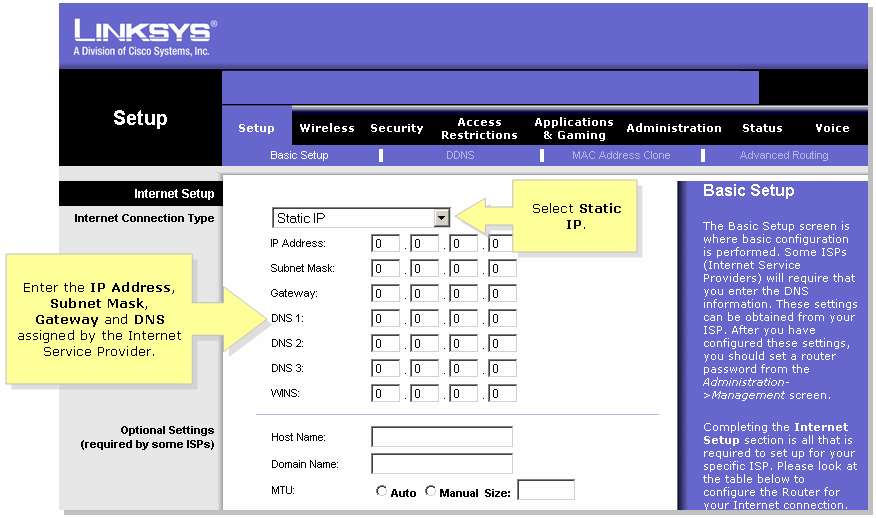
Step 3:
Click  , and perform a power cycle. For instructions, complete the steps in the next section.
, and perform a power cycle. For instructions, complete the steps in the next section.
Power Cycle
Step 1:
Shutdown the computer.
Step 2:
Unplug the router's power cable.
Step 3:
Unplug the Broadband modem's power cable, and wait for 30 seconds.
Step 4:
Plug in the Broadband modem's power cable, and wait for its lights to appear stable.
Step 5:
Plug in the router's power cable once the modem's lights appear stable.
Step 6:
Power on the computer, and test the Internet connection.


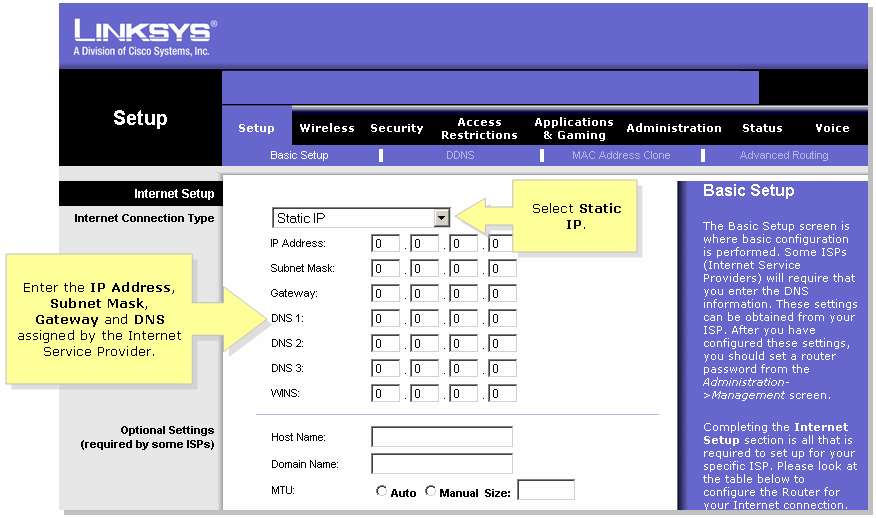
 , and perform a power cycle. For instructions, complete the steps in the next section.
, and perform a power cycle. For instructions, complete the steps in the next section. Feedback
Feedback