Set up WPA Wireless Security on a Small Business VoIP Router
Available Languages
Contents
Introduction
How do I set up WPA Wireless Security on a Cisco Small Business VoIP Router?
Related Information
Introduction
This article is one in a series to assist in the setup, troubleshooting, and maintenance of Cisco Small Business products.
Q. How do I set up WPA Wireless Security on a Cisco Small Business VoIP Router?
A.The Wi-Fi Protected Access (WPA) is a Wi-Fi standard that was designed in order to improve the security features of WEP. WPA is stronger than WEP encryption. PSK and PSK2 are types of WPA with two encryption methods, Temporal Key Integrity Protocol (TKIP) that incorporates Message Integrity Code (MIC) in order to provide protection against hackers, and Advanced Encryption System (AES) that utilizes a symmetric 128-Bit block data encryption.
In order to set up WPA Wireless Security on your Cisco Small Business VoIP router, complete these steps:
Set upthe Cisco Small Business VoIP Router in order to use WPA
Step 1:
Access the router's web-based setup page. For instructions, click here.Step 2:
When the router's web-based setup page appears, click Wireless > Wireless Security.
Step 3:
Look for Security Mode, and select WPA-Preshared Key.
Step 4:
Look for WPA Algorithms, and select TKIP.
Step 5:
Look for the WPA Shared Key field, and enter "MySecretKey" or your desired WPA key. This will serve as your network key whenever you connect to your wireless network.Note: Do not give this key to anyone. This key will secure your wireless network. Leave Group Key Renewal set to 3600 seconds.
Step 6:
Click
.
Step 7:
Reconnect to your wireless network. For instructions, click here.
Related Information
Revision History
| Revision | Publish Date | Comments |
|---|---|---|
1.0 |
12-Dec-2008 |
Initial Release |
Contact Cisco
- Open a Support Case

- (Requires a Cisco Service Contract)
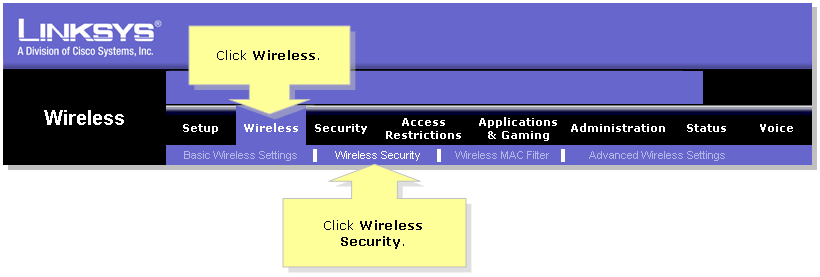
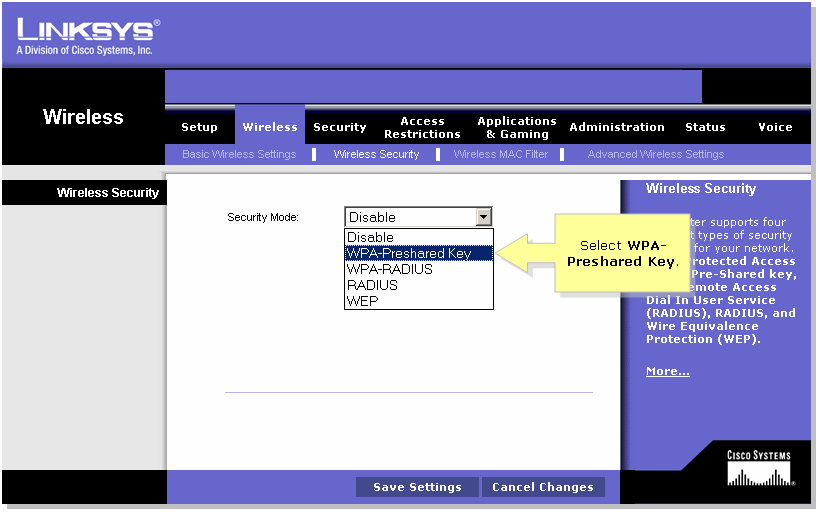
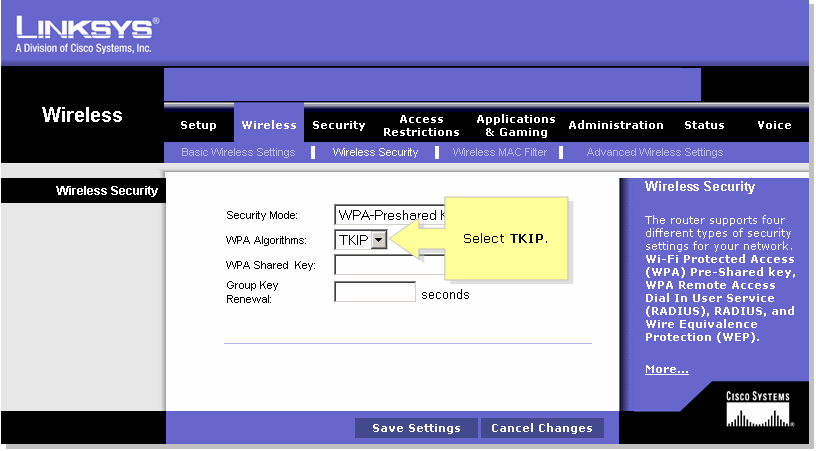
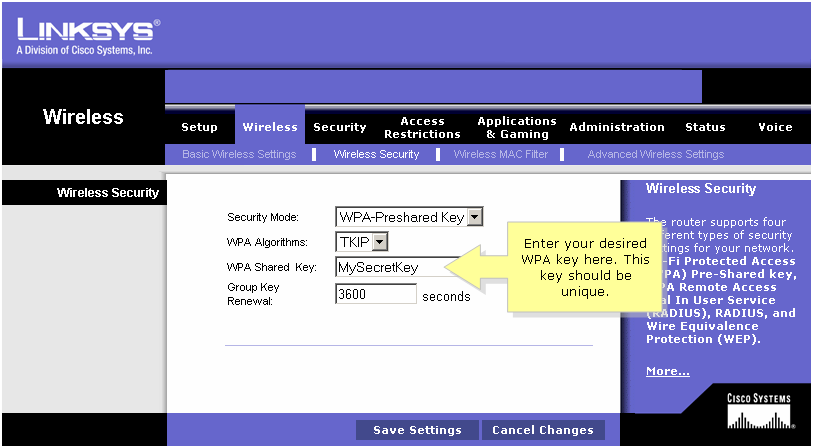
 .
. Feedback
Feedback