Set up an Xbox on a Cisco Small Business VOIP Router
Available Languages
Contents
Introduction
How can I set up an Xbox on a Cisco Small Business VOIP Router?
Related Information
Introduction
This article is one in a series to assist in the setup, troubleshooting, and maintenance of Cisco Small Business products.
Q. How can I set up an Xbox on a Cisco Small Business VOIP Router?
A.Note: Before proceeding, please note that Linksys does not support the configuration of Xbox. The following instructions simply tell you how to configure the?router for the Xbox, not the game console itself. For technical support on the Xbox, contact Microsoft.
Setting-Up the Xbox????????????????????????????
Step 1:
Power down the Xbox and connect a regular straight thru Ethernet cable from one of the numbered ports on the?router and plug the other end of the cable into the Xbox's Ethernet port.
Step 2:
Power on the Xbox without a CD on the tray then the Xbox Dashboard should appear.?Step 3:
Select Settings then press A on the controller.????
Step 4:
When the Xbox Live screen appears, select Network Settings then press A on the controller.
Step 5:
When the Network Settings screen appears, select IP Addresses then press A.
Step 6:
Under Configuration, select Automatic then press A on the controller. Take note that the IP Address being shown will be the Xbox's IP Address. Press B to return to the previous screen.
Step 7:
When the Network Settings screen appears, select DNS Servers then press A.Step 8:
Under Configuration, select Automatic and then press A on the controller to save the changes. Press B to return to the previous screen to check the PPoE settings.
Step 9:
When the Network Settings screen appears, select PPPoE Settings then press A.Step 10:
Under Configuration, select Off then press A on the controller to save the changes. Press B to return to the previous screen.
Step 11:
Once the Network Settings appears, select Connect and then press A to test the connection.
?
Related Information
Revision History
| Revision | Publish Date | Comments |
|---|---|---|
1.0 |
12-Dec-2008 |
Initial Release |
Contact Cisco
- Open a Support Case

- (Requires a Cisco Service Contract)
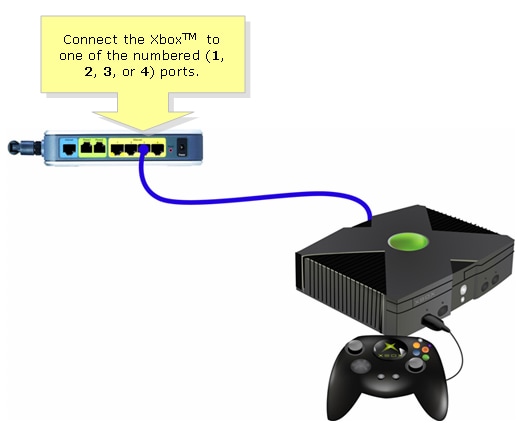
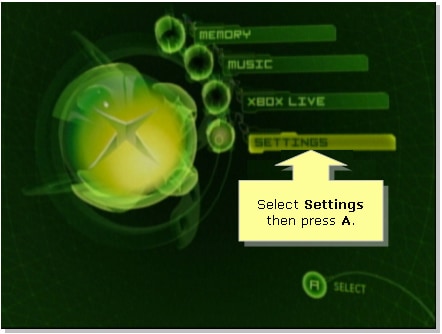
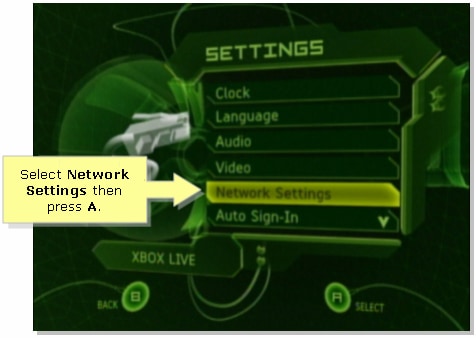
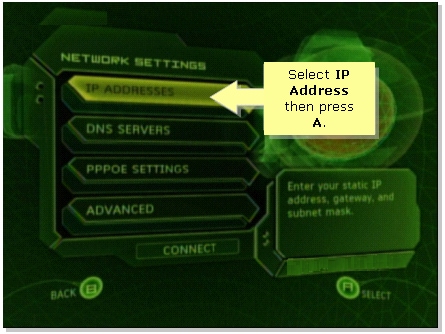
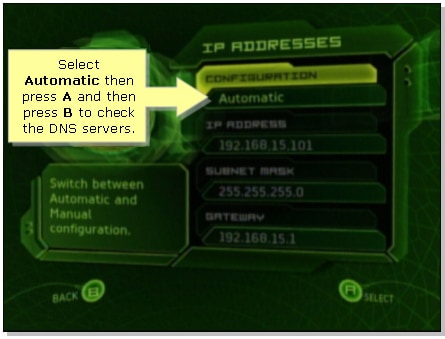
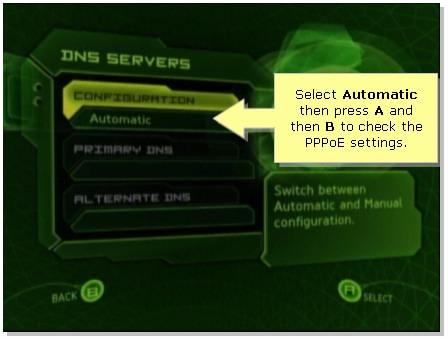

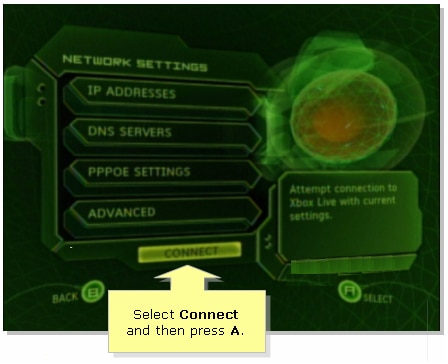
 Feedback
Feedback