Phone Designer - Communications Failure Error Message
Available Languages
Contents
Introduction
Phone Designer is a free-to-download Cisco Unified Communications Widget for Cisco Unified IP Phones that brings a new level of personalization to business communications in the office. With a few mouse clicks, you can quickly customize your Cisco Unified IP Phone display with the wallpaper of your choice and create or change your ring tones to a preferred melody.
This document describes how to resolve the A communication failure occurred error message. This message is received while trying to log in the Cisco Phone Designer Application.
Prerequisites
Requirements
There are no specific requirements for this document.
Components Used
The information in this document is based on these software and hardware versions:
-
Cisco Unified Communications Manager 8.6
-
Cisco 7965 IP Phone with SCCP45.9-2-1S firmware
-
PhoneDesigner Setup713SR2 installed on a Windows XP machine
The information in this document was created from the devices in a specific lab environment. All of the devices used in this document started with a cleared (default) configuration. If your network is live, make sure that you understand the potential impact of any command.
Conventions
Refer to Cisco Technical Tips Conventions for more information on document conventions.
Problem
When a user tries to log in the Phone Designer application, it displays this error message:
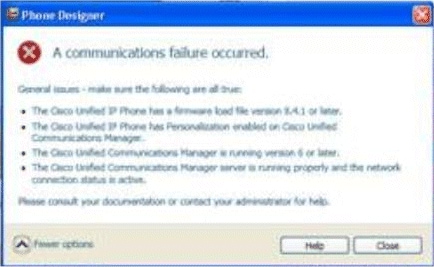
Solution
Complete these steps in order to resolve this issue:
-
Verify that the Cisco Unified IP Phone is registered with the Cisco Unified Communications Manager server.
-
Verify that the Cisco Unified IP Phone is registered to the user account on the Cisco Unified Communications Manager server:
-
Go to User Management > End User, click Add New, enter User ID, Password, and Last name. Click Save.
-
Click Device Association, and associate the phone to this User ID.
-
-
Go to System > Enterprise Parameters, and enable Phone Personalization.
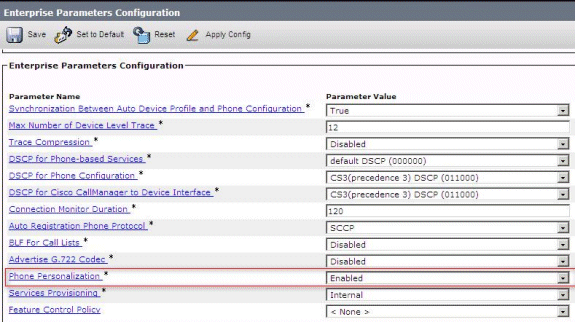
-
Verify that the authentication URL setting points to the Cisco Unified Communications Manager publisher server.
In order to get the authentication URL:
-
Go to System > Enterprise Parameters in Cisco Unified CM Administration.
-
Scroll down to the URL Authentication field in the Phone URL Parameters section.
-
-
On the IP Phone, go to Settings > Device Config > HTTP Config > Auth URL (which is http://ip.address.of.publisher:8080/ccmcip/authenticate.jsp), and make sure that it matches the one in Step 4 of CUCM Enterprise Parameters.
-
On the IP phone, go to Settings > Device Config > UI Config, and make sure Personalization=Enabled.
-
Make sure the previously mentioned parameters are used during log in:
-
User Name: username - This has to match the case to CUCM/User.
-
Password: Match password to the User in CUCM.
-
CCMCIP Service: <ip address of the CUCM publisher>
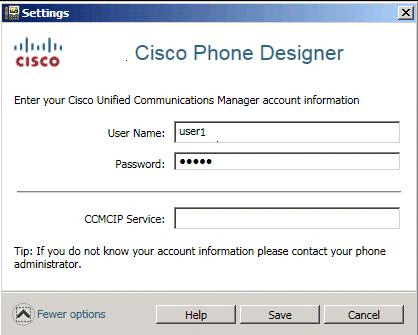
-
Related Information
Revision History
| Revision | Publish Date | Comments |
|---|---|---|
1.0 |
24-May-2012 |
Initial Release |
Contact Cisco
- Open a Support Case

- (Requires a Cisco Service Contract)
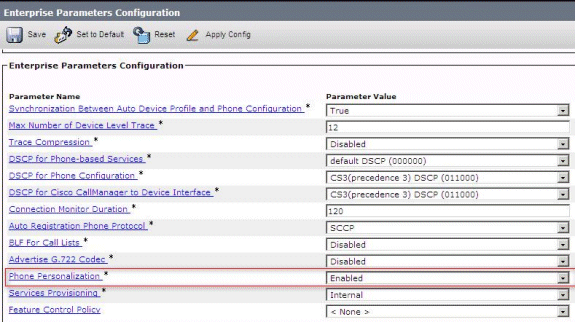
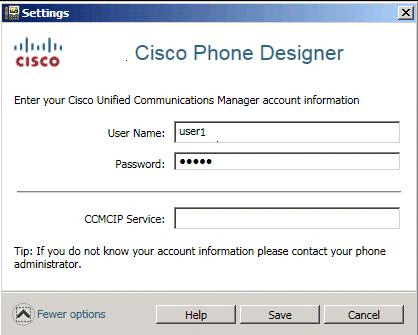
 Feedback
Feedback