CRS Historical Reporting Client: Add/Remove Program Fails
Available Languages
Contents
Introduction
This document describes the procedure to manually uninstall the Cisco CRS Historical Reporting Client in a Cisco Unified Contact Center Express environment.
Before You Begin
Requirements
Cisco recommends that you have knowledge of these topics:
-
Cisco Unified Contact Center Express
-
Cisco Unified Contact Center Express Historical Reporting Client
Components Used
The information in this document is based on these hardware and software versions.
-
Cisco Unified Contact Center Express 4.0(x)
-
Cisco Unified Contact Center Express Historical Reports Client 4.0(x)
-
Microsoft Windows 2000/XP
The information in this document was created from the devices in a specific lab environment. All of the devices used in this document started with a cleared (default) configuration. If your network is live, make sure that you understand the potential impact of any command.
Conventions
For more information on document conventions, refer to Cisco Technical Tips Conventions.
Add/Remove Program Fails for Cisco Historical Reporting
When you try to uninstall the Cisco Historical Reporting Client (HRC) Application from Start > Programs > Control Panel > Add/Remove Programs, you are prompted to run the setup.ini file. Upon the prompt, browse to this folder: C:\Program Files\InstallShield Installation Information\{CAA4A25F-D345-4EE5-82BF-889B84065CC7}\setup.ini. If the file setup.ini exists, uninstall continues. If not, the uninstall fails, in which case, you have to perform this procedure to manually remove the Cisco Historical Reporting Client.
Solution
If you are unable to uninstall the Cisco Historical Reporting Client Application from the Add/Remove programs, or if the Agent uninstall fails, follow these steps to manually remove the Cisco Historical Reporting Client:
Note: Be sure you have a valid system backup before you proceed.
-
Delete the {CAA4A25F-D345-4EE5-82BF-889B84065CC7} folder from the C:\Program Files\InstallShield Installation Information\ directory.
-
Delete the HRC Client directory from C:\Program Files\Cisco CRS Historical Reports.
-
Delete the registry key [HKEY_LOCAL_MACHINE\SOFTWARE\Cisco Systems,Inc.\Cisco Historical Report Client] with Regedit.
-
Remove the Cisco Historical Reporting Client Application from Start > Programs > Control Panel > Add/Remove Programs. For more information on how to manually remove programs from the Add/Remove Programs List on a Windows 2000 server, refer to Microsoft Article ID: 247501
 . For more information on how to manually remove programs from the Add/Remove Programs List on a Windows XP server, refer to Microsoft Article ID: 314481
. For more information on how to manually remove programs from the Add/Remove Programs List on a Windows XP server, refer to Microsoft Article ID: 314481  .
. -
Reboot the Client workstation.
-
Reinstall the Cisco Historical Reporting Client Application from the Appadmin Plugins page of the Cisco Unified Contact Center Express server.
Problem
When the user tries to login to Historical Reporting Client (HRC), an error occurs as shown here:
An Exception Error occurred. Application exiting. Check the log file for error 5022
Solution
Perform these steps in order to resolve this error:
-
Uninstall the existing HRC completely from the client's machine.
-
Perform these steps in order to manually unregister the DLLs:
-
Click Start > Run > cmd.
-
Type C:\Windows\System32.
-
Issue these commands:
-
regsvr32 /u craxdrt.dll
-
regsvr32 /u crviewer.dll
-
-
Exit the command prompt.
-
Delete the craxdrt.dll and crviewer.dll files from the C:\Windows\System32 folder.
-
-
Reboot the machine.
-
Login to the AppAdmin page. Go to Tools > Plug-in and install the HRC.
-
Perform these steps in order to manually register the DLLs:
-
Click Start > Run > cmd.
-
Type C:\Windows\System32.
-
Issue these commands:
-
regsvr32 /u craxdrt.dll
-
regsvr32 /u crviewer.dll
-
-
-
Login to HRC and generate reports.
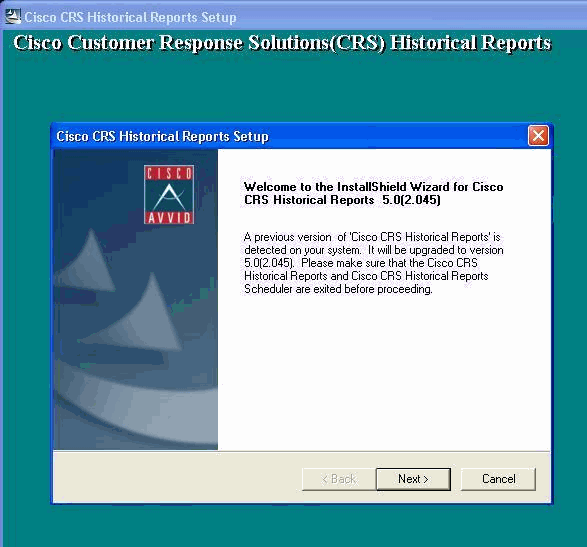
If you cannot Uninstall HRC as mentioned in step1 in the above procedure and receive an error as shown, then complete these steps in order to manually uninstall HRC:
-
If the HRC is running, exit the program.
-
Stop Scheduler and exit by right clicking the scheduler icon at the desktop task panel tray.
-
Go to Task Manager > Processes, and manually end the CiscoHistoricalReportExporter and Scheduler_Proxy processes if running.
-
Delete all files and folders from 'C:\Program Files\Cisco CRS Historcal Reports'.
-
Delete the HRC shortcut desktop, and delete 'Cisco CRS Historical Reports' from Start > All Programs.
-
Go to Run and type 'regedit'. Delete 'Cisco Historical Report Client' from 'HKEY_LOCAL_MACHINE\SOFTWARE\Cisco Systems Inc'. Also, search for the value CAA4A25F-D345-4EE5-82BF-889B84065CC7. Delete both CiscoRprtSet Keys that contain this value and the Uninstall Key as well.
-
Go to C:\Program files\InstallShield Installation Information. Find the Installer folder for HRC that contains the key value CAA4A25F-D345-4EE5-82BF-889B84065CC7. Delete this installer information folder.
-
Restart the machine.
Related Information
Revision History
| Revision | Publish Date | Comments |
|---|---|---|
1.0 |
21-Oct-2010 |
Initial Release |
Contact Cisco
- Open a Support Case

- (Requires a Cisco Service Contract)
 Feedback
Feedback