Cisco Agent Desktop Returns "timed out" Error Message
Available Languages
Contents
Introduction
This document describes a failure where Cisco Agent Desktop (CAD) login receives a timed out error message. This issue can occur if the LDAP server that hosts the Global Catalog does not use the correct port configured in Cisco Unified Communication Manager (CUCM). This document provides the workaround and how to identify the issue in the MIVR log from CAD and Unified Contact Center Express server (UCCX).
Prerequisites
Requirements
Cisco recommends that you have knowledge of these topics:
-
Cisco Unified Communication Manager
-
Unified Contact Center Express
-
Cisco Agent Desktop
-
Windows Active Directory
Components Used
The information in this document is based on these software and hardware versions:
-
Cisco Unified Communication Manager 6.x and 7.x
-
Cisco Unified Contact Center Express 7.x
The information in this document was created from the devices in a specific lab environment. All of the devices used in this document started with a cleared (default) configuration. If your network is live, make sure that you understand the potential impact of any command.
Related Products
This document can also be used with these hardware and software versions:
-
Windows Active Directory
-
Cisco Agent Desktop 6.6.x or later
Conventions
Refer to Cisco Technical Tips Conventions for more information on document conventions.
Background Information
When an agent first logs in to CAD, a timer is started, which is hard coded to 10 seconds, and is then exceeded that results in a timed out error seen on the agent desktop.
Note: The Cisco Unified Communications Manager 7.x SRND states:
When querying Microsoft Active Directory, you can perform lookups against the Global Catalog by pointing the script to a Global Catalog server and specifying port 3268 in the script configuration. This method typically results in faster lookups. Note that a Global Catalog does not contain a complete set of attributes for users. Refer to Microsoft Active Directory documentation for details.
To enable queries against the Global Catalog, simply configure the LDAP Server Information in the LDAP Authentication page to point to the IP address or host name of a Domain Controller that has the Global Catalog role enabled, and configure the LDAP port as 3268.
When using Microsoft Active Directory, consider the choice of parameters carefully. Performance of Cisco Unified Presence might be unacceptable when a large Active Directory implementation exists and the configuration uses a Domain Controller. To improve the response time of Active Directory, it might be necessary to promote the Domain Controller to a Global Catalog and configure the LDAP port as 3268.
Error: The Request to Log into the Cisco Unified CCX Application server timed out
Multiple agents receive a timed out error when you log into CAD.

Solutions
Use this solution in order to solve the problem.
Solution 1
Complete these steps:
-
Enable RM subsystem debugging in application admin within UCCX. Choose System > Tracing > Cisco Unified CCX Engine > Trace Configuration > SUBSYSTEMS. Check the box for SS_RM Debugging.
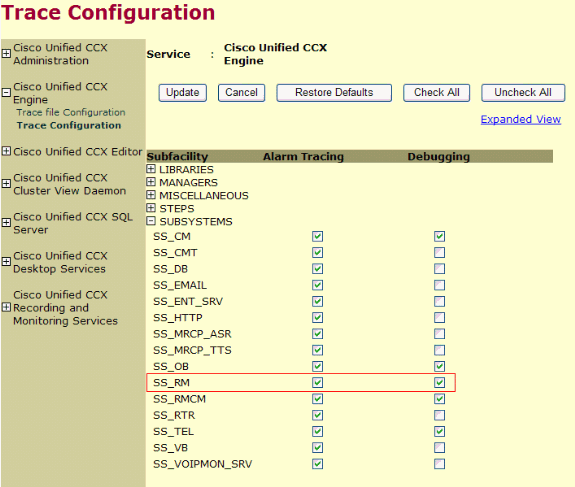
-
Login to CAD and note the time, the agent extension and user ID. During the login you should see the timed out error message. You can close the CAD application after the test.
-
Collect the MIVR log from the UCCX server during the test time period. The MIVR log is located in the C:\Program Files\wfavvid\logs\MIVR directory on the UCCX server.
Locate the start of the login for the agent ID that was tested:
//Initiating login 461102: Jan 28 08:01:34.909 PST %MIVR-SS_RM-7-UNK:Trying to authenticate agent MSmith
The login ID is the same ID that is used to login to CAD. For our test MSmith was used.
The next message should be that login was successful; but, a time out can have occurred since the CAD timer has expired (10 seconds). You then see after the 10th second CUCM finishes the authentication.
//CUCM returns login successful after the 10 second CAD timer expires causing the timeout message to be displayed 461107: Jan 28 08:01:45.206 PST %MIVR-SS_RM-7-UNK:Successfully authenticated agent MSmith at extension 1904
-
You need a port update to the LDAP sever with the Global Catalog, which is configured in CUCM, in order to correct the behavior. Open the CCM Admin page on the CUCM Publisher, https://CUCM IP ADDRESS/ccmadmin/showHome.do. Choose System > LDAP > LDAP Directory and then choose Find at the new window in order to display all the LDAP servers.
Within the LDAP Directory configuration page, change the LDAP Port from 389 to 3268. Choose Save.

Port 3268 should only be used for the LDAP servers that host the Global Catalog. If the LDAP server does not host the Global Catalog then use port 389. After this step is completed, a restart of the CUCM pub is required in order for the changes to take affect. If the port change is not required then a restart of the CUCM pub is still required in order to clear any connection issue between CUCM and Active Directory.
Solution 2
If the LDAP sever that hosts the Global Catalog is currently configured with port 3268, a AXL Service Provider update resolves the issue.
Open AppAdmin and choose System > Cisco Unified CM Configuration. At the Unified CM Configuration page, move CUCM pub to the Available AXL Service Provides and then click update in order to remove the CUCM pub from the Selected AXL Service Providers.
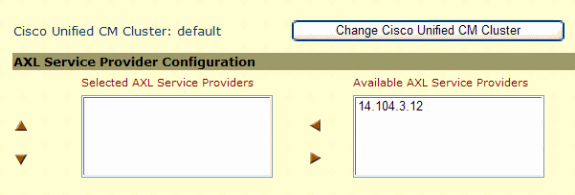
Then return the CUCM Pub back to the Selected AXL Service Providers, click update again.
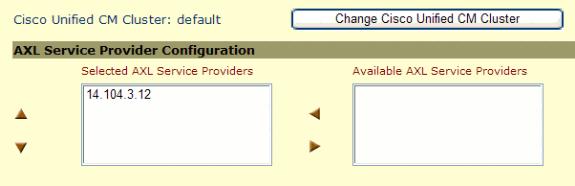
Test the CAD login and verify the time out has been resolved.
Error: Application server timeout on the first login attempt
During the first log in attempt into Cisco Agent Desktop, the user receives this error message:
Application server timeout on the first login attempt
This issue is documented by Cisco bug ID CSCta49259 (registered customers only) .
Solution
Perform these steps in order to resolve this issue:
-
Go to C:\Program Files\Cisco\Desktop\config.
-
There will be a file there named PhoneDev.cfg. Open the file with Notepad, and add this at the end of the file:
[ReqTimeout] Milliseconds=30000
Agents receive an error message when logging in to CAD
Agents receive the The request to log into the Cisco Unified CCX application server timed out. error message intermittently upon login.
Solution
In order to resolve this issue, complete these steps on the agent's machine:
-
Go to C:\Program Files\Cisco\Desktop\Config, and open the phonedev.cfg using notepad.
-
Add this value in the file, and save:
[ReqTimeout] Milliseconds=30000
-
Add the request time out value to this location on the server: HKEY_LOCAL_MACHINE\SOFTWARE\Spanlink\CAD\Site Setup
Modify the LDAP Request Timeout value to 60.
-
Update the DNS server entries for CUCM on the agent's machine.
-
Reboot the Server.
Related Information
Revision History
| Revision | Publish Date | Comments |
|---|---|---|
1.0 |
04-Nov-2010 |
Initial Release |
Contact Cisco
- Open a Support Case

- (Requires a Cisco Service Contract)
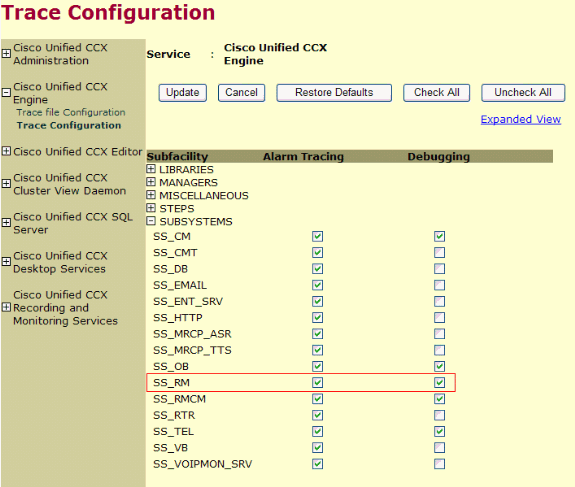

 Feedback
Feedback