Error When Trying to Access CRA Appadmin Pages
Available Languages
Contents
Introduction
This document describes how to resolve the problem if you are receiving HTTP 500 or 'lc' is not an object error when you are trying to access Cisco Customer Response Application (CRA) Appadmin pages.
Prerequisites
Requirements
There are no specific prerequisites for this document.
Components Used
The information in this document is based on these software and hardware versions:
-
Application 2.0
-
E-services 2.1
-
Cisco CRA 2.2
The information presented in this document was created from devices in a specific lab environment. All of the devices used in this document started with a cleared (default) configuration. If you are working in a live network, ensure that you understand the potential impact of any command before using it.
Conventions
For more information on document conventions, see the Cisco Technical Tips Conventions.
Problem
When you try to access the http://< app_server >/appadmin url to configure the Cisco CRA server, you receive the following error messages:
Http Error 500
The page cannot be displayed
There is a problem with the page you are trying to reach and it cannot be displayed.
...
HTTP 500 - Internal server error
Internet Explorer
or
An error indicating 'lc' is not an object
Microsoft JScript runtime error '800a138f'
'lc' is not an object
/appadmin/MainMenu.asp, line 19
Solutions
The solutions to this problem are explained in detail below.
Solution 1
Make sure the files below are referenced in your system CLASSPATH.
System CLASSPATH entries
C:\Program Files\wfavvid\CiscoUtil.jar C:\Program Files\wfavvid\dlconcurrent.jar C:\Program Files\wfavvid\collections.jar C:\Program Files\wfavvid\wfrepos.jar C:\Program Files\wfavvid\CiscoSysService.jar C:\Program Files\wfavvid\CiscoWFAPI1.0.jar C:\Program Files\wfavvid\CiscoWFFBase.jar C:\Program Files\wfavvid\rmi.zip C:\Program Files\wfavvid\providerutil.jar C:\Program Files\wfavvid\jndi.jar C:\Program Files\wfavvid\lda.jar C:\Program Files\wfavvid\stepsIVR.jar C:\Program Files\wfavvid\wfccndomain.jar C:\Program Files\wfavvid\xalan.jar C:\Program Files\wfavvid\xerces.jar C:\Program Files\wfavvid\SubsystemRmCm.jar C:\winnt\java\lib\jtracing.jar C:\Program Files\wfavvid\Reporting\Lib\rmiswing.jar C:\Program Files\wfavvid\ldap.jar C:\Program Files\wfavvid\License.jar C:\winnt\java\lib\jtapi.jar
To see the system CLASSPATH, do the following:
-
Right click the My computer icon. Select Properties.
-
When the System Properties window opens, click the Advanced tab.
-
Click Environment Variables.
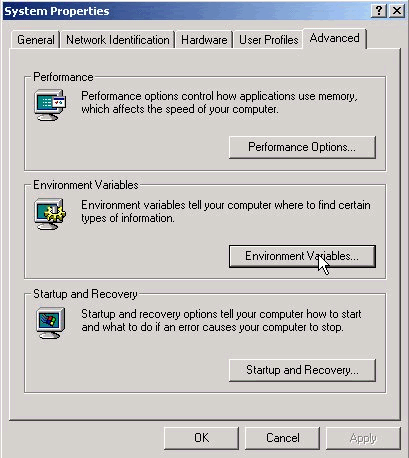
-
Highlight CLASSPATH under System Variables.
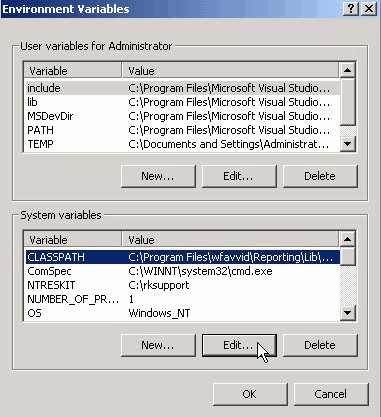
-
Click Edit. All of the entires above should appear separated with a semicolon (;).
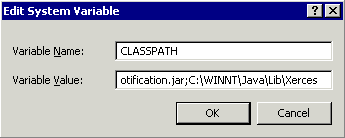
-
Add the ones that do not show up in the Variable Value field, separated with a semicolon (;). Click OK.
-
Reboot your system.
Solution 2
Follow Solution 1 to check if you have the proper CLASSPATH entries. If you find that there are CLASSPATH entries that are missing, instead of adding them individually, you can reinstall the same version of Cisco CRA. This will add the CLASSPATH entries back in automatically.
Solution 3
There is also a known bug when you upgrade to win-OS-Upgrade.2000-2-3spH. You will have similar problems as mentioned above. For more details and a workaround see Cisco bug ID CSCea24526.
Note: This bug has been fixed in 2.2.5 SP B.
Before Opening a TAC Case
-
CLASSPATH entry: Open a command prompt by going to Start > Run > CMD. In the command prompt window, type in the command set. Copy and paste the output to a text file.
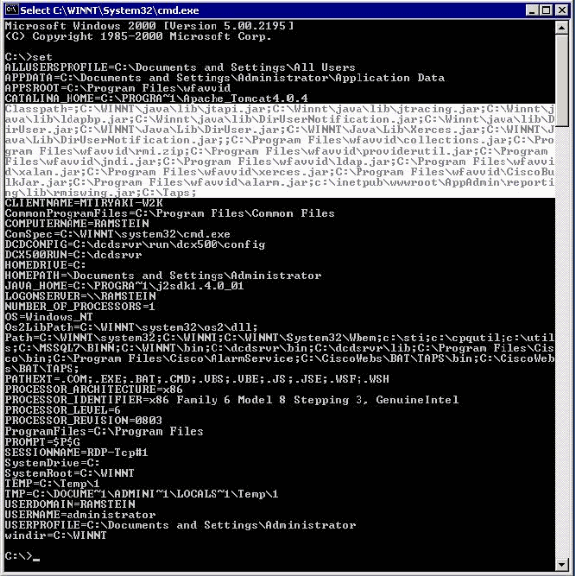
-
Do a print screen of the error message that you are encountering.
Related Information
Revision History
| Revision | Publish Date | Comments |
|---|---|---|
1.0 |
08-Feb-2002 |
Initial Release |
Contact Cisco
- Open a Support Case

- (Requires a Cisco Service Contract)
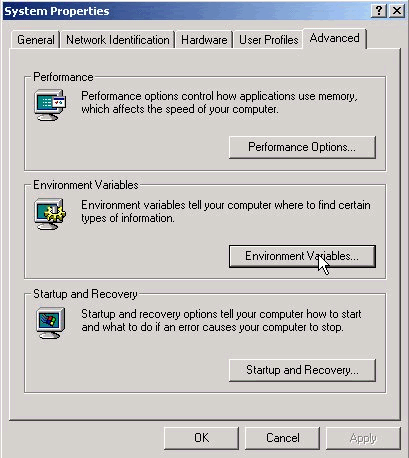
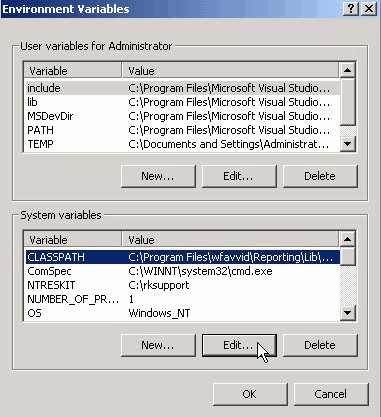
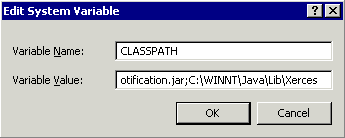
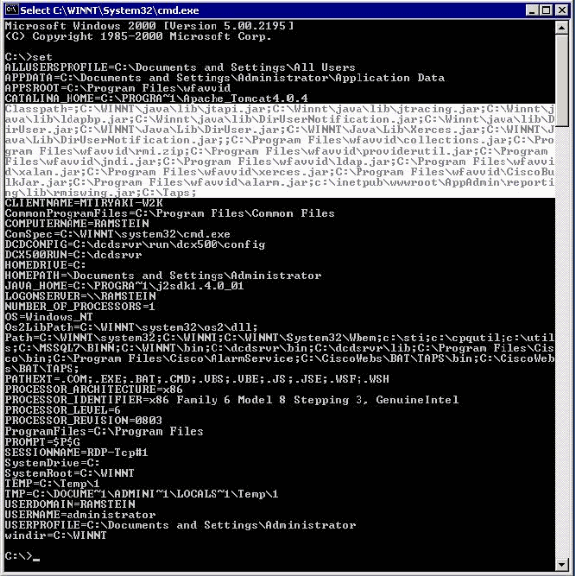
 Feedback
Feedback