IPCC Express Administrator Unable to Login After Initial Configuration
Available Languages
Contents
Introduction
This document describes the Administrator login failure problem after the installation of Cisco IP Contact Center (IPCC) Express 3.0(3a) in an IPCC Express environment, as well as the workaround.
Note: The problem described in this document is resolved in IPCC Express version 3.1(1). Refer to this DDTS for details:
Externally found severe defect: Verified (V) CRS administrator unable to login after CallManager 3.3(2) upgrade
Prerequisites
Requirements
Cisco recommends that you have knowledge of these topics:
-
Cisco CallManager
-
Cisco IPCC Express
Components Used
The information in this document is based on these software and hardware versions:
-
Cisco IPCC Express version 3.0(3a)
-
Cisco CallManager 3.2(2c) with Service Pack F and later
-
Cisco CallManager 3.3(2) with All Service Packs
-
Data Connection (DC) Directory
The information in this document was created from the devices in a specific lab environment. All of the devices used in this document started with a cleared (default) configuration. If your network is live, make sure that you understand the potential impact of any command.
Conventions
Refer to Cisco Technical Tips Conventions for more information on document conventions.
Background
After the initial Application Administration Configuration, assigned administrators fail to login on the Application Administration page.
The Cisco IPCC Express initial installation process completes the user maintenance step, in which user accounts created in Cisco CallManager are added to the Administrator group. These user accounts can replace the initial login of Administrator. In IPCC Express 3.0(3a), the default search attribute behavior is changed. This version checks to see if the attribute is empty or not. The default value for DC Directory is "mail".
Problem
When there is an attempt to login, the failure process appears as such:
-
Enter this URL in the Address field of Microsoft Internet Explorer or the Location field of Netscape on the client PC in order to access the Application Administration main menu:
http://servername/AppAdmin
Note: The servername is either the host name or the IP address of the application server.
-
The Authentication window opens, as shown in Figure 1.
Figure 1: Authentication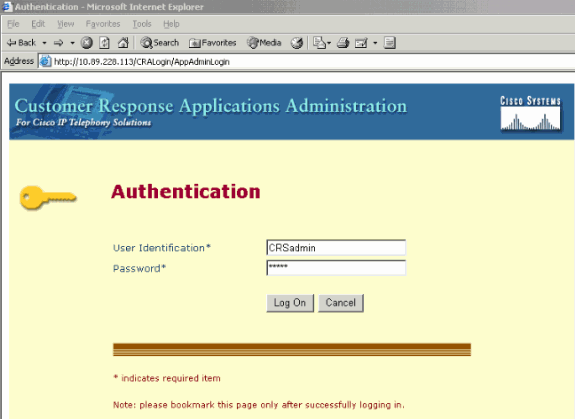
-
Enter the Cisco IPCC Express administrator name and password in the login window.
-
Click Log On. Due to login authorization failure, the "Unauthorized" message appears, as shown in Figure 2.
Figure 2: Unauthorized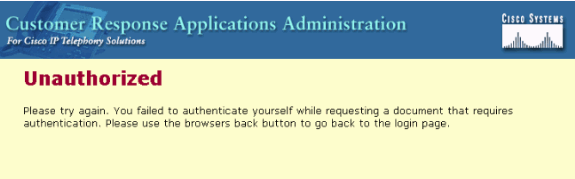
Solution
In order to fix the problem, a Lightweight Directory Access Protocol (LDAP) directory attribute must be added. Follow these step-by-step instructions:
-
Select Start > Programs > DC Directory Administrator on the Cisco CallManager publisher.
Figure 3: Launching DC Directory Administrator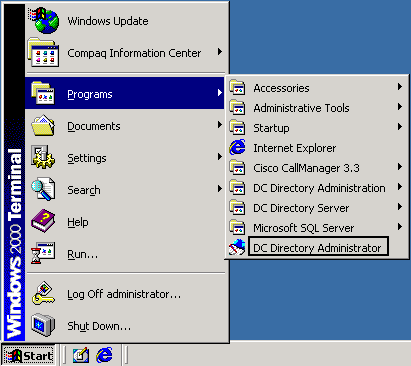
-
Log on to DC Directory Admin, the Step 1 of 2 dialogue box opens.
Figure 4: Log on to DC Directory Admin - Step 1 of 2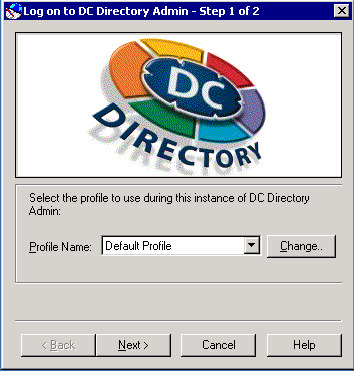
-
Click Next. The Logon to DC Directory Admin - Step 2 of 2 dialogue box opens, Figure 5.
Figure 5: Log on to DC Directory Admin - Step 2 of 2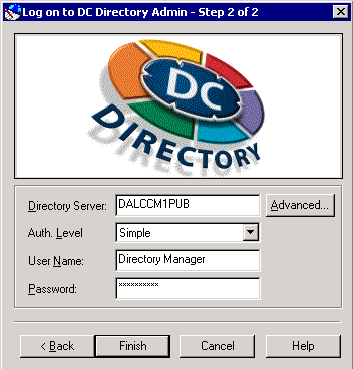
-
Login as the Directory Manager. The DC Directory Admin window opens, as shown in Figure 6.
Figure 6: DC Directory Admin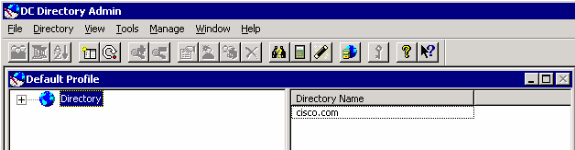
-
Expand Directory > cisco.com > CCN.
-
Click systemProfile on the left. The DC Directory Admin window refreshes, as shown in Figure 7.
Figure 7: DC Directory Admin
-
Double-click System Profile on the right. The System Profile dialogue box appears, as shown in Figure 8.
Figure 8: System Profile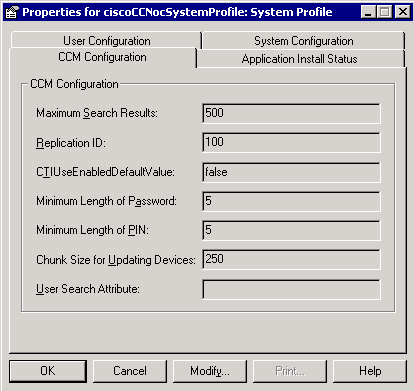
-
Click the CCM Configuration tab. If the content of the User Search Attribute field is empty or is not mail, click Modify. The System Profile dialogue box refreshes, as shown in Figure 9.
Figure 9: System Profile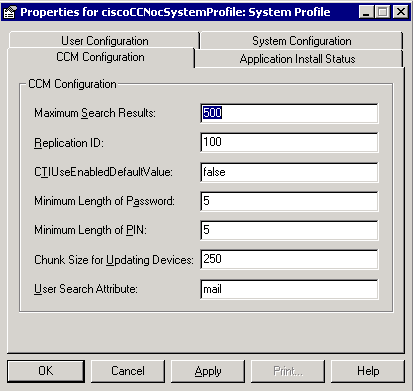
-
Enter mail in the User Search Attribute field.
-
Click Apply.
-
Click OK.
-
Access the Application Administration login in order to confirm the authorization.
Related Information
Contact Cisco
- Open a Support Case

- (Requires a Cisco Service Contract)
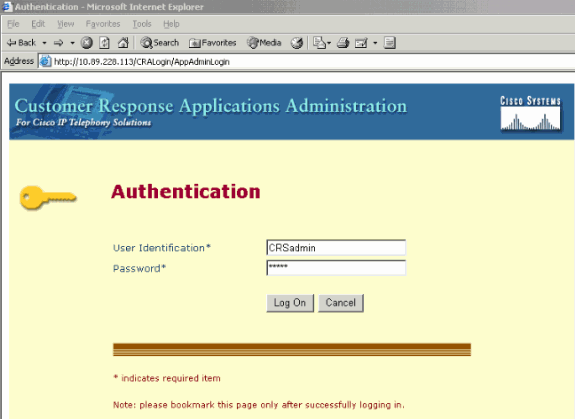
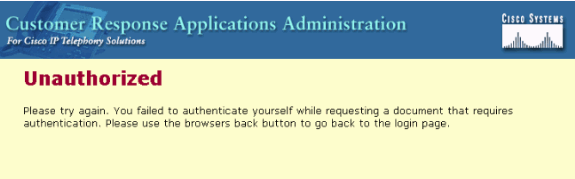
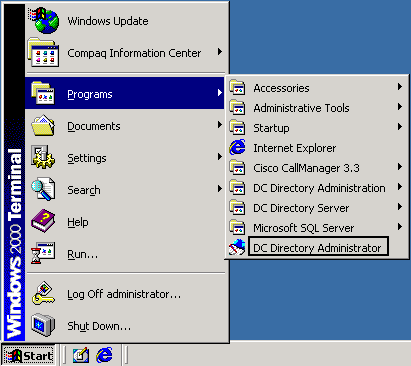
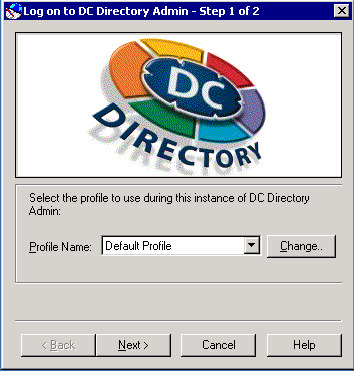
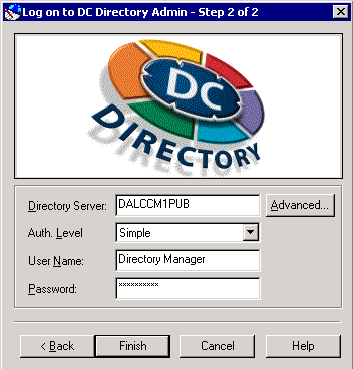
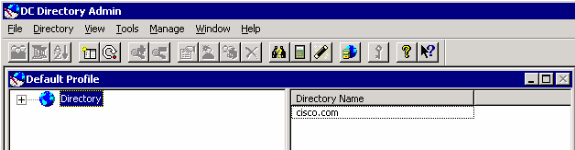

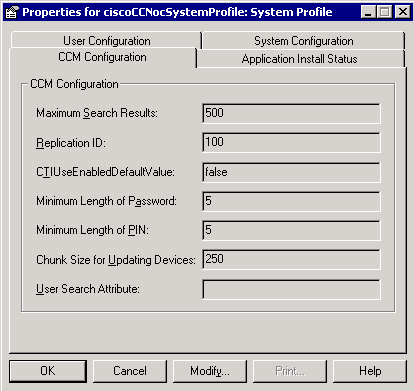
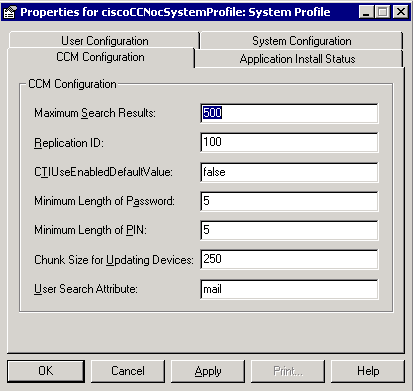
 Feedback
Feedback