Cisco IPCC Express: Troubleshooting Calls Stuck In Queue
Available Languages
Contents
Introduction
This document discusses why a Cisco IP Integrated Contact Distribution (ICD) agent randomly goes into Reserved state and is not able to get out of the state unless the agent logs out and logs in again in a Cisco IP Contact Center (IPCC) environment. This document also describes the procedure to troubleshoot this problem.
Note: The problem described in this document occurs in Cisco IPCC Express version 3.0(2). For details, refer to Cisco bug ID CSCeb36950 (registered customers only) : Documentation on Select Resource Step.
Prerequisites
Requirements
Cisco recommends that you have knowledge of these topics:
-
Cisco CallManager
-
Cisco IPCC Express
Components Used
The information in this document is based on these software and hardware versions:
-
Cisco IPCC Express version 3.0(2)
-
Cisco CallManager 3.2(3) or 3.3(3)
The information in this document was created from the devices in a specific lab environment. All of the devices used in this document started with a cleared (default) configuration. If your network is live, make sure that you understand the potential impact of any command.
Conventions
Refer to Cisco Technical Tips Conventions for more information on document conventions.
Problem
If the script uses Connect to perform a consult transfer to a Cisco ICD agent, the call proceeds to time out and goes into Failed state due to ring-no-answer. If there is a Goto step that jumps to Queued in Select Resource, unavailable agent resources are not verified. The caller remains in the ICD script loop and does not connect to an agent, even if one becomes available. The agent is left in Reserved if the call is queued then routed to an agent (before it disappears from queue).
When you troubleshoot this problem, it is important to understand the exact callflow and collect the related information, as shown in Cisco IPCC Express Support Checklist.
Logic
Agent selection and call delivery is performed by the Select Resource step in the script. This step examines agents (resources) who are members of the Contact Service Queue (CSQ) in a Ready state. This step then selects the agent based on the CSQ resource selection criteria, and performs a Consult (supervised) Transfer between the calling customer and the CTI port, to the calling customer and the agent's directory number.
The Select Resource step has several properties, as shown in Figure 1:
Figure 1: Select Resource 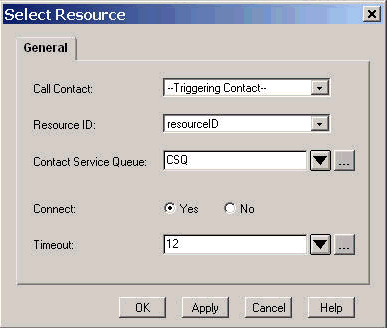
The Timeout property represents the length of time, in seconds, before the contact is retrieved into the queue. The default timeout is 10 seconds. This value must be lower than the Call Forward No Answer timeout in Cisco CallManager.
The Connect property controls whether the call is delivered immediately to the agent. When set to Yes, the True branch result is Connected (Figure 2), and the call is automatically connected to the available agent.
Figure 2: Select Resource - Connected 
When set to No, the True branch result is Selected (Figure 3). This allows the call to have additional call treatment prior to the attempt to connect the call, and requires an additional Connect step to send the call to the agent.
Figure 3: Select Resource - Connect (contact: Triggering Contact) 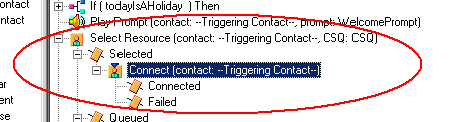
Explanation
Select Resource properties have an impact on operations. When Connect is set to Yes, logic is similar to DO_WHILE. For example, when the agent is ring-no-answer, Select Resource runs repeatedly until there is no agent available. If no agent is available, the control branches to Queued.
When Connect is set to No, logic is nested with Connect. For example, if the Connect step returns True, the call is connected and the Connected branch is taken. If the Connect step returns False, the result is the Failed branch, and the logic needs to return to the outside loop.
It is commonly misunderstood that if the Connect step exits on Failed, there are no additional agents available. Some scripts are written with a Goto step to a label inside the Queued branch of Select Resource.
Note: You cannot remove a call from the Connect step.
This logic is invalid if there is more than one agent available when the Select Resource step is executed. Because the design of Connect is based on DECISION logic (Figure 4), use a Goto step to bypass Select Resource and test for another available agent on Connect Failed breaks ring-no-answer.
Figure 4: Queued 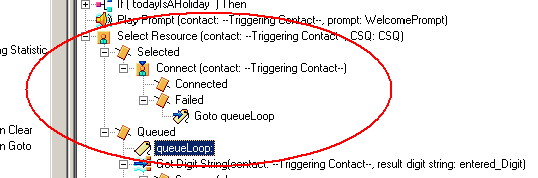
The symptom appears to be the result of an agent stuck in Reserved state, and other agent(s) can be left in the Not Ready state for a period of time. The real time report for Contacts might see a call left in queue, stuck in queue.
Solution
A label such as AgentSelect must be placed before Select Resource, as shown in Figure 5. On the Failed branch of Connect, add a Goto step to AgentSelect. The logic of the Select Resource, when agents=0, branches to the Queued.
Figure 5: Label - AgentSelect 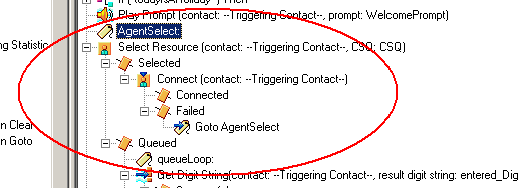
This issue can also occur when CSS and partitions are misconfigured. If you have configured CSS and partitions, make sure that CTI ports/trigger contains the partition of agents line.
Note: In order to clear the calls stucks in queue, restart the CRS Engine and CRS Node Manager services from System > Control Center in the CRS AppAdmin.
Problem
Supervisor loses the connection and blank screen is seen every few seconds
When the supervisor attempts to view the Voice CSQ team summary, it appears blank and agents do not see the call coming from which CSQ.
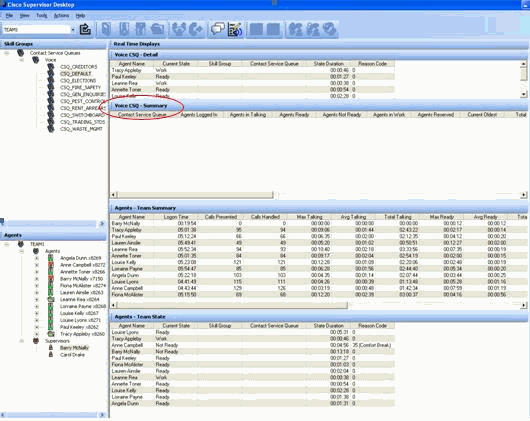
Solution
This issue is documented in Cisco bug ID CSCsx78524 (registered customers only) . Complete these steps in order to resolve the issue:
-
Right click My Computer and click Properties. Then, open the Advanced tab.
-
Click Environment Variables.
-
Under System variables, click New.
-
Enter OMNIORB_USEHOSTNAME as the Variable name. Enter the IP address as the Variable Value.
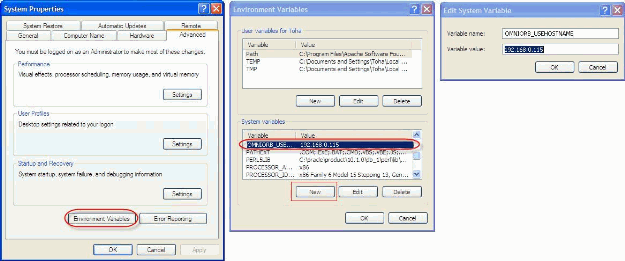
If the variable does not fix the issue then it is required to move the variable to first on the list, or remove and re-add it to the first entry.
-
Click OK and close the window.
-
Reboot the server.
Problem
Blank data in Voice CSQ summary in CSD
The Supervisor desktop team summary does not populate with any values. It cannot allocate the resources. The Voice CSQ summary disappears from the Cisco Secure Desktop (CSD) client and a server reboot is required to show those statistics again.
Solution
This issue is on the Cisco Desktop Enterprise Service on the server. In order to resolve this issue:
-
Restart the Cisco Desktop Enterprise Service. If that does not work, reboot the Unified Contact Contact Center Express (UCCX) box through CLI with the utils system restart command.
Also, collect the logs as mentioned here. This is required to raise a non-urgent escalation so the Customer Contact Business Unit (CCBU) can start working on a fix:
-
Turn on Enterprise server logs at TRACE level.
-
Turn on Supervisor logs at TRACE level.
-
Turn on LDAPMon logs at TRACE level.
-
Turn on LRM logs at TRACE level.
-
Leave all other Calabrio server logs (default level).
-
MIVR and MCVD logs (default level)
-
Restart CSD, show team summary.
-
Collect all the above logs from both nodes. Using root access, collect all logs from these directories:
-
/opt/cisco/uccx/log/MIVR/
-
/opt/cisco/uccx/log/MCVD/
-
/opt/cisco/uccx/log/desktop/
-
-
Collect a screenshot of the issue along with the timestamp.
-
Collect a screenshot of all the services on CSD.
Complete these steps in order to enable the Cisco Desktop Enterprise Service logs:
-
In Appadmin > Cisco Unified CCX serviceability > trace > configuration, select Cisco Unified CCX Desktop Service.
-
Set the Cisco Desktop Enterprise Service to Debugging 4.
Note: This is documented in Cisco bug ID CSCtk82341 (registered customers only) .
Problem
Supervisor Desktop Does Not Show the Voice CSQ Stats
The UCCX supervisor desktop does not show the Voice CSQ stats. When the supervisor tries to view the voice CSQ team summary report in UCCX version 8.x, it intermittently does not populate any data.
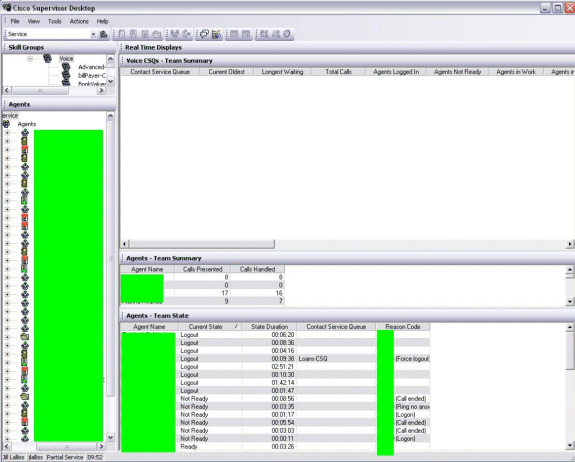
Solution
The issue may be with the Cisco Desktop Enterprise Service on the server. In order to resolve this issue, restart the Cisco Desktop Enterprise Service.
Note: This is documented in Cisco bug ID CSCtk82341 (registered customers only) .
Related Information
Revision History
| Revision | Publish Date | Comments |
|---|---|---|
1.0 |
24-Aug-2011 |
Initial Release |
Contact Cisco
- Open a Support Case

- (Requires a Cisco Service Contract)
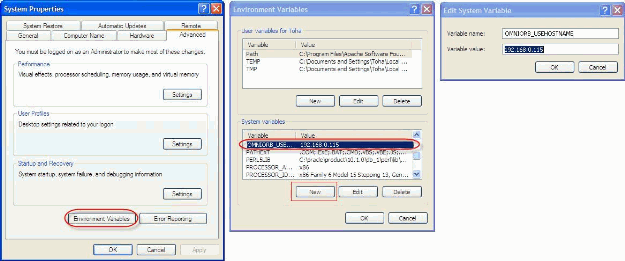
 Feedback
Feedback