Logging into Cisco Supervisor Desktop Fails - Supervisor Desktop ID without a Team
Available Languages
Contents
Introduction
This document describes why the Supervisor Desktop ID fails to login to Supervisor Desktop in a Cisco IP Contact Center (IPCC) Express environment. It also provides the correct configuration to resolve the issue.
Prerequisites
Requirements
Cisco recommends that you have knowledge of these topics:
-
Cisco CallManager
-
Cisco IPCC Express
Components Used
The information in this document is based on these software and hardware versions:
-
Cisco CallManager version 3.3(2) with Service Pack B (SPB) or later
-
Cisco IPCC Express version 3.0(3a) or later
The information in this document was created from the devices in a specific lab environment. All of the devices used in this document started with a cleared (default) configuration. If your network is live, make sure that you understand the potential impact of any command.
Conventions
Refer to Cisco Technical Tips Conventions for more information on document conventions.
Problem
When you login to the Supervisor Desktop, the login fails with two different error messages.
-
The Supervisor Desktop ID has administrator rights, login fails with this error message:
This ID does not have a Supervisor's rights.
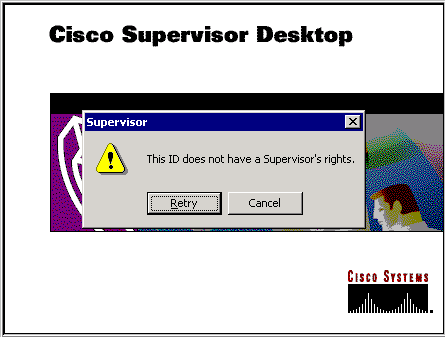
-
If the Supervisor Desktop ID has supervisor rights, login fails with this error message:
Unable to find this User ID in LDAP.
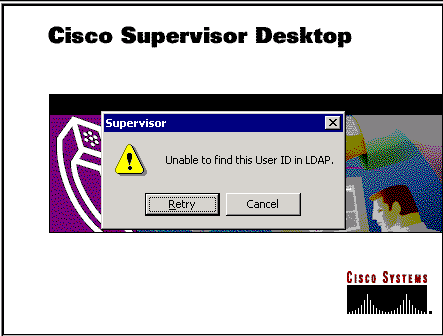
Solution
This is a configuration issue. In order to login to a Supervisor Desktop, the ID must belong to a team of agents. It is necessary to run the Cisco Desktop Administrator to complete two tasks:
-
Add the Supervisor Desktop ID to the supervisor group.
-
Add the Associate Supervisor Desktop ID to the team.
The Supervisor window (Figure 3) displays a list of the supervisors available to a team. These supervisors are chosen from the list of agents set up in the Integrated Contact Distribution (ICD) server. It is possible to add or remove a supervisor and to view supervisor properties from this window.
Figure 3: Supervisor Window 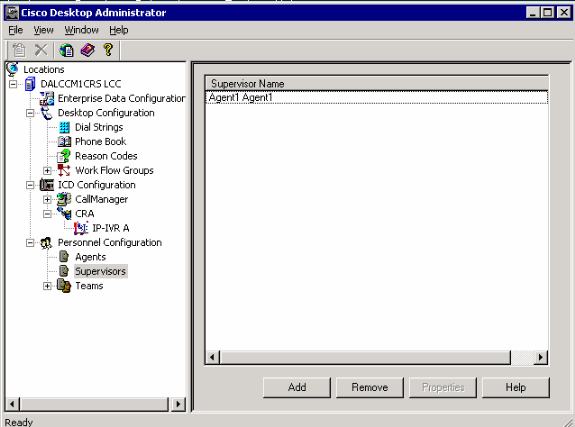
Figure 4 shows the setup of agents for a particular team.
-
Agents selected for the team
-
Agents available to be assigned to the team
The list of available agents includes agents who have not yet been assigned to a team. An agent can belong to only one team at a time.
Figure 4: Team - Agent Window 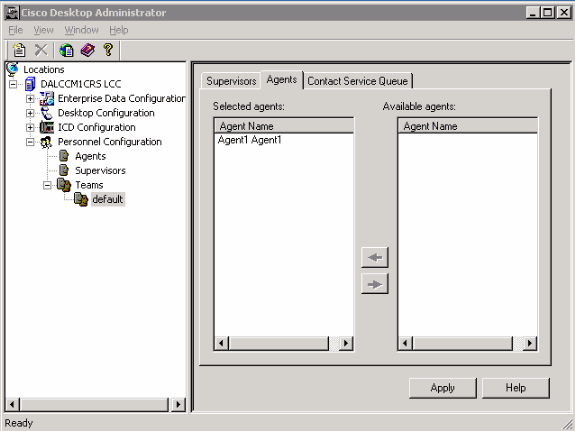
In Figure 5, the setup of supervisors for a particular team is displayed.
-
Primary supervisor
-
Secondary supervisors
-
Available supervisors
The list of available supervisors includes any agent tagged as a supervisor. Supervisors can be assigned to multiple teams.
Figure 5: Team Window - Supervisor 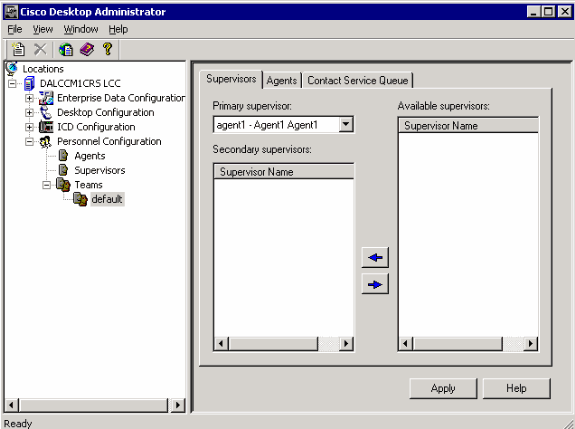
The Teams - Contact Service Queue window (Figure 6) allows the setup of a contact service queue for a particular team These are the setup options displayed:
-
Queues assigned to the team
-
All available queues
The list of available queues includes every queue set up on the ICD server. Queues can be assigned to multiple teams.
Figure 6: Team - Contact Service Queue 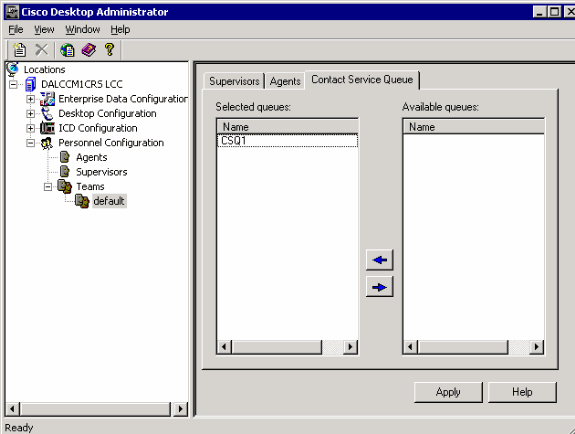
After you assign a Supervisor Desktop ID to a team, the Supervisor Desktop ID successfully logs in to the Supervisor Desktop.
Problem
Agents keeps appearing and disappearing in Supervisor Desktop.
Solution
In order to resolve this issue, rename the existing SplkStd.dll file and apply a patched version of the SplkStd.dll file. Complete these steps for the workaround:-
-
Go to C:\Program Files\Cisco\Desktop\bin on the agent PC.
-
Rename the existing SplkStd.dll to SplkStd.old.
-
Extract the new SplkStd.dll file to the path mentioned in step 1 and reboot the PC.
This problem is fixed in Unified Contact Contact Center Express (UCCX) 8.0(1) and 7.0(2) versions. Referefer to CSCtd75811 (registered customers only) for more information.
Problem
When a user tries to login to Cisco Supervisor Desktop, this error is received:
The ID you entered was not found.
Solution
This can occur when a config object gets corrupt during an unclean shutdown of the system. In order to prevent this, use the CLI command to shut down the system. Depending on the config object that is corrupt, an alert gets displayed in the RTMT application syslog and looks similar to this:
MADM-CFG_MGR-3-CONFIG_OBJECT_CORRUPTED:Error while reading config. Probably it was corrupt: Config Class=<config name>
In the log file, a message similar to this appears:
19475: Feb 01 16:26:35.309 PST %MIVR-CFG_MGR-3-CONFIG_OBJECT_CORRUPTED:Error while reading config. Probably it was corrupt: Config Class=class com.cisco.crs.rmcm.ACMIAutoConfig,Exception=java.io.EOFException
This issue is documented by Cisco bug ID CSCtd87821 (registered customers only) . The workaround for this bug is to run this CLI command that will detect and fix the problem:
utils uccx database dbserver integrity
Related Information
Contact Cisco
- Open a Support Case

- (Requires a Cisco Service Contract)
 Feedback
Feedback