How to Use the JTAPI Update Tool with Cisco IPCC Express
Available Languages
Contents
Introduction
This document explains how to update the version of Java Telephony API (JTAPI) client that is used to communicate between a Cisco CallManager, Customer Response Solutions (CRS) Server, and Cisco Agent Desktop within Cisco IP Contact Center (IPCC) Express. Prior to IPCC Express version 3.03a, it is required that each agent connects to the Cisco CallManager and download the JTAPI plug-in locally to the desktop, and then execute the upgrade. With CRS version 3.03a and later, a JTAPI Update tool is provided that is run from the CRS Server that updates all agent desktops.
Prerequisites
Requirements
Cisco recommends that you have knowledge of these topics:
-
Cisco CallManager
-
Cisco CRS Administration
Components Used
The information in this document is based on Cisco IPCC Express version 3.1 and later.
The information in this document was created from the devices in a specific lab environment. All of the devices used in this document started with a cleared (default) configuration. If your network is live, make sure that you understand the potential impact of any command.
Conventions
Refer to Cisco Technical Tips Conventions for more information on document conventions.
Problem
In a Cisco CRS environment, if there are any changes made to the Cisco CallManager (such as the application of any Service Pack(s) or engineering specials), it is necessary to verify the version of the JTAPI client on both the CRS Server and the Cisco CallManager are the same. If the JTAPI client(s) are different, several problems can arise. Typical problems are dropped calls, the agent state is wrong, or agents cannot log in.
Note: Run the jview command on both the Cisco CallManager and the CRS Server to determine the JTAPI client version.
Figure 1: JTAPI Client Version 
Solution
The JTAPI Client Update tool allows you to update the JTAPI client on the Cisco Customer Response Applications (CRA) Server and Cisco Agent Desktop to the same JTAPI client version used by Cisco CallManager.
Complete these steps in order to upgrade the agent desktop JTAPI version for all agents at once:
-
On the CRA Server, select Start > Programs > Cisco CRA Administrator > JTAPI Update Tool.
Figure 2: Open JTAPI Update Tool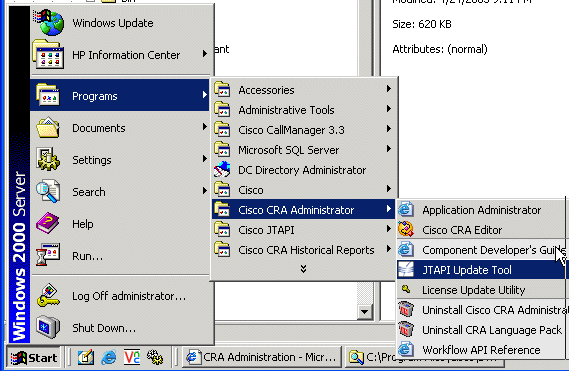
-
On the "Welcome to the JTAPI Client Update Wizard" window, click Next to proceed with the Wizard (Figure 3).
Figure 3: Welcome to the JTAPI Client Update Wizard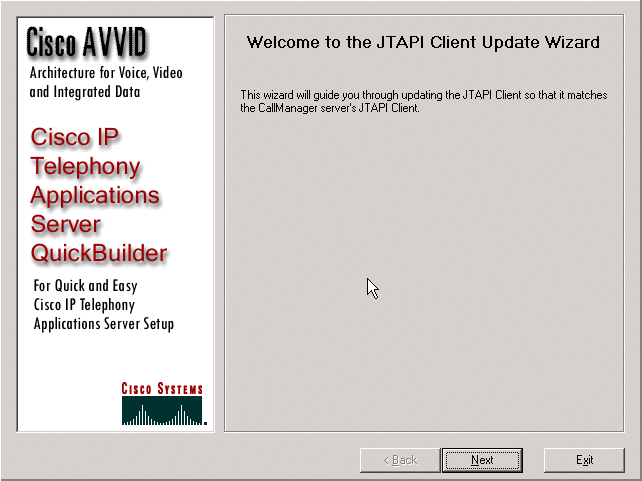
-
This window shows the versions of JTAPI Client software that is used by the CRA Server and Cisco CallManager.
Note: If the versions displayed are the same, click Exit.
Figure 4: JTAPI Update Not Required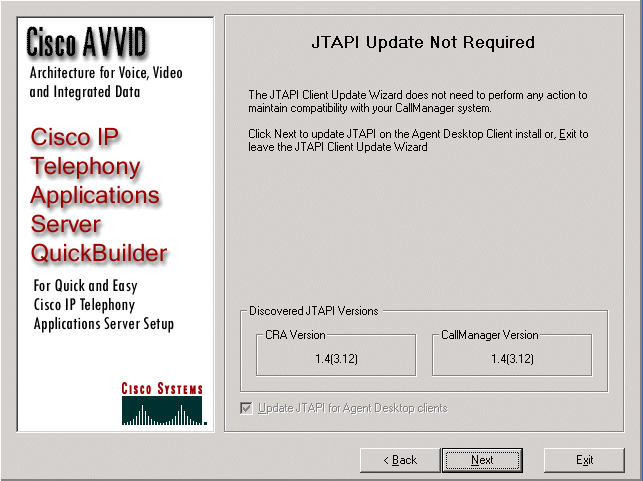
-
If the versions are different, ensure that the Update JTAPI for Agent Desktop clients option is checked.
-
Click Next. A window opens that indicates that JTAPI has finished with the updates.
-
Click Exit.
-
Restart the CRA Engine for the update to take effect by either of these methods:
-
Choose System > Engine from the CRA Administration menu.
-
Click Stop Engine.
-
When the CRA Engine has stopped, click Start Engine.
or
-
Restart the CRA Engine from the Windows Services window.
-
Select Start > Programs > Administrative Tools > Services.
-
-
Log off and then on all agents in order to have the latest JTAPI information from the c:\ProgramFile\CISCO\Desktop_Config\Desktop\Agentins\JTAPI shared location.
Note: On the CRS server, if you receive the error message The Update Utility is unable to connect to the LDAP. Please check connection to LDAP and re-run update utility, you need to check the binding order of the NICs on your IPCC Express server. Unless you use SPAN-based monitoring, you should have only one NIC enabled. In Windows network settings where you select the binding order, make sure this active NIC is listed first. If you change the NIC binding order, after you restart the server you must once again run the PostInstall.exe file located at C:\Program Files\Desktop\Bin.
Related Information
Revision History
| Revision | Publish Date | Comments |
|---|---|---|
1.0 |
19-Sep-2003 |
Initial Release |
Contact Cisco
- Open a Support Case

- (Requires a Cisco Service Contract)
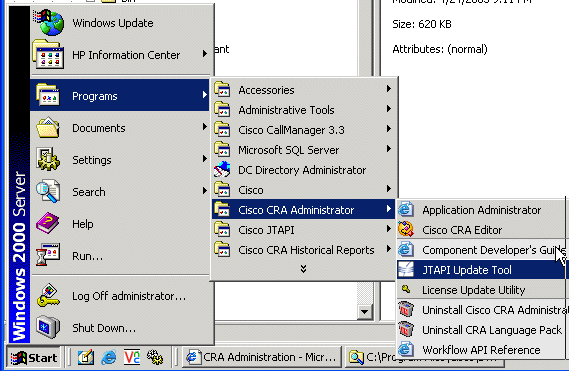
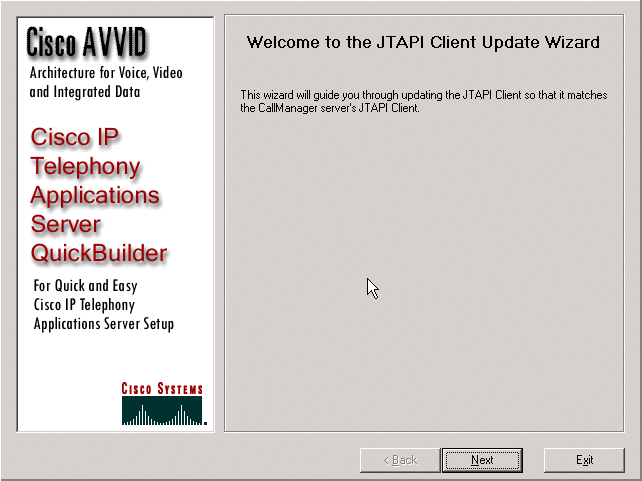
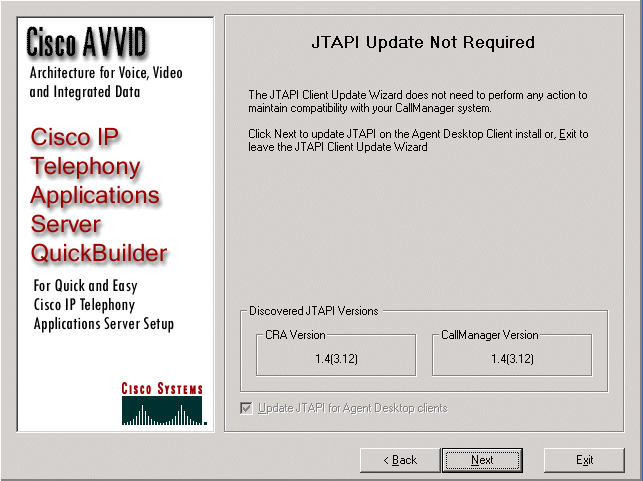
 Feedback
Feedback