How Do I Setup an Enterprise Data Screen Pop?
Available Languages
Introduction
This document describes the procedure to set up an enterprise data screen pop. This helps add specific steps to scripts that already exist.
Q. How do I setup an enterprise data screen pop?
A. The procedure to set up an enterprise data screen pop follows:
Configure enterprise data as shown from page 2-3 through page 2-8 of the Cisco Desktop Administrator User Guide. This step adds a custom field to the Field List or edits a current custom field.
Note: Predefined fields have index numbers of 231-255 and may not be edited. Custom fields may use index numbers 0-230 and may be edited.
Run Cisco Response Applications Script Editor to modify the script which pops the enterprise data.
Figure 1: The Script with One Set Enterprise Data Step
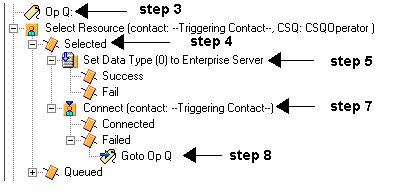
Add a label named "Op Q" before Select Resource, as shown in Figure 1 and Figure 2.
Figure 2: Adding Label Step
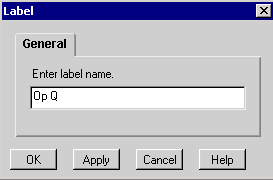
Change the Select Resource step so it does not connect immediately . The selected output branch appears after you select the No radio button, see Figure 1 and Figure 3.
Figure 3: Select Resource Step
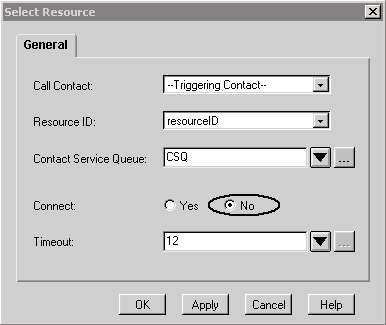
Add the Set Enterprise Data step with the field index and the string variable that are set in step 1, shown in Figure 1 and Figure 4.
Figure 4: Set Enterprise Server Data Step
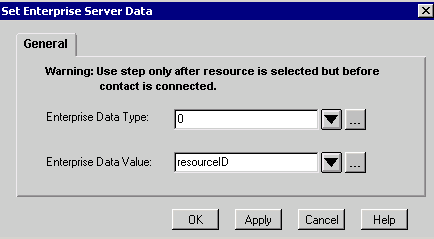
To add additional Set Enterprise Data steps, repeat step 5 as needed.
Add the Connect step with the ResourceID variable, shown in Figure 1 and Figure 5.
Figure 5: Connect Step
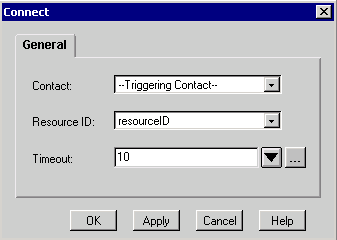
In the failed step, under Connect, add a Goto step to goto "Op Q", as referenced in step 3, see Figure 1 and Figure 6.
Figure 6: Goto Step
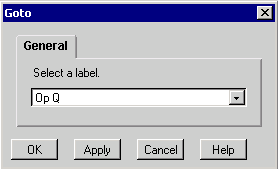
Related Information
Contact Cisco
- Open a Support Case

- (Requires a Cisco Service Contract)
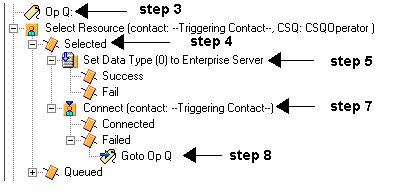
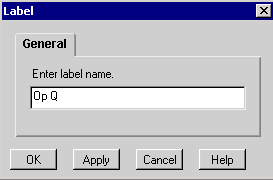
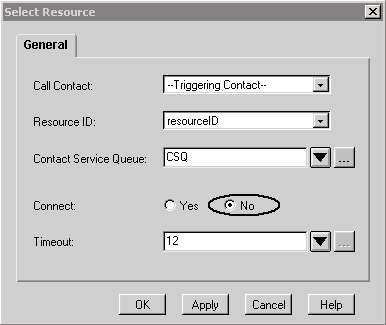
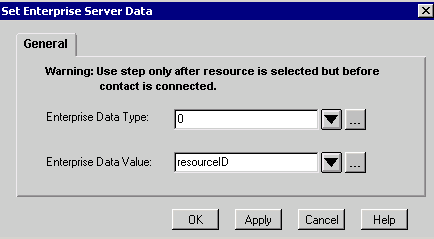
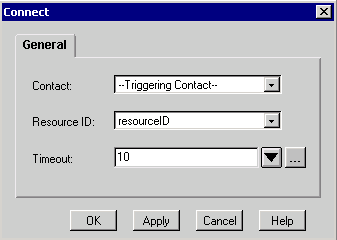
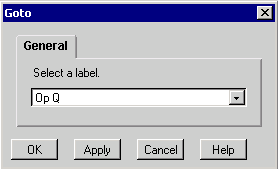
 Feedback
Feedback