Initial Supervisor Desktop Login Failure with New Supervisor Desktop ID
Available Languages
Contents
Introduction
This document describes one reason why a new Supervisor Desktop ID fails to login to the Supervisor Desktop.
Prerequisites
Requirements
Cisco recommends that you have knowledge of these topics:
-
Cisco CallManager
-
Cisco Customer Response Solutions (CRS)
Components Used
The information in this document is based on these software and hardware versions:
-
Cisco CRS version 3.x and later
-
Cisco CallManager version 3.x and later
The information in this document was created from the devices in a specific lab environment. All of the devices used in this document started with a cleared (default) configuration. If your network is live, make sure that you understand the potential impact of any command.
Conventions
Refer to Cisco Technical Tips Conventions for more information on document conventions.
Background
Log in to Cisco Agent Desktop before you start Cisco Supervisor Desktop. While the Agent Desktop and Supervisor Desktop IDs are the same, passwords might differ. Every Supervisor needs to have a unique ID, and needs to use the Supervisor phone extension when Cisco Agent Desktop is started. If another Supervisor uses the same ID or extension when logging in, the current login Supervisor is forced out of Cisco Supervisor Desktop.
Problem
After you add a Supervisor Desktop ID - Agent Desktop ID with the Supervisor attribute set, the new Supervisor Desktop ID fails to authenticate when you log in to the Cisco Supervisor Desktop. The Password is invalid error message is displayed:
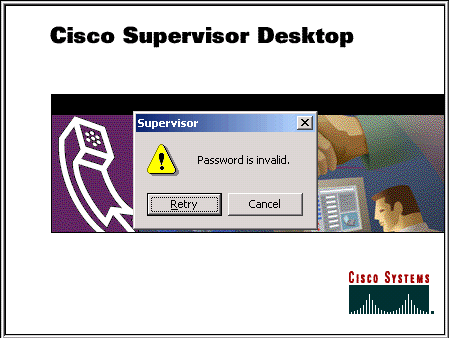
Solution
The problem is caused if you enter the wrong password when the Supervisor tries to log in to Supervisor Desktop. After you assign an Agent Desktop ID as a Supervisor Desktop ID, the default password for the new Supervisor Desktop ID is the same as Supervisor Desktop ID. For example, if the Supervisor Desktop ID is teamwork, the password is teamwork.
The Supervisor must change the default password as soon as the Supervisor accesses the Supervisor Desktop. The Supervisor must complete these steps:
-
Select File > Change Password.
The Change Password dialogue box is displayed.
-
Type your old password, a new password, and then the new password again.
-
Click OK.
The new password is activated.
For information on how to reset the Supervisor Desktop ID password to its initial default, refer to Reset the Password for the Supervisor Desktop ID to Default.
Related Information
Revision History
| Revision | Publish Date | Comments |
|---|---|---|
1.0 |
13-Mar-2006 |
Initial Release |
Contact Cisco
- Open a Support Case

- (Requires a Cisco Service Contract)
 Feedback
Feedback