Cisco Supervisor Desktop Issues with Internet Connection Firewall on Windows XP
Available Languages
Contents
Introduction
This document describes one reason why the Cisco Supervisor Desktop does not display agents currently logged into the Cisco Agent Desktop in a Cisco IP Contact Center (IPCC) environment.
Prerequisites
Requirements
Readers of this document should be knowledgeable of the following:
-
Cisco CallManager
-
Cisco Customer Response Solutions (CRS)
-
Cisco Agent Desktop
-
Microsoft Windows XP Internet Connection Firewall (ICF)
Components Used
The information in this document is based on the software and hardware versions:
-
Cisco CallManager version 3.x and later
-
Cisco CRS version 3.x and later
-
Microsoft Windows XP
The information in this document was created from the devices in a specific lab environment. All of the devices used in this document started with a cleared (default) configuration. If your network is live, make sure that you understand the potential impact of any command.
Conventions
For more information on document conventions, refer to Cisco Technical Tips Conventions.
Background Information
A firewall is a security system that acts as a protective boundary between a network and outside the network. Windows XP includes Internet Connection Firewall (ICF) software that can be used to restrict what information is communicated between the Internet and the internal network. ICF also protects a single computer connected to the Internet with a cable modem, a DSL modem, or a dial–up modem.
Problem
After you log in to the Cisco Supervisor Desktop, the supervisor should see all agents currently logged in to the Cisco Agent Desktop (see Figure 1).
Figure 1: Cisco Supervisor Desktop -- Agents 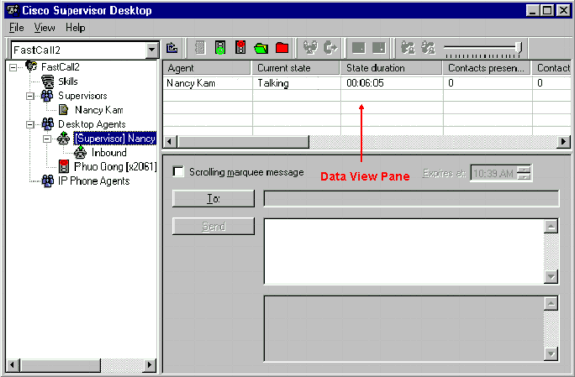
After the supervisor has logged in to the Cisco Supervisor Desktop, the Data View pane contains no agent (see Figure 2) even if there are agents logged in to the Cisco Agent Desktop.
Figure 2: Cisco Supervisor Desktop -- No Agents 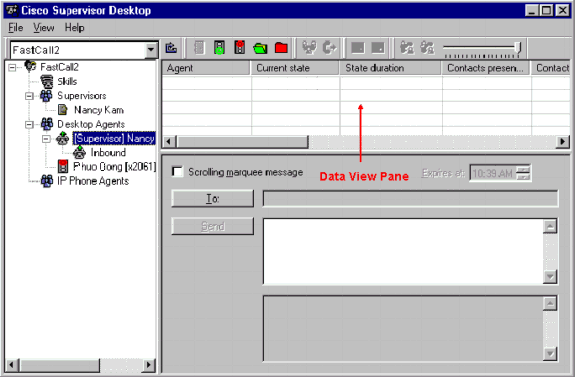
In this instance, some agents appear and disappear in the Data View pane randomly. This means agents phase in and out of Supervisor Desktop.
Solution
This problem is an issue with the Windows XP ICF configuration. If the ICF is enabled on a local area network connection with other computers, it blocks File and Printer Sharing. This is the root cause of these issues:
-
The ICF on the Cisco Supervisor Desktop is enabled
-
The ICF on the Cisco Agent Desktop is enabled
Complete the steps in this section to disable the ICF.
Note: Only users with Administrator rights can complete this procedure.
-
Select Start > Control Panel.
-
Double-click Network Connection (see Figure 3).
Figure 3: Network Connection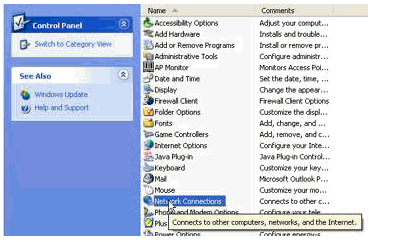
-
Select the LAN or High–Speed Internet connection that needs protection (see Figure 4).
Figure 4: Network Tasks -- Select LAN or High-Speed Internet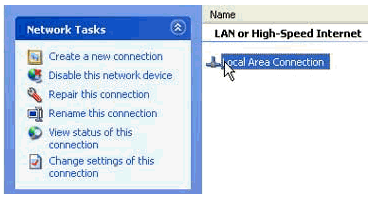
-
Check the Change settings for this connection check box in the Network Tasks option list (see Figure 5).
Figure 5: Network Tasks -- Change Settings for this Connection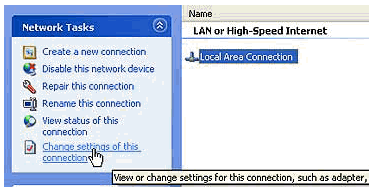
-
Right-click Local Area Connection.
-
Select Properties (see Figure 6).
Figure 6: Network Tasks -- Properties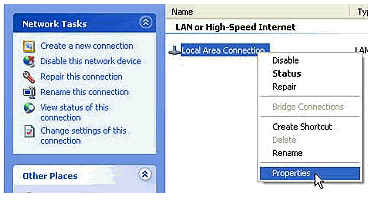
-
Click the Advanced tab (see Figure 7).
Figure 7: Local Area Connection Properties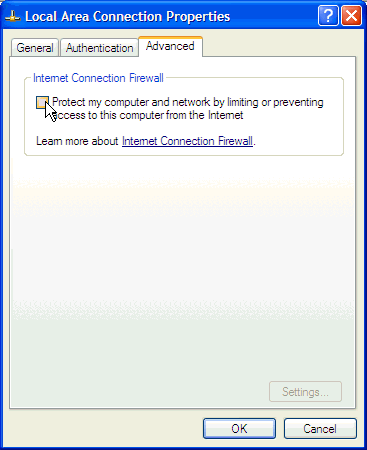
-
Clear the Protect my computer and network by limiting or preventing access to this computer from the Internet check box in the Advanced tab Internet Connection Firewall area to disable the ICF.
Related Information
Revision History
| Revision | Publish Date | Comments |
|---|---|---|
1.0 |
01-Feb-2006 |
Initial Release |
Contact Cisco
- Open a Support Case

- (Requires a Cisco Service Contract)
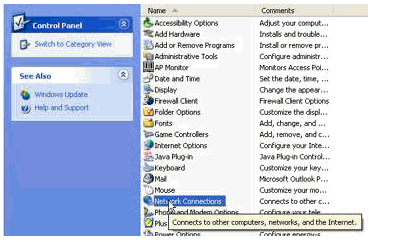
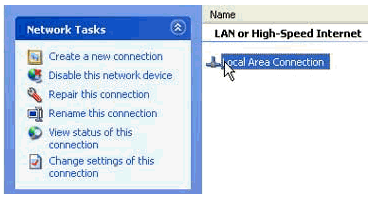
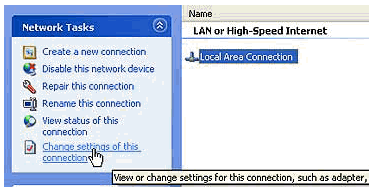
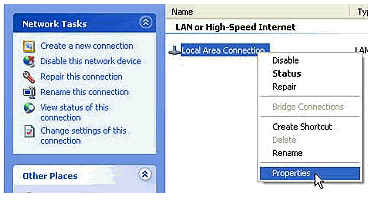
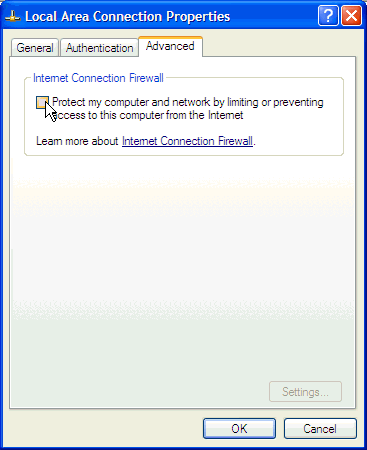
 Feedback
Feedback