Failure to Reinstall Desktop Administrator - Previous Installation Remains
Available Languages
Contents
Introduction
This document describes one of the reasons for the failure of reinstallation the Desktop Administrator, and provides the correct procedure to uninstall the Desktop Administrator in a Cisco IP Contact Center (IPCC) Express Edition environment.
Prerequisites
Requirements
Readers of this document should have knowledge of these topics:
-
Cisco CallManager
-
Cisco IPCC Express Edition
-
Cisco Desktop Product Suite
Components Used
The information in this document is based on these software and hardware versions:
-
Cisco CallManager
-
Cisco IPCC Express Edition
-
Cisco Desktop Product Suite version 4.2.x
The information in this document was created from the devices in a specific lab environment. All of the devices used in this document started with a cleared (default) configuration. If your network is live, make sure that you understand the potential impact of any command.
Conventions
Refer to the Cisco Technical Tips Conventions for more information on document conventions.
Problem
When you reinstall the Cisco Desktop Administrator, this Severe error message is displayed (see Figure 1).
Figure 1 – Severe Error At the Time of Cisco Desktop Administrator ReinstallationAn error occurred reading the registry key: APP VERSION. Setup will exit.
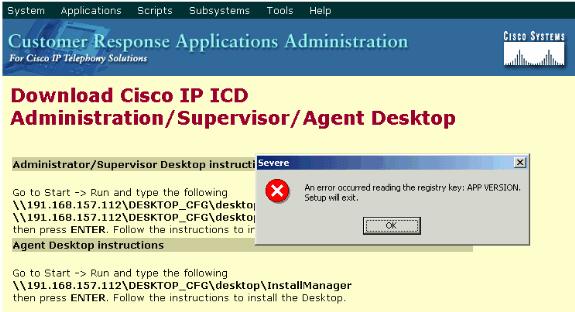
The initial installation of the Cisco Desktop Administrator is successfully completed. However, when you uninstall the Cisco Desktop Administrator, and try to reinstall it, you encounter this problem.
Solution
Even though you uninstall Cisco Desktop Administrator, some files from the previous installation remain in the system, and cause this problem.
Complete these steps in order to remove the Cisco Desktop Administrator completely:
-
Remove Desktop Administrator.
-
Remove Desktop Servers.
-
Run Add/Remove for the Desktop Base (see Figure 2).
Figure 2 – Add/Remove Programs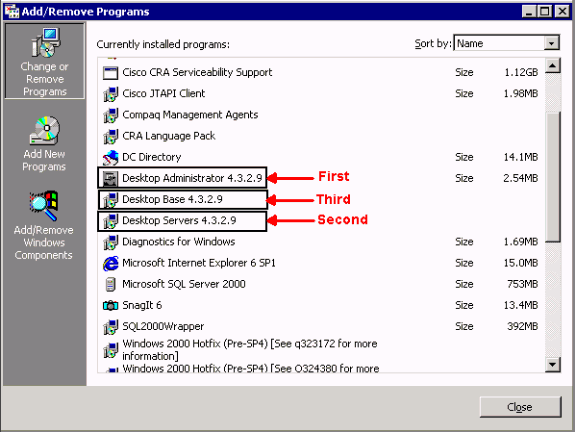
-
Restart the computer.
-
Navigate to this registry key to delete Spanlink (see Figure 3).
Figure 3 – Navigate to the Spanlink KeyHKEY_LOCAL_MACHINE\SOFTWARE\Spanlink
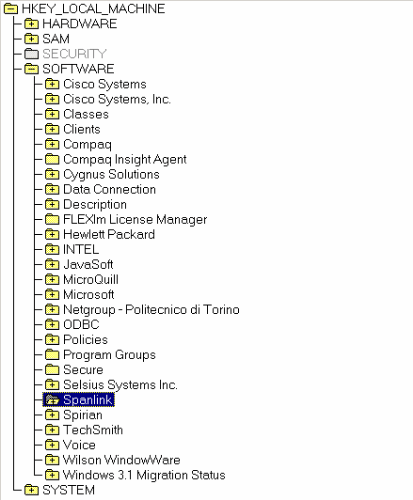
-
Navigate to this key:
HKEY_LOCAL_MACHINE\SOFTWARE\ODBC\ODBC.INI
-
Delete these files (see Figure 4):
-
FCRasSvrDB
-
FCVoIP
-
SYNC_SERVER_A
-
SYNC_SERVER_B
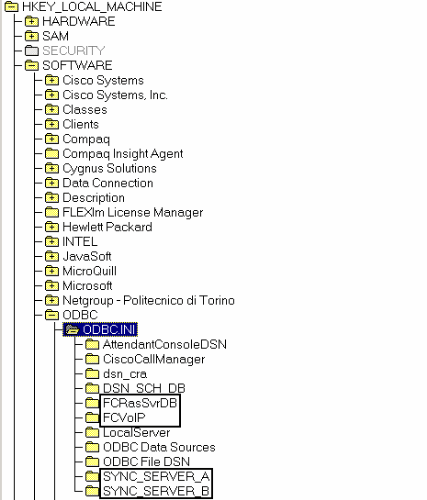
-
-
Navigate to this registry key:
HKEY_LOCAL_MACHINE\ SOFTWARE\Microsoft\Windows\CurrentVersion\Uninstall
-
Delete the keys indicated by the red arrow in Figure 5.
Figure 5 – Delete the Registry Keys Shown by the Red Arrows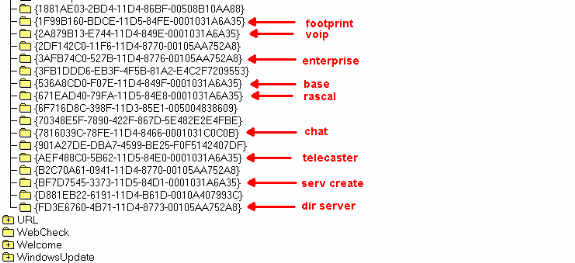
-
Navigate to this registry key:
HKEY_LOCAL_MACHINE\SYSTEM\CurrentControlSet\Services
-
Delete these keys:
-
FastCall Chat Server
-
RASCALServer
-
Spanlink FastCall Enterprise Server
-
splkldap
-
SyncServer
-
TAIServer
-
VoIPMonitorServer
-
-
If the Desktop Server is installed on its own computer (not coresident), delete these registry keys:
-
MSSQLSERVER
-
SQLSERVERAGENT
-
tomcat
-
-
Reboot the server after you make the registry changes.
-
Navigate to the c:\program files\cisco directory.
-
Open all files whose names match *Mgr.cfg and InstallManager.cfg, as shown in Table 1.
Table 1 – Files Whose Names Match *Mgr.cfg and InstallManager.cfgName In Folder Tt InstallManager.cfg C:\Program Files\Cisco\Desktop_Config\Desktop ICD42AdmEnhIMgr.cfg C:\Program Files\Cisco\Desktop\IMconfigbk ICD42AdmStdIMgr.cfg C:\Program Files\Cisco\Desktop\IMconfigbk ICD42DskEnhIMgr.cfg C:\Program Files\Cisco\Desktop\IMconfigbk ICD42DskStdIMgr.cfg C:\Program Files\Cisco\Desktop\IMconfigbk ICD42MTadmEngIMgr.cfg C:\Program Files\Cisco\Desktop\IMconfigbk ICD42MTadmStdIMgr.cfg C:\Program Files\Cisco\Desktop\IMconfigbk ICD42MTDskEnhIMgr.cfg C:\Program Files\Cisco\Desktop\IMconfigbk ICD42MTDskStdIMgr.cfg C:\Program Files\Cisco\Desktop\IMconfigbk -
In the Installer Settings section, note the location(s) specified by the CfgFileLocation key. This is your network configuration folder. So, if you plan to remove all Desktop Administrators, navigate to the location and delete it, as shown in Figure 6.
Figure 6 – Delete the Base Folder
In the Installer Settings section, note the location(s) specified by the Base Folder key. Navigate to the locations, and delete them as shown in Figure 7. If you have installed software to multiple locations, repeat the same operation for each location.
Figure 7 – Note the Location of
-
Delete the directory specified by the Base Folder key, as shown in Figure 7.
-
Delete these directories:
-
c:\Program Files\Cisco\Common
-
c:\Program Files\Cisco\Desktop
-
c:\Program Files\Spanlink
-
-
Delete these folders under the C:\program files\InstallShield Installation Information directory on the system drive:
536a8cd0-f07e-11d4-849f-0001031a6a35(base) 1f99b160-bdce-11d5-84fe-0001031a6a35(footprint) fd3e6760-4b71-11d4-8773-00105aa752a8 (dir serv) 3afb74c0-527b-11d4-8776-00105aa752a8(enterprise) 7816039c-78fe-11d4-8466-0001031c0c0b(chat) 2a879b13-e744-11d4-849e-0001031a6a35(voip) 671ead40-79fa-11d5-84e8-0001031a6a35(rascal) aef488c0-5b62-11d5-84e0-0001031a6a35(telecaster) bf7d7545-3373-11d5-84d1-0001031a6a35(serv create) 2df142c0-11f6-11d4-8770-00105aa752a8(admin) b2c70a61-0941-11d4-8770-00105aa752a8(doc) 3f2eeaa1-1f49-11d4-8770-00105aa752a8(agent) 3e2f65e8-7773-11d4-8466-0001031c0c0b(supervisor) 4fe45ca0-9e24-11d5-84f4-0001031a6a35(media term)
Note: This is a hidden directory. Change your folder settings to view it.
Related Information
Revision History
| Revision | Publish Date | Comments |
|---|---|---|
1.0 |
15-May-2007 |
Initial Release |
Contact Cisco
- Open a Support Case

- (Requires a Cisco Service Contract)
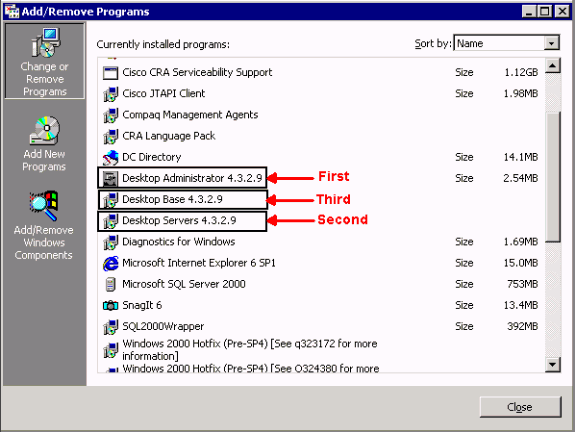
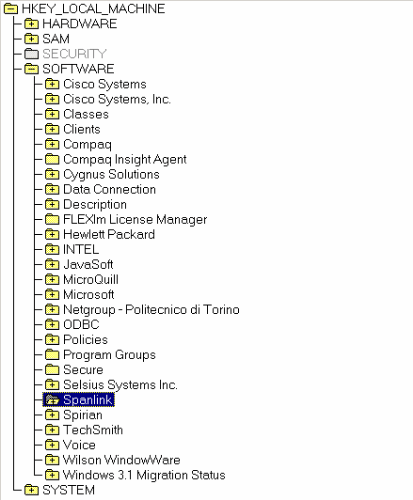
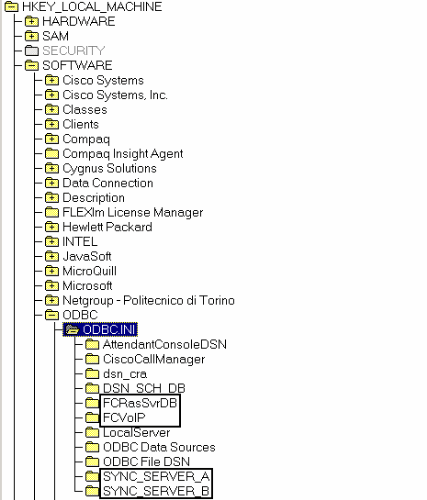
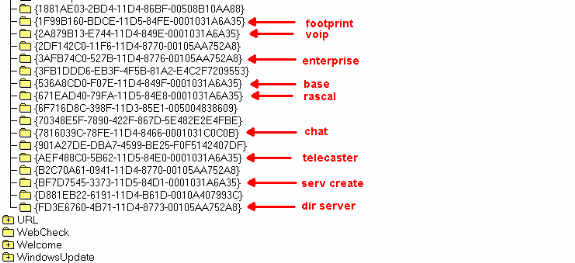


 Feedback
Feedback