Troubleshoot the Subflow - CRS Script
Available Languages
Contents
Introduction
This document describes how to run the Cisco Customer Response Solutions (CRS) Editor to troubleshoot the subflow in a Cisco IP Contact Center (IPCC) express environment.
Prerequisites
Requirements
Cisco recommends you have knowledge of these topics:
-
Cisco CallManager
-
Cisco CRS
-
Cisco CRS Script Editor
Components Used
The information in this document is based on these software and hardware versions:
-
Cisco CallManager
-
Cisco CRS
The information in this document was created from the devices in a specific lab environment. All of the devices used in this document started with a cleared (default) configuration. If your network is live, make sure that you understand the potential impact of any command.
Conventions
Refer to Cisco Technical Tips Conventions for more information on document conventions.
Background
Use the Call Subflow step to execute a subflow, which is like a subroutine or module in structured programming.
Create the subflow using the CRA Editor as an independent script that can be reused in other scripts. You can also call subflows from within scripts that are used as subflows.
If the script is originally loaded from disk, the subflow script must reside in the same folder as the script calling the subflow. If the script is loaded from the Repository, then the subflow must also reside in the Repository.
Problem 1
When you debug a script that uses subflows, the CRA Editor does not debug the subflow, it only checks the script you are debugging. Figure 1 shows a script with a subflow script named TestSubflow.aef.
Figure 1—Script with a Subflow 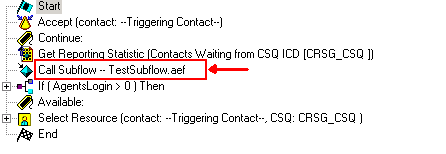
Solution
You must debug each subflow separately. Remember the reactive debugging requires that you trigger the contact. If troubleshooting a subflow with reactive debugging, the subflow must be triggered individually. This might require adding an Accept step. If calling a subflow which has an Accept step, and the main script has already accepted the contact, the Accept step is ignored. Therefore, add an application and trigger, at least temporarily, for debugging purposes.
Complete these steps in order to troubleshoot the subflow:
-
Troubleshoot the main script including the subflow with reactive debugging and watch the variable values. If what you receive from the subflow is not what you expect, record the variable values before and after the subflow processes them for reference.
-
Complete these steps in order to set up a separate application to test the subflow.
-
Configure a new Computer Telephony Integration (CTI) route point.
-
Configure a JTAPI trigger.
-
Configure CTI ports.
-
Configure the subflow script as the script for this application.
-
Adjust the variable values passed to the subflow script based on the test criteria by using the Cisco Script Application window, as Figure 2 shows.
Figure 2—Cisco Script Application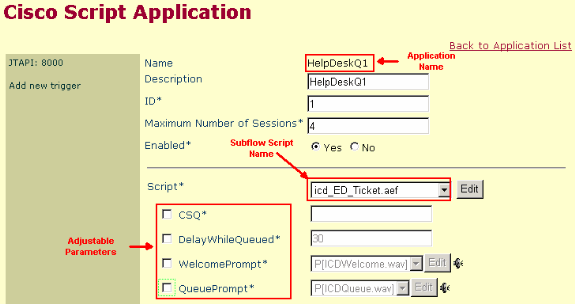
If the subflow results in any media or other caller interaction, add the Accept step at the beginning of the subflow when testing. Otherwise, CRS never answers the call and debugging does not work properly.
Note: If you experience a long delay for the audio to cut through after an agent picks up the call or if you receive the intermittent error message I'm sorry we are currenty experiencing system problems and are unable to process your call. Please try again later, you can add a one second delay after the Accept step in the CRS script to resolve the issue.
-
-
Enable reactive debugging for the subflow and call the new CTI route point to trigger the subflow. Now the subflow can be debugged like a normal script.
Problem 2
Unable to log in to the CRS editor.
Solution
In order to resolve this issue, remove the colon (:) from the password/username. This issue is documented by Cisco Bug ID CSCsx83019 (registered customers only) .
Related Information
Revision History
| Revision | Publish Date | Comments |
|---|---|---|
1.0 |
09-Apr-2007 |
Initial Release |
Contact Cisco
- Open a Support Case

- (Requires a Cisco Service Contract)
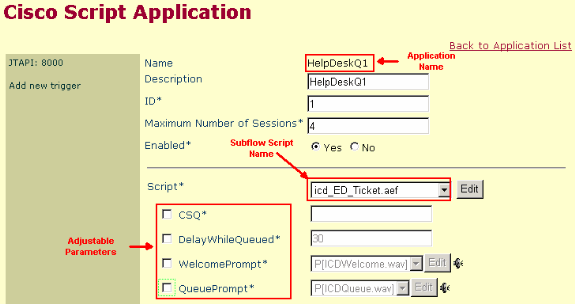
 Feedback
Feedback