How to Resolve a Real Time Report Error
Available Languages
Contents
Introduction
This document describes why an error occurs when you attempt to run a real time report, and provides possible solutions in a Cisco IP Contact Center (IPCC) Express environment.
Prerequisites
Requirements
Cisco recommends that you have knowledge of these topics:
-
Cisco CallManager
-
Cisco Customer Response Solutions (CRS)
Components Used
The information in this document is based on these software and hardware versions:
-
Cisco CallManager Version 3.x and later
-
Cisco CRS Version 3.x and later
The information in this document was created from the devices in a specific lab environment. All of the devices used in this document started with a cleared (default) configuration. If your network is live, make sure that you understand the potential impact of any command.
Conventions
Refer to Cisco Technical Tips Conventions for more information on document conventions.
Problem
When you attempt to run a real time report from the Customer Response Application (CRA) Administration web page (see Figure 1), the report fails, and this error message appears:
Figure 1 – Run a Real Time Report from the CRA Administration Web PageUnable to connect to the server
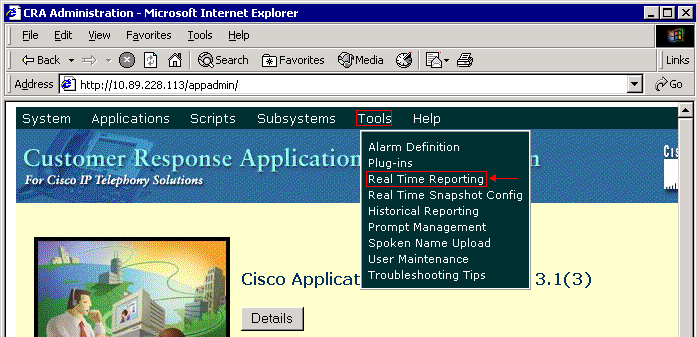
Cause
This error can occur due to one of these reasons:
-
The proxy server setting on the browser impedes the original Remote Method Invocation (RMI) communication.
-
Either the Response Time Reporter (RTR) subsystem or the database subsystem is not running.
-
The Network Interface Card (NIC) binding order is incorrect.
Solution
This section provides step-by-step procedures to rectify the problem, depending on the cause.
Solution for Cause 1: Improper Proxy Server Setting
You can turn off the proxy server setting for the browser to solve this problem. Complete these steps:
-
Open an Internet Explorer browser window.
-
Select Tools > Internet Options.
The Internet Options dialog box appears.
-
Click the Connections tab (see Figure 2).
-
Click LAN Settings.
Figure 2 – The Internet Options Dialog Box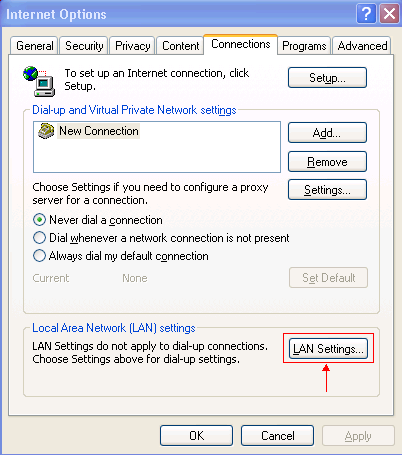
The Local Area Network (LAN) Settings dialog box appears:
Figure 3 – Local Area Network Settings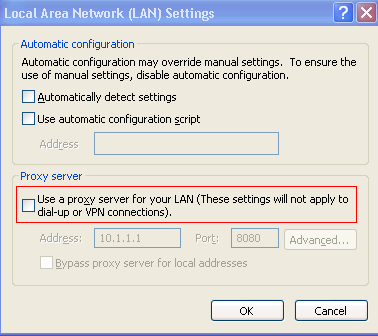
-
Uncheck the Use a proxy server for your LAN check box in the Proxy server section (see Figure 3).
-
Click OK twice.
Solution for Cause 2: RTR or Database Subsystem Not Running
If the error occurs because the RTR subsystem or the database subsystem is not running, you must start the relevant subsystem in order to solve the issue. Complete these steps:
-
Select System > Engine from the CRA Administration page.
-
Verify whether both the RTR and database subsystems are in service.
If either of the subsystems is not running, start the subsystem.
Solution for Cause 3: Incorrect NIC Binding Order
When the CRS server that runs Voice over IP (VoIP) monitor has two NICs installed, ensure that:
-
The NIC for normal CRS traffic is on top of the TCP/IP binding order.
-
The NIC for VoIP monitor traffic is bound to TCP/IP behind the other NIC.
If the error message appears due to incorrect NIC binding order, complete these steps in order to modify the NIC binding order:
-
Click Start > Settings.
-
Right-click Network and Dial-up Connections, and select Open from the shortcut menu.
The Network and Dial-up Connections window appears (see Figure 4).
-
Select Advanced > Advanced Settings.
Figure 4 – Network and Dial-up Connections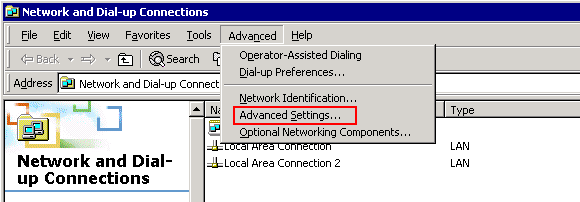
The Advanced Settings dialog box appears:
Figure 5 – Advanced Settings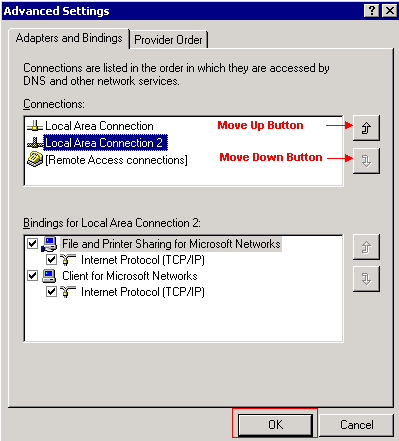
-
Select Local Area Connections 2 in the Connections section.
-
Click the Move Up button (see Figure 5).
-
Click OK to implement the change.
The new NIC binding order now appears:
Figure 6 – New NIC Binding Order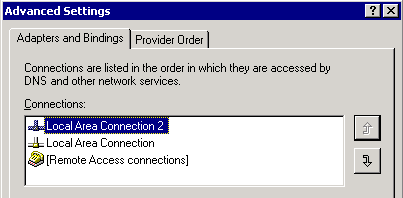
Note: If the previous solutions do not resolve the issue, restart the CRS Node Manager from Windows services as a workaround.
Unable to Pull IPCC 7.x Webview Reports
On a newly installed HDS/webview server, unable to get data in the webview report. The issue is only for real-time Agent reports.
Solution
Checked the Peripheral Configuration from the configuration manager and found that the new HDS was not added to the Agent Distribution (list of Admin Workstations that will receive Agent reports).
Added the new Admin Workstations (AWs) site name to the distribution list. This resolved the issue.
Agent Re-skill Page Does Not Come Up
Unable to start the Apache service. This error message is received in the std.out log: Can't load server.xml
Solution
This issue is caused because the server.xml was missing inside the C:\icm\tomcat\conf folder. In order to resolve the issue, complete this workaround:
-
Create a copy of the server.xml.custom file from the C:\icm\tomcat\conf folder.
-
Rename that file as server.xml.
-
Start the Apache service.
After this the Re-skill page is loaded fine.
Related Information
Revision History
| Revision | Publish Date | Comments |
|---|---|---|
1.0 |
01-Nov-2005 |
Initial Release |
Contact Cisco
- Open a Support Case

- (Requires a Cisco Service Contract)
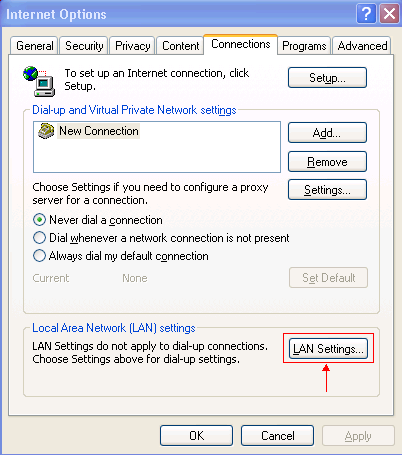
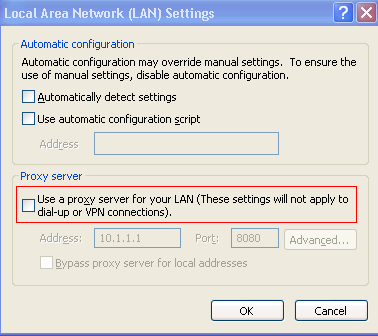
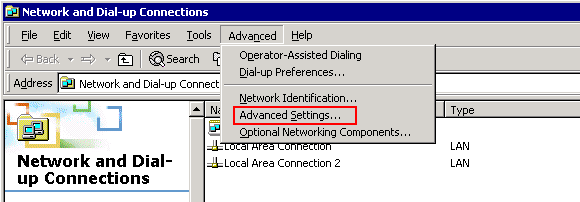
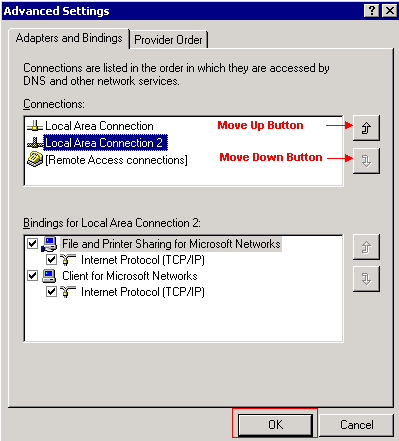
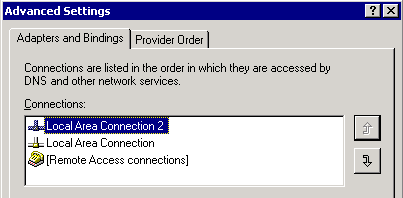
 Feedback
Feedback