Recommended Trace Levels for CVP/ISN
Available Languages
Contents
Introduction
This document provides the recommended level of traces for the Customer Voice Portal (CVP) or Internet Service Node (ISN) product to help determine whether issues are related to Cisco CVP or ISN, Cisco Intelligent Contact Management (ICM), or Cisco IOS.
Prerequisites
Requirements
Cisco recommends that you have knowledge of these topics:
-
Cisco ICM functionality
-
Cisco CVP functionality
-
Networking background
Components Used
The information in this document is based on these software and hardware versions:
-
Cisco ICM version 4.6.2 and later
-
Cisco ISN 2.1, or CVP 3.0 and 3.1
The information in this document was created from the devices in a specific lab environment. All of the devices used in this document started with a cleared (default) configuration. If your network is live, make sure that you understand the potential impact of any command.
Conventions
Refer to Cisco Technical Tips Conventions for more information on document conventions.
Set Voice Browser Trace Levels
From the Peripheral Gateway (PG) where CVP or ISN is installed, complete these steps in order to set traces:
-
For CVP, choose Start > Programs > Cisco Customer Voice Portal > Voice Browser > VB Admin.
For ISN, choose Start > Programs > Cisco Internet Service Node > Voice Browser > VB Admin.
-
Issue the setcalltrace on command.
Use off to deactivate.
-
Issue the setinterfacetrace on command.
Use off to deactivate.
-
Issue the seth323trace on command.
Use off to deactivate.
-
Increase the log files for the Voice Browser.
Note: Refer to Turning Up Tracing for information on turning up tracing.
These are suggested:
-
EMSAllLogFileMax = 500 MB
-
EMSAllLogFileCount = 1000
-
EMSLogFileMax = 10 MB
-
EMSDisplayToScreen = 0
-
-
Obtain the log files:
-
Open a command prompt window to the relevant directory to capture the Voice Browser log for the particular time in question:
-
The directory for CVP is:
C:\Cisco\CVP\VoiceBrowser\logFiles>dumplog vb /bt “time” / et “time” /of pimtest.txt
-
The directory for ISN is:
C:\Cisco\ISN\VoiceBrowser\logFiles>dumplog vb /bt “time” / et “time” /of pimtest.txt
This is an example:
dumplog vb /bt 14:00 /et 15:00 /of vb1_1400_1500.txt
-
-
Use the dumplog utility to gather the ISN/CVP Voice Browser log files.
-
After you complete the test(s), pull back the appropriate Voice Browser log(s) and provide the logs to Cisco Technical Support..
Set Application Server Trace Levels
From the PG where the Application Server is installed, complete these steps in order to set traces:
-
For CVP, choose Start > Programs > Cisco Customer Voice Portal > Application Server > Application Administrator.
For ISN, choose Start > Programs > Cisco Internet Service Node > Application Server > Application Administrator.
-
Log in as the Microsoft Windows 2000 Administrator.
-
Choose Engine from the Main page.
-
Choose Log Configuration.
-
Check the check boxes for Call and Basic in the Interface tracing section.
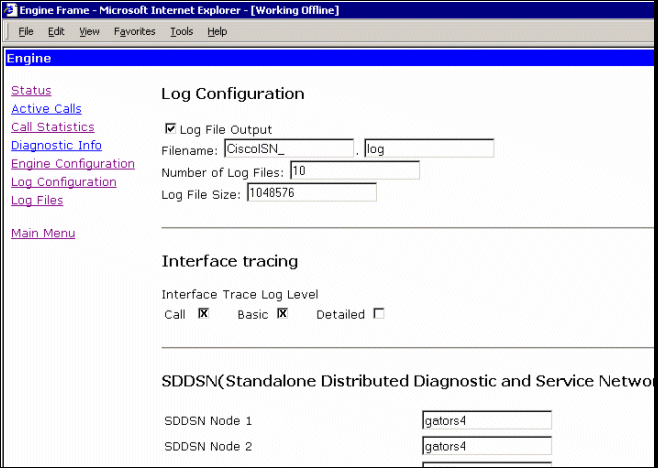
-
Increase the Number of Log Files to a suitable number after you check free space on your hard drive. (Suggested: 100 files of 10 MB each for a total of 500 MB)
-
Scroll down the page.
-
Choose the Update button at bottom of page for the new trace parameters to take effect.
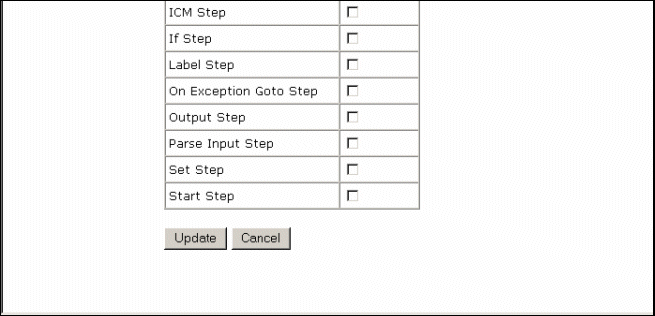
If you need to capture a large log file, you need to modify the size of the log file. Increase the value in the Log File Size field under Log Configuration. This is located on the same link for the Application Server.
After you complete the test(s), pull back the appropriate Voice Browser log(s) and provide the logs to Cisco Technical Support.
Get VRUTrace Logs
Refer to How to Use the vrutrace Utility for information on how to gather the VRU Trace log files.
Set VRU PIM Trace Levels
From the PG where CVP or ISN is installed, use the procmon utility to turn on these trace levels:
Note: The commands are case sensitive.
-
procmon>>>trace *.* /off (to turn off)
-
procmon>>>ltrace (to verify settings are off)
-
procmon>>>trace cti* /on
-
procmon>>>trace opc* /on
-
procmon>>>trace *ecc* /on
-
procmon>>>trace *session* /off
-
procmon>>>trace *heartbeat* /off
-
procmon>>>ltrace /trace
-
procmon>>>quit
-
Use the dumplog utility to gather the PIM log files.
This is an example:
C:\icm\"customername"\"pg#letter"\logfiles dumplog pim1 /bt "time" /et "time" /of pimtest.txt
After you complete the test(s), pull back the appropriate VRUTrace, VRU PIM, Application Server and Voice Browser log(s), check that the incident time is covered in the logs and provide the logs to Cisco Technical Support.
Related Information
Revision History
| Revision | Publish Date | Comments |
|---|---|---|
1.0 |
14-Mar-2003 |
Initial Release |
Contact Cisco
- Open a Support Case

- (Requires a Cisco Service Contract)
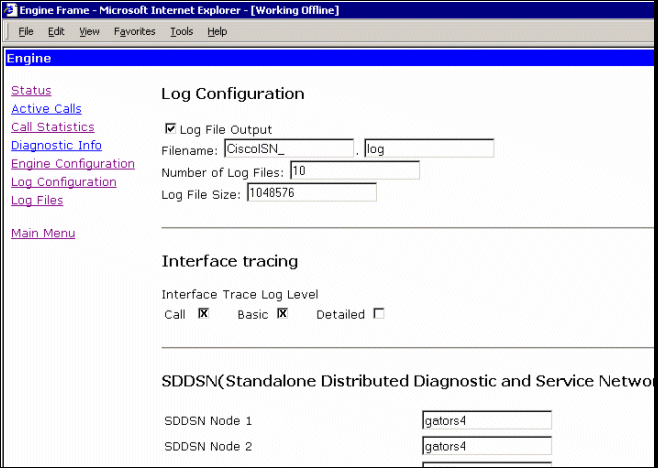
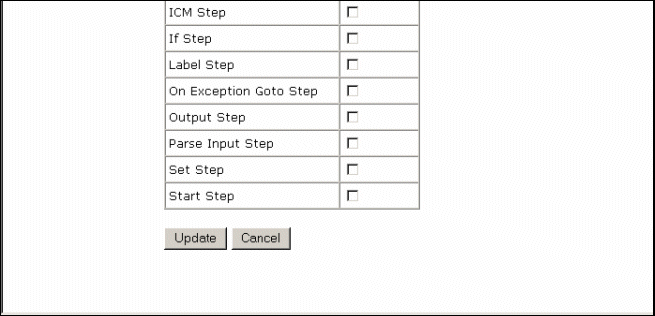
 Feedback
Feedback