Failure to Access CVP Application Administration
Available Languages
Contents
Introduction
This document describes one reason for the failure to access Cisco Customer Voice Portal (CVP) Application Administration. This problem is related to the installation of Microsoft® Java Virtual Machine (JVM). Either Microsoft JVM is not installed, or is installed unsuccessfully in a Cisco Intelligent Contact Management (ICM) Enterprise environment.
Prerequisites
Requirements
Cisco recommends that you have knowledge of these topics:
-
Cisco CVP
-
Cisco ICM
-
Microsoft JVM
Components Used
The information in this document is based on these software and hardware versions:
-
Cisco CVP version 3.0 or later
-
Cisco ICM Enterprise version 7.x
The information in this document was created from the devices in a specific lab environment. All of the devices used in this document started with a cleared (default) configuration. If your network is live, make sure that you understand the potential impact of any command.
Conventions
Refer to Cisco Technical Tips Conventions for more information on document conventions.
Background Information
In an active CVP environment, when you try to access the CVP Application Server main menu, the CVP Application Administration menu must appear (see Figure 1). CVP Application Administration contains four subsystems that you can use to manage the application:
-
Engine: The Engine subsystem enables you to configure the engine parameters and monitor engine activity.
-
Call Definition: This subsystem enables you to define the call parameters for call identification between the ICM and CVP.
-
ICM: The ICM subsystem allows you to set up the ICM TCP/IP port for telephony applications. Typically, the default port is 5000.
-
Directory: The Directory subsystem helps to define the Lightweight Directory Access Protocol (LDAP) directory access. Usually, you do not need to make any changes to this subsystem. The default password is ciscocisco.
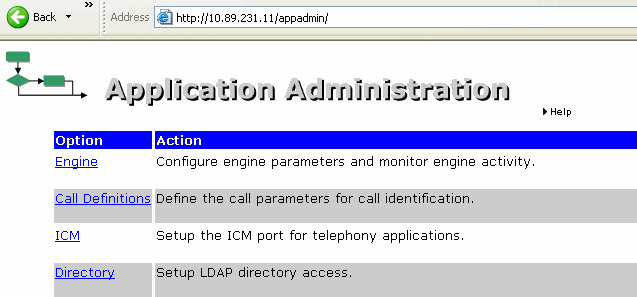
Problem
When you try to access the CVP Application Administration page, an error message appears (see Figure 2) instead of the page that Figure 1 displays. This is the error message:
Figure 2 – Error: LDAPConfig Could Not Properly InitializeError:LDAPConfig could not properly initialize.

Cause
These are the two possible causes of this problem:
-
Microsoft JVM is not properly installed.
-
Microsoft JVM is missing on the CVP server.
Solution
Complete these steps to solve this problem:
-
Install Microsoft JVM. Perform these steps:
-
Download the Microsoft JVM installation file from Microsoft Java Virtual Machine Download Links
 . Save the file on the hard drive of your PC.
. Save the file on the hard drive of your PC. -
Execute the Microsoft JVM installation file to load the Virtual Machine.
The file execution begins.
-
Click Yes in the License Agreement page.
-
Restart your PC after installation is complete.
-
-
Uninstall CVP.
-
Reinstall CVP and the related Service Release and Engineering Special. Refer to Cisco Customer Voice Portal (CVP) Install Guide for more information.
Related Information
Revision History
| Revision | Publish Date | Comments |
|---|---|---|
1.0 |
06-Mar-2008 |
Initial Release |
Contact Cisco
- Open a Support Case

- (Requires a Cisco Service Contract)
 Feedback
Feedback