Troubleshoot ICM Language Issues
Available Languages
Contents
Introduction
This document describes how to troubleshoot some of the issues that occur with the language in a Cisco Intelligent Contact Management (ICM) Enterprise Edition environment.
Prerequisites
Requirements
Cisco recommends that you have knowledge of these topics:
-
ICM 4.x/7.x
-
Microsoft Registry Editor
Components Used
The information in this document is based on the ICM Enterprise Edition version 4.6.2 and later.
The information in this document was created from the devices in a specific lab environment. All of the devices used in this document started with a cleared (default) configuration. If your network is live, make sure that you understand the potential impact of any command.
Conventions
Refer to Cisco Technical Tips Conventions for more information on document conventions.
ICM Language-Dependent Hotfixes Fail with Error
When you apply ICM language-dependent hotfixes, this message appears:
Note: Hotfix contain localize file. Hotfix will be applied based on localize language. status: Hotfix not localize for this language (Not Install)
Refer to Cisco bug ID CSCma22952 (registered customers only) for more information.
Solution
When you apply ICM hotfixes for the English version, you must define the Language and Local Language values in the Microsoft Windows Registry as English (American) and enu, respectively.
Note: In this document, English (American) and enu are the selections to make. If you work in another language, set the Language and Local Language values accordingly.
In order to edit the Windows Registry, follow this procedure:
-
From the task bar, choose Start > Run.
-
In the Run dialog box, enter regedt32.
-
Choose HKEY_LOCAL_MACHINE.
-
Navigate to this registry key:
HKEY_LOCAL_MACHINE\SOFTWARE\GeoTel\ICR\SystemSettings
Figure 1 appears.
Figure 1 – Registry Editor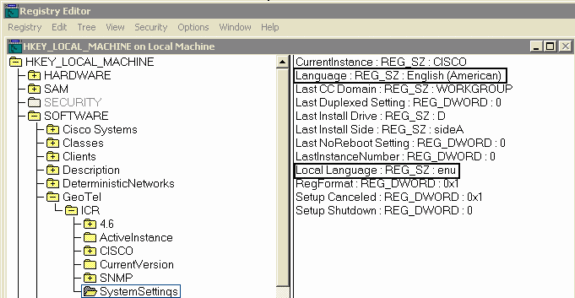
Note: For ICM version 5.x and later, the registry key reads:
HKEY_LOCAL_MACHINE\SOFTWARE\Cisco Systems, Inc.\ICM\SystemSettings
-
Set the Language value to English (American).
-
Set the Local Language value to enu.
Note: If a string registry value (Language or Local Language) does not exist, you must add it.
After you change the registry, you can successfully apply the English-dependent ICM hotfixes.
Agent Name Appears Garbled in Certain Languages in Agent Explorer
When these steps are completed, the agent name appears garbled in agent explorer.
-
From Start > Run, type charmap to bring up Character Map and select character áÃ. Copy this.
-
Open Agent Explorer and in the First Name field, paste the copied character and Save it.
Solution
The workaround in SQL 2005 is to create AutoAnsiToOem under HKEY_LOCAL_MACHINE\SOFTWARE\Microsoft\MSSQLServer\Client\DB-Lib with the value set to ON.
Refer to Cisco Bug ID CSCsx42459 (registered customers only) for a possible fix.
Related Information
Contact Cisco
- Open a Support Case

- (Requires a Cisco Service Contract)
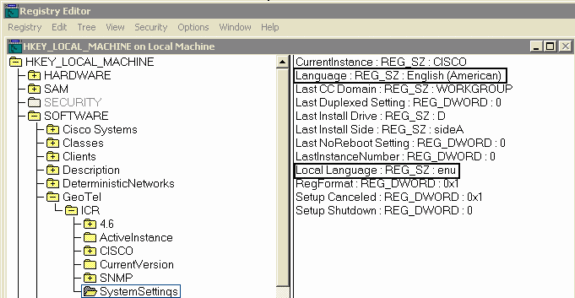
 Feedback
Feedback