Password Recovery for the Unified MobilityManager
Available Languages
Contents
Introduction
This document describes how to reset the Administrator password on Cisco Unified MobilityManager.
Prerequisites
Requirements
Cisco MobilityManager version 1.2.2
Conventions
Refer to Cisco Technical Tips Conventions for more information on document conventions.
Step-by-Step Procedure
You must have physical access to the system in order to perform this procedure.
-
Verify that the CD/DVD drive is empty.
-
Log in to Cisco MobilityManager via Secure Shell (SSH) or system console by using pwrecovery and pwreset as the account name and password, respectively. These messages display:
**************************************************** **************************************************** ** ** ** Welcome to admin password reset ** ** ** **************************************************** **************************************************** You will be required to remove, then insert any valid CD/DVD media in order to prove you have physical access to the system To begin you will need to remove any media from the CD/DVD drive You may press Control-C at any time to abort Press any key when ready... -
Press any key. The system then checks to see if the CD drive is empty. If a CD/DVD media disk exists, the system prompts you to remove it:
testing for removal of CD/DVD media You must remove the CD/DVD media to continue Press any key when ready...
Note: If you cannot remove the CD/DVD media disk, you might need to reboot the system to free the CD drive.
-
Once the system determines that there is no CD/DVD media disk present in the CD/DVD drive, it prompts you to insert a valid CD/DVD media disk:
testing for removal of CD/DVD media Please insert any valid CD/DVD media Press any key when ready...
-
Insert a valid CD/DVD media disk and press Enter. The system displays the assigned name of the admin account at the installation time together with the prompt that requests a new password:
Thankyou, you may now proceed with the admin password reset The admin account name is "administrator" Preparing to change password, please wait... please enter the new password: ******
Note: The password must be at least six characters long and not be a common name.
-
You are asked to re-enter the password to confirm:
please re-enter to confirm: ******
-
If the password is invalid, it is rejected with a reason. You must enter a different new password:
Sorry the two passwords do not match Please try again please enter the new password:
-
If the new password passes the system check, the system displays this message and prompts you to press any key to exit:
The password has now been reset Please press any key to exit
For your reference, Figure 1 displays a successful run for the password reset procedure by using the Secure Shell client.
Figure 1: Admin Password Reset 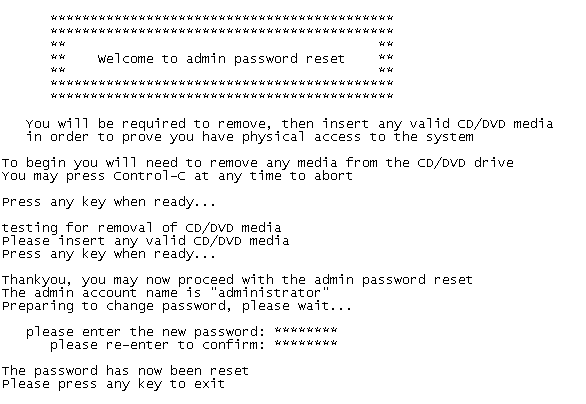
Related Information
Revision History
| Revision | Publish Date | Comments |
|---|---|---|
1.0 |
02-Jul-2007 |
Initial Release |
Contact Cisco
- Open a Support Case

- (Requires a Cisco Service Contract)
 Feedback
Feedback