Administer Prompts in CUE via the GMS and EAG
Available Languages
Contents
Introduction
This document provides an overview for administering prompts within the Cisco Unity Express, through the use of the Greeting Management System (GMS) and Emergency Alternate Greeting (EAG).
GMS is a Telephony-based interface that allows Cisco Unity Express administrators to record new or delete existing custom audio prompts without using a PC or sound-editing software. These prompts can then be used in various Cisco Unity Express Automated Attendant (AA) scripts, such as the Welcome prompt in the default AA. The EAG is an option within the GMS that allows users to record, modify, and enable or disable a special greeting to be played prior to the regular greeting, notifying callers of some temporary event or message.
Prerequisites
Requirements
The GMS and EAG features require Cisco Unity Express version 1.1.1 or later. The integration method (either Cisco CallManager or CallManager Express) is not important. All sample configurations and screen output is taken from Cisco Unity Express version 1.1.1.
The reader should have basic familiarity in administering and using Cisco Unity Express.
Components Used
This document is not restricted to specific software and hardware versions.
The information in this document was created from the devices in a specific lab environment. All of the devices used in this document started with a cleared (default) configuration. If your network is live, make sure that you understand the potential impact of any command.
Conventions
For more information on document conventions, refer to the Cisco Technical Tips Conventions.
Prompt Administration
Cisco Unity Express has the ability to playback audio files stored on the module from AA scripts. These audio files can be uploaded from a PC or saved by calling into Cisco Unity Express using the GMS phone number. If uploading from a PC, the audio files must be in the G.711 u-law, 8 kHz, 8 bit, Mono format.
To administer prompts from the GUI, the administrator should select Voice Mail > Prompts.
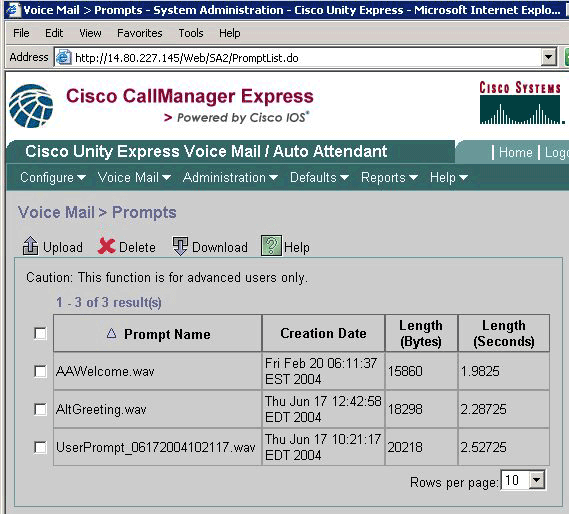
To download files, first check the file(s), then click either the Download button or the Upload button and select the files on the local PC to be uploaded. Files cannot be directly renamed. Instead, they must be downloaded and then re-uploaded with a new name (and then the original file can be removed).
Note: Each greeting or prompt file can be no more than 1 MB in size. This means that the audio itself cannot be more than about two minutes in duration.
Note: There is a limit to the number of custom prompts that can be recorded. This limit is currently 25 for the Cisco Unity Express Advanced Integration System (AIM-CUE) and 50 for the Unity Express Network Module (NM-CUE) .
Note: To access this same information from the command line interface (CLI), the show ccn prompts command can be used, as shown here:
cue-3660-41a> show ccn prompts Name: AAWelcome.wav Last Modified Date: Fri Feb 20 06:11:37 EST 2004 Length in Bytes: 15860 Name: UserPrompt_06172004102117.wav Last Modified Date: Thu Jun 17 10:21:17 EDT 2004 Length in Bytes: 20218 Name: AltGreeting.wav Last Modified Date: Thu Jun 17 12:42:58 EDT 2004 Length in Bytes: 18298
The AAWelcome.wav is the default prompt that is used by the AA with Cisco Unity Express.
Prompts can be manipulated through the use of the ccn CLI commands, as shown here:
cue-3660-41a> ccn copy prompt UserPrompt_06172004102117.wav url ftp://10.1.1.10/MyPrompt.wav username me password pw cue-3660-41a> ccn copy url ftp://10.1.1.10/MyPrompt.wav prompt MyNewPrompt.wav username me password pw cue-3660-41a> ccn delete prompt UserPrompt_06172004102117.wav Are you sure you want to delete this prompt? (y/n) y
This example first copies a file (UserPrompt_06172004102117.wav) to the FTP server (as MyPrompt.wav). Then, it copies that same file back as MyNewPrompt.wav. Lastly, the UserPrompt_06172004102117.wav file is deleted. So effectively, the UserPrompt_06172004102117.wav file was renamed to MyNewPrompt.wav. There is no other rename command available, so this is the only way to change a filename.
Note: When copying files from an FTP server, that server must support Passive FTP (PASV) and cURL in order to load the file. If it does not support cURL, a message such as Unable to get Prompt file size may be returned.
Greeting Management System (GMS)
Instead of using the GUI or CLI to upload or download audio files that were generated elsewhere, the GMS allows you to use your phone to record or delete audio files. The GMS is a system script that is initiated by calling a number configured either while the Cisco Unity Express Initialization Wizard is running or in the CLI.
Note: With the exception of employing the EAG, prompts cannot be modified. If there is an existing prompt that needs to be changed, you must record a new prompt and change the AA script to refer to the new prompt. Since there is no explicit rename capability, the other option is to remove the existing prompt, download the new one, and finally re-upload the new prompt with the the original prompt's name.
Except for the EAG, the GMS does not affect where or how these audio files are used, or whether a particular prompt is played. That is the responsibility of the script. The GMS merely gives allows you to populate Cisco Unity Express with a variety of prompts and to change these prompts without having to have access to the network through a PC. It also eliminates worrying about how to generate a file in the correct format.
This diagram illustrates the GMS number configured in the GUI from the Voice Mail > Call Handling selection:
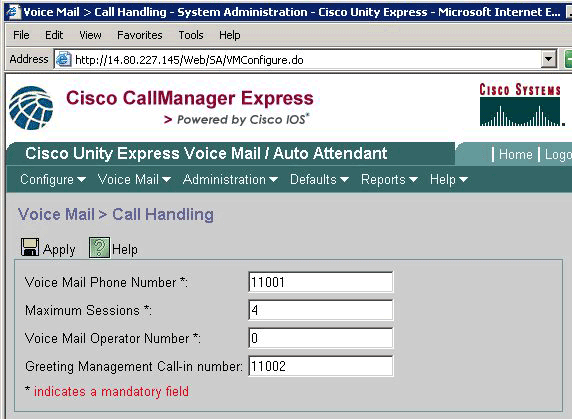
The same information is also found in the output of the show cnn trigger ... command:
cue-3660-41a> show ccn trigger ... Name: 11002 Type: SIP Application: promptmgmt Locale: en_US Idle Timeout: 10000 Enabled: yes Maximum number of sessions: 1
The GMS is identified by the promptmgmt application. The Name field above indicates the number that must be called to trigger this script, 11002 in this case.
Note: The GMS defaults to a maximum of only one session.
When a call is placed to 11002, the promptmgmt.aef script is run, and the user is prompted to "Please enter your extension followed by the pound (#) key". After this is entered, the user is prompted to enter their PIN number followed by the pound (#) key. If either the PIN number, the extension, or the user trying to log in does not have administrative rights, the caller is informed that the "authentication failed." After three unsuccessful attempts, the call is disconnected.
cue-3660-41a> show group detail groupname Administrators Full Name: Administrators Description: Phone: Phone(E.164): Language: en_USOwners: Members: administrator gpburdell cue-3660-41a> show user detail username gpburdell Full Name: gpburdell First Name: Last Name: gpburdell Nickname: gpburdell Phone: 11040 Phone(E.164): Language: en_US cue-3660-41a> show user detail username administrator Full Name: administrator First Name: Last Name: administrator Nickname: administrator Phone: Phone(E.164): Language: en_US
In the above examples, there are two members of the Administrators group, "administrator" and "gpburdell." Upon examining the "gpburdell" user, you see that its number is 11040. Since the "administrator" user does not have a mailbox (the Phone field is blank), the "gpburdell" account is the only account that is be able to log in and use the GMS.
Note: Although the CLI in Cisco Unity Express is not case-sensitive, user and group names are. The "Administrators" group is not the same as the "administrators" group.
To reset a PIN for a user, the user operator pin CLI command can be used, as shown here:
cue-3660-41a> user operator pin 32912
Once logged into the GMS, a greeting is played ("Welcome to the Greeting Management System"), and the user is presented with the these options:
-
"Press 1 to administer the alternate AA greeting" (this is also known as the EAG).
-
"Press 2 to administer custom prompts."
-
"Press * to Exit."
The prompt administration, or option 2, presents the user with this menu:
-
"Press 1 to record a new prompt."
If the prompt limit has been reached, the user hears "Sorry, you have already recorded (25 for AIM or 50 for NM) prompts."
If the limit has not been reached, the user hears "Record a new prompt at the beep." Once the new prompt has been recorded, the user must press the pound (#) key to complete the entry.
Once the new prompt is recorded, the user is presented with these options:
-
"Press 1 to save the prompt."
-
"Press 2 to discard the prompt."
-
-
"Press 2 to play or manage previously-recorded prompts."
When selecting option 2, the user hears "There are x recorded prompts," where x represents the total number of prompts.
The previously-recorded prompts are announced (for example, "Prompt number 1...") and played in chronological order. After each prompt is played, the user is presented with these options:
-
"Press 3 to delete this prompt."
Deleting any prompt that is referenced in a script, naturally disables the script's ability to play this file. Each deletion action is followed by a request for confirmation ("Press 1 if you are sure.").
-
"Press pound (#) to go to next prompt."
-
"Press * to skip the reading of prompts."
-
When a new prompt is recorded using the GMS, a file is created in the form UserPrompt_DateTime.wav, such as UserPrompt_06172004102117.wav (06/17/2004 10:21:17). These files cannot be renamed from the GMS, but rather must be downloaded and uploaded again with a new filename using the GUI or CLI (as shown earlier). If you want to use a newly-created file in a script, it must be assigned using the GUI or CLI, as this is also not possible from the GMS. Remember that the GMS can only add new prompt files or delete existing ones. If the newly-created prompt is to be used in a script, then it must be either renamed to match the prompt in the script, or the script must be changed to point to this new prompt.
Emergency Alternate Greeting
A special portion of the GMS, the Emergency Alternate Greeting (EAG), allows the Cisco Unity Express administrator to record an alternate AA greeting to be used in case of an emergency or other short-term event, such as a holiday or snow day.
The EAG is based on the existence of the AltGreeting.wav file. The AA included with Cisco Unity Express checks for the existence of this file. If the file exists among the Cisco Unity Express prompts, then EAG is enabled. If it does not exist, then the EAG is disabled. By deleting this file from the prompt repository, the EAG is deactivated. In other words, if a file is uploaded and is named AltGreeting.wav, the EAG is enabled.
Note: The alternate AA greeting never replaces the existing AA greeting; it is simply played before the regular greeting is played.
In a custom Cisco Unity Express AA script, a call to the checkaltgreet.aef subflow checks for the AltGreeting.wav file and plays the file if present.
Note: The checkaltgreet.aef subflow cannot check for the presence of other files. So, it is not possible to have multiple alternate greeting files (such as a different alternate greeting for each AA).
The user is presented with this EAG menu:
-
"Press 1 to administer the alternate AA greeting."
If the alternate AA greeting is currently active, the user has these options:
-
"Press 1 to hear the alternate AA greeting."
-
"Press 2 to re-record the alternate AA greeting."
If option 2 is selected, the user records the alternate AA greeting at the beep and completes the entry by pressing the pound (#) key.
Once this step is completed, the user is presented with these options:
-
"Press 1 to save and activate the alternate AA greeting."
-
"Press 2 to hear the alternate AA greeting."
-
"Press 3 to re-record the alternate AA greeting."
-
-
"Press 3 to deactivate the alternate AA greeting."
Deactivating the alternate AA greeting deletes it from the system.
If an alternate AA greeting has not been previously recorded, the user has these options:
-
"Press 1 to record the alternate AA greeting."
The user then records the alternate AA greeting at the beep and completes the entry by pressing the pound (#) key. When finished, the user has these options available:
-
"Press 1 to save and activate the alternate AA greeting."
-
"Press 2 to hear the alternate AA greeting."
-
"Press 3 to re-record the alternate AA greeting."
-
-
Related Information
Revision History
| Revision | Publish Date | Comments |
|---|---|---|
1.0 |
06-Apr-2009 |
Initial Release |
Contact Cisco
- Open a Support Case

- (Requires a Cisco Service Contract)
 Feedback
Feedback